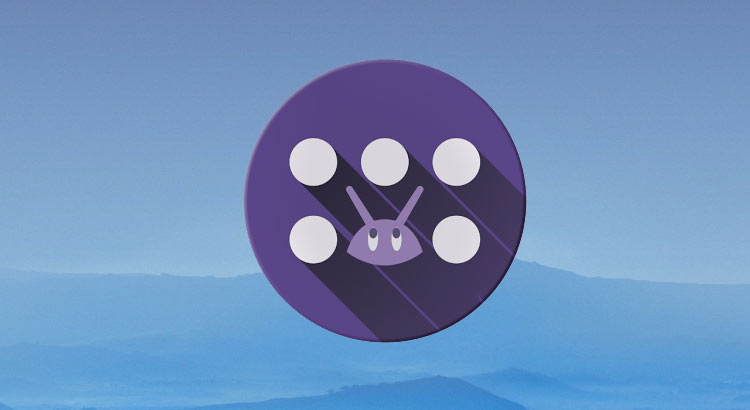
JINA App Drawer and Sidebar is a small tool for organizing and quickly switching between apps. According to the app description, it is both a faster app drawer replacement as well as a sidebar.
JINA comes as a free app in play store. After installing and launching it for the first time, you are greeted with a welcome screen. Next, you can choose between several color schemes, while it builds up an app database. The app then asks you to set up either one of its features- the app drawer or the sidebars.
Curiously, though, if you set up your sidebars first, there will be no prompt to set up the app drawer next. You will have to exit the settings and launch ‘JINA App Drawer’ separately.
JINA Drawer
The drawer app provides several features, which are briefly explained when setting it up for the first time. The screen is divided into three portions:
Also see: 3 Awesome App Switchers for Android
The Top Bar
The Overlay Menu:
Tapping on the three horizontal bars on the top left opens up the overlay menu with more customization options. Some of the more useful features include:
- Tags Management: To view your tags, add your own and select apps for your custom tags.
- Jina Folder: View and manage your existing folders. Tap the plus icon to create new folders, live folders, and Home screen shortcuts.
Appearance toggle:
Toggles between list view and grid view.
Sort Options:
There are provisions to organize apps by Name, Size, Most Used, Last Used, Last Installed to name a few.
The Bottom Bar
Sidebar Launcher
App Filters:
- Origin: Google Play, Amazon Apps, System Apps etc.
- Type: Hidden apps, Launchable, and non-launchable apps, paid apps etc. A special feature is to view uninstalled apps (after installing JINA), so it is possible to reinstall that app you removed by mistake.
- Games section: Shows installed games only
- Tags: There are several premade tags, Communications, Productivity, Entertainment to name a few.
Main screen (containing the list of apps)
The favorites folder is displayed at the top of the list, where you can add apps, shortcuts, or other live folders. Live folders are basically folders containing all apps with a particular tag and get updated whenever a new app with the same tag is installed or existing one is removed.
Must read: 20 Google Maps Tips and Tricks You Must Know About
Long pressing on any app icon in the list opens up the following options:
- More: for selecting multiple apps
- App details (can also be opened by tapping on the three vertical dots at the top left)
- Android app info
- Toggle favorite
- Uninstall
- Share
JINA Sidebar
There are two kinds of sidebars offered by JINA:
- Full sidebar: Shows all apps along with provisions to sort and filter
- Favorites sidebar: Shows apps in the Favorites folder, most used apps (requires accessibility service)and System tools (Dial, Wi-Fi toggle, Bluetooth toggle etc.)
For both cases, you can change the trigger zone (termed hotspots), change the trigger color and transparency, and trigger sensitivity and much more.
Don’t miss: How to Customize Android Status Bar without Root
Pros and Cons
Pros:
The best thing about this app is that it is completely free. No in-app purchases, no unlockable features, no advertisements as well. Apart from that, it offers a wide range of features and customization options which you will love if you are a power user. The RAM usage is quite low, compared to other sidebar apps. JINA, however, has several major shortcomings.
Cons:
As a ‘Drawer replacement app’ you’d expect it to, well, replace the default app drawer. However, as it is not a launcher, it will simply create an app shortcut on your home screen; it is just an app to view all your apps.
Another major shortcoming is the designing itself. We expect today’s apps to be sleek, stylish and visually appealing. Jina looks average at its best. The buttons have very low resolutions, and transition animations are missing in most places. The aesthetics of material design are simply not there, and the app looks very cluttered.
The app has performance issues as well. There is a perceptible delay while launching the sidebars, and based on the number of apps installed, it can stretch up to several seconds. This kind of lag simply cannot be allowed.
Overall Verdict
For the regular user, this app is simply not recommended. Most of the today’s custom launchers offer the same customization features on a much cleaner interface. There are cleaner alternatives for the Sidebar feature too. Use this app only if you hate ads, or if using a phone with very limited RAM.
[googleplay url=”https://play.google.com/store/apps/details?id=com.mobeedom.android.jinaFS”/]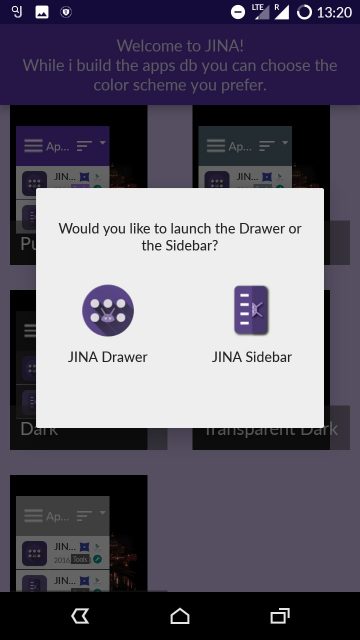
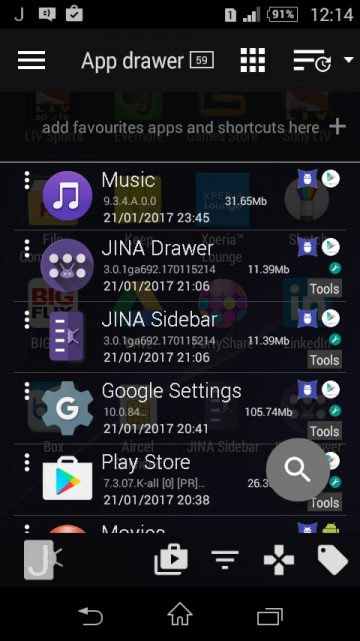
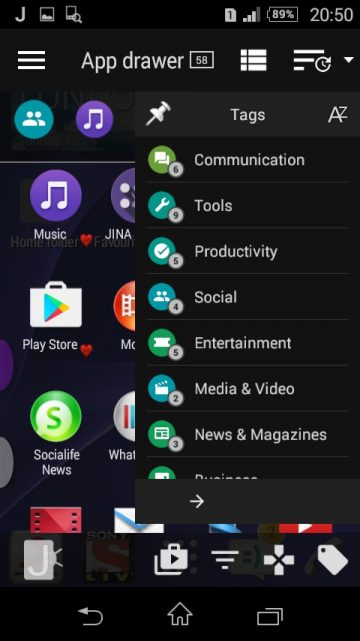
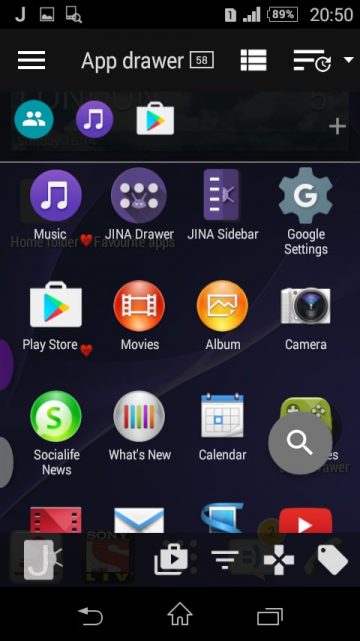
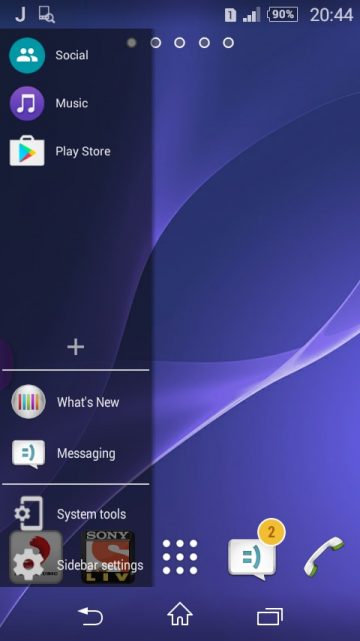





I agree about the starting delay with lots of apps, this can also effect folder startup files. Apart from that it is an excelent product.