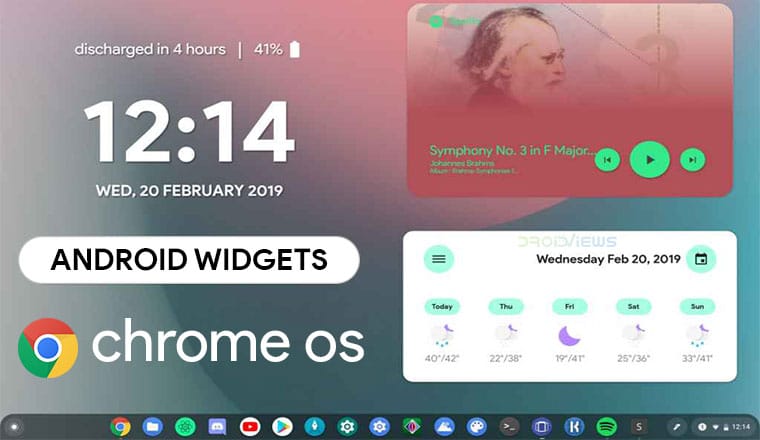
A neat little trick discovered by u/salmon_01 lets you place Android widgets on Chrome OS desktop. It isn’t an ideal solution in any way but for now, the only solution. Let’s see how you can get Android widgets on your Chrome OS desktop.
Chrome OS has been gaining new functionality quite constantly since its inception as the web-based operating system. Google soon realized al computing cannot be done online and offline support is just as much required. Consequently, the company has added Android app support and is also bringing Linux apps to as many Chromebooks as possible. Although Chrome OS does support Android apps, it isn’t Android. It isn’t as flexible or customizable, in fact, it’s the opposite. It lacks even some basic features such as the ability to place files, icons, folders, etc. on the desktop.
Naturally, expecting the Chrome OS desktop to support widgets, especially from Android apps, is a bit too much. That hasn’t stopped users from expecting it though especially after Android app support was rolled out to many Chromebooks. Reddit user salmon_01 has even found a way to add Android widgets on Chrome OS desktop. It uses the Taskbar app by Braden Farmer. There are some requirements for the method to work though.
Requirement
A Chromebook with Android Pie support. Currently, Android Pie is only available on Chrome OS Beta 73, while Chrome 72 on the stable channel only supports Android 7.1.1 Nougat. Without Android Pie support, Taskbar doesn’t seem to be able to detect any available widgets at all.
Taskbar
[googleplay url=”https://play.google.com/store/apps/details?id=com.farmerbb.taskbar”]Don’t miss: 5 Tips to Get the Most Out of Google Chrome
How to enable Android widgets on Chrome OS desktop
Assuming you have a Chrome OS machine with Android Pie support, download and install the Taskbar app from the Google Play Store. Launch the app when it is installed, and go to Advanced settings. Here, enable Replace home screen and Enable widget support.
When you enable Replace home screen, you’ll be asked to grant the app the permission to draw over other apps so make sure you grant it. Once enabled, turn on the toggle at the top of the app to enable it. You’ll then be asked to allow the app usage access so that it can show recent apps. This is not needed at all so you shouldn’t allow it. While you’re in the app settings, you might also want to configure it a bit so that you still have a desktop according to your preference.
For example, the app shows the app menu button and the widgets button in the bottom-left where you already have your app launcher button. So it’d be best to move the taskbar to the top-left or top-right. To add a widget, click on the widget button on the taskbar and then click anywhere to add a widget. If your Chrome OS supports Android Pie, you’ll see a list of available widgets to choose from.
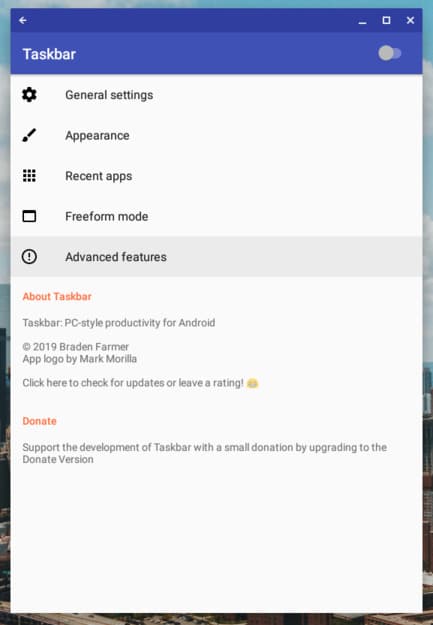

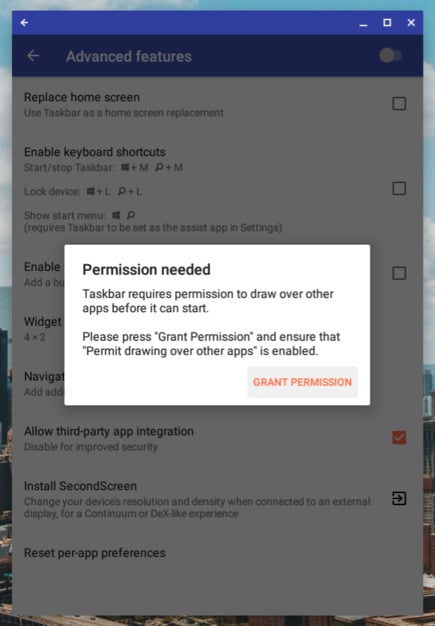
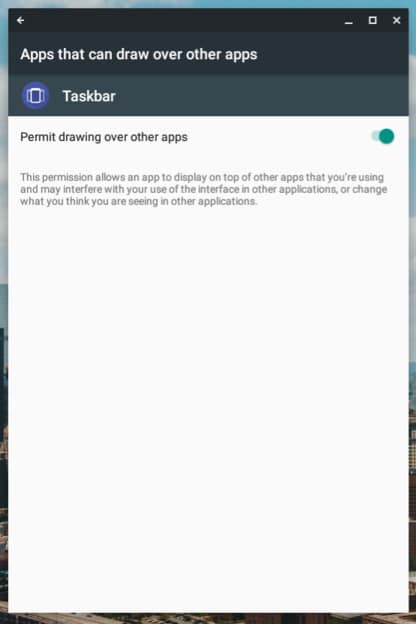
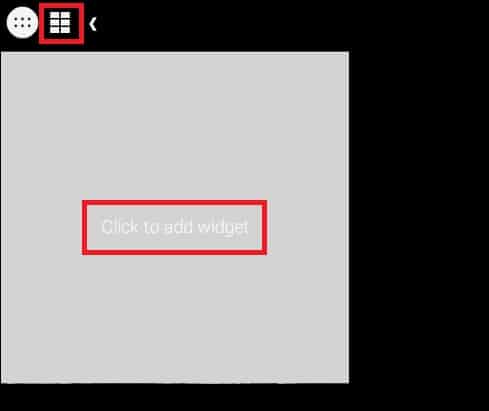



Join The Discussion: