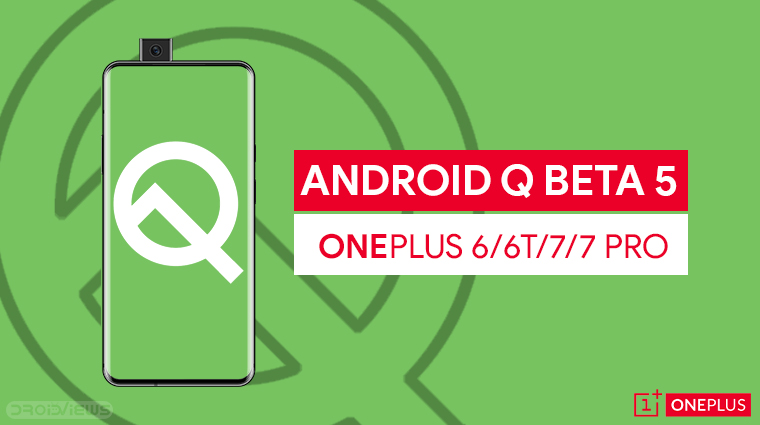
OnePlus has always been great with Android updates and it’s one of the reasons why it is easier to recommend a OnePlus device over a cheaper alternative like an Asus Zenfone. Just like last year, OnePlus devices are getting a taste of the new, yet to be released, version of Android. This time it’s Android Q and OnePlus is rolling out the Android Q Beta 5 to OnePlus 7 Pro, OnePlus 7, OnePlus 6 or OnePlus 6T. If you’re an owner of either of these devices, you can follow the steps mentioned below to install Android Q Beta 5 on it.
Android Q Developer Preview 3
Although this is the fifth Android Q beta and the nearly final version before the official Android Q release, this is only the third Android Q beta for OnePlus devices. Therefore, OnePlus’ naming scheme is a little different and they refer to it as Android Q Developer Preview 3. Whatever you call it though, this is a nearly stable version of Android Q and you shouldn’t find any major bugs. Previously issues with essential elements like WiFi and mobile radio were deal breakers for many.
The new Android Q beta 5 release fixes all of that but it’s not quite as bug-free as a stable release yet. If you’ve ever installed beta versions on a OnePlus phone, you would know that switching to a beta requires wiping your phone clean. This includes all user data including everything on the internal storage. Currently, there are issues with the in-display fingerprint icon not appearing on the OnePlus 6T on the Ambient Display. On the OnePlus 7 Pro and OnePlus 7, face unlock doesn’t quite work as expected.
Neither of these is a problem for the OnePlus 6, however, there are some application incompatibility and stability issues that not even the OnePlus 6 could escape from.
XDA Senior Member jhakjhuk1853 had previously shared a video of the new beta but with Hydrogen OS instead of Oxygen OS on top. It should still give you an idea of what to expect in terms of new Oxygen OS features.
Requirements
- A OnePlus 6 running stock Oxygen OS Android Pie firmware or Oxygen OS based on Android Q Beta.
- Stock recovery. You can also flash the firmware using TWRP recovery but we recommend flashing via the method described below which requires the stock recovery unless you’re familiar with the A/B partitioning system used on the OnePlus devices.
Download Android Q Beta 5/DP 3
- OnePlus 7 Pro Android Q Beta 5
- OnePlus 7 Q Android Beta 5
- Android Q Beta 5 for OnePlus 6T
- OnePlus 6 Android Q Beta 5
Install Android Q Beta 5 on OnePlus 7 and 6 via System upgrade
This method is applicable for devices running the previous stable OOS 9.x.x. with the stock recovery.
- Download the correct Oxygen OS firmware file for your device from the Download section above. Transfer the file to your device’s internal storage, but don’t keep it inside any folders.
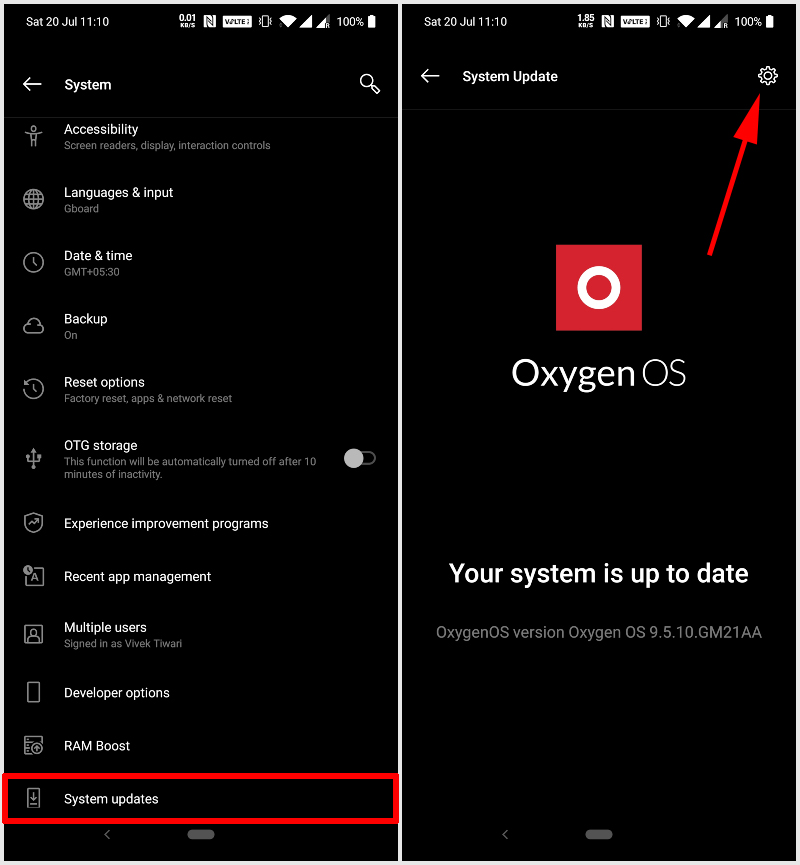
- On your OnePlus, go to Settings > System updates and tap on the cogwheel icon on the top-right.
- Select Local upgrade and the firmware package you placed in the root of your device’s internal storage will be detected automatically.
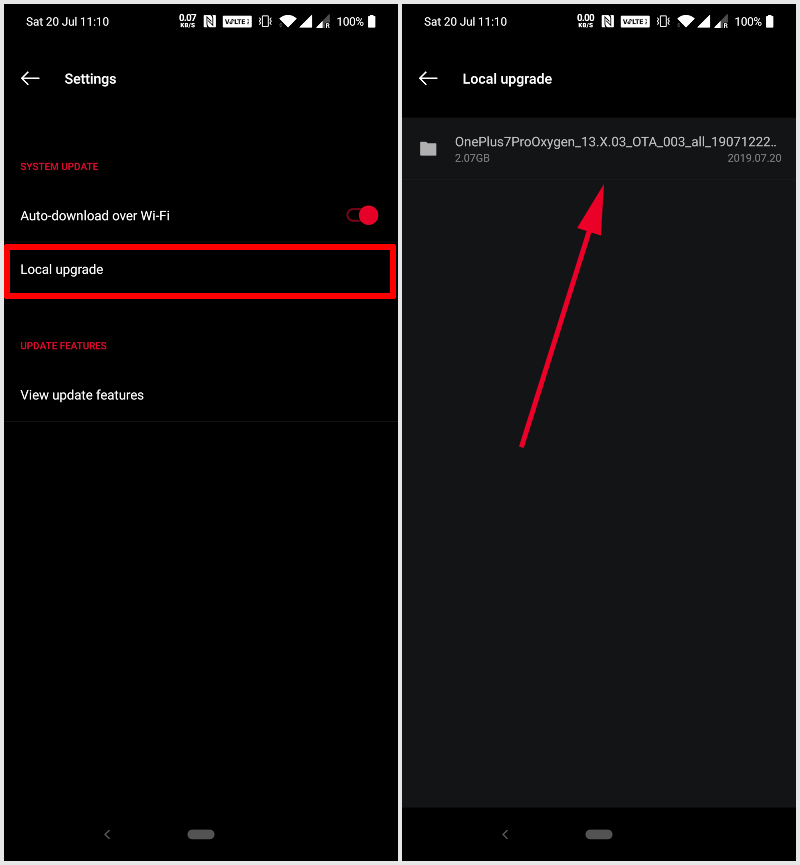
- Tap on the installation package then select immediately upgrade and the update process will start.
Once the update is downloaded the device will reboot and install the update and then reboot into Oxygen OS 9.0 on its own.
Install Android Q Beta 5 on OnePlus 7 and 6 via TWRP
If you’re rocking a custom ROM with a custom TWRP recovery on your OnePlus, the process is still pretty simple for you.
- Download the firmware file from above and transfer it to your phone.
- Then reboot your OnePlus into TWRP recovery.
- Power off the device.
- Press and hold the Volume Down + Power button simultaneously.
- Release the keys as soon as the OnePlus logo appears.
- Go to Wipe > Advanced Wipe and select Dalvik/ART cache, system, data, and cache.
- Swipe at the bottom to wipe the selected partitions clean.
- Navigate back to the main TWRP menu and select Install.
- Select the downloaded firmware zip and swipe at the bottom to install it.
- Once the process is complete, you will see a Reboot system button at the bottom, tap on it to reboot.
Your device will now boot into Oxygen OS powered by Android Q. If you’re wondering what new features Android Q for OnePlus devices brings, we’ve already discussed them before.
Read Next: Top 5 Features I Miss in Stock Android
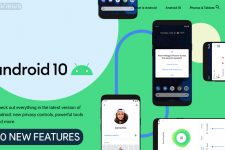
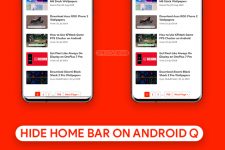

Join The Discussion: