
Android 9.0 Pie was released a couple of months back in August and many popular devices already received Android Pie custom ROMs. Many OEMs are trying to release Pie updates for their flagship devices but very few are available now. As we all know, Samsung is a bit of a snail when coming to software updates. So, it’s a pleasant surprise when you see an Android Pie build from them. Some folks from XDA developers have managed to install the Android Pie update with Samsung Experience 10 on Galaxy Note 9.
The update is based on the latest Android 9.0 Pie and it only works on Note 9 devices running on Qualcomm’s Snapdragon chipset. So, Exynos Note 9 users have to wait some more time to get their hands on Android Pie.
The Samsung Experience 10 build is in the development phase but you can get the gist of upcoming Android Pie ROMs from Samsung. It comes with a major overhaul from the SE 9.5 with fairly rounded edges, new gesture controls, and an eye-pleasing “Night Theme” for the quick settings and notification panel. The quick settings panel now occupies the full screen and the notification panel is much transparent. Samsung has also revamped the lock screen and clock design. Icons in the launcher also received some major design changes. Some of the icons changed from the previous update and the size of icons also increased. Overall, the Samsung Experience 10 comes with a lot of design changes along with some useful gesture controls.
The Snapdragon variant users can follow the below tutorial to install Samsung Experience 10 on the Galaxy Note 9 devices. If you have an Exynos variant of Note 9, don’t proceed further unless you want to brick your device. So, if you’re all set to taste Android Pie on your device, download the required files and follow the tutorial carefully.
Prerequisites
- This process is only for Galaxy Note 9 smartphones running on Snapdragon chipset.
- A Windows PC with ADB and fastboot installed and set up. You can follow this guide to install ADB and fastboot on your Windows PC (install minimal ADB and Fastboot).
- Install the latest Samsung USB Drivers on your PC for it to detect your smartphone.
- Enable USB debugging and OEM Unlock on your Galaxy Note 9. To do this go to your Settings > About phone > Software information. Now tap on the Build number 7 times until you see a toast message “Developer option enabled”. Go back to Settings and you should see Developer Options listed towards the bottom. Tap on it and enable OEM Unlock and USB Debugging.
- Make sure you have at least 60% charge so the device won’t go dead during the process.
- Backup all your important data from your phone to PC. This process will wipe your entire device including internal storage.
Downloads
- Download Odin Tool (v3.13.1)
- SM-N960USQS1ARI5.zip (full firmware)
- SS-N960USQS1ARI5-to-U1CRJ3-UP.zip (OTA zip file to be flashed via stock recovery)
Install Android Pie Based Samsung Experience 10 on Galaxy Note 9 [Snapdragon Variant]
- Download the required files from above and copy to a folder on your PC.
- Open the file “SM-N960USQS1ARI5.zip” which contains the required Odin files for installation. Extract the contents of the ZIP file to your PC.
Note: The ZIP contains 6 files but we will use only 4 of them in this process. - Boot your Galaxy Note 9 into Odin mode. To do this:
- Turn off the device and wait for 5 seconds.
- Hold the Volume Down + Bixby + Power buttons simultaneously for 2-3 seconds and press the Volume Up key when you see the blue screen with exclamation sign to enter the Download or Odin mode.
- Connect your device to the PC with a USB cable. You will see Odin display Added!! when your device is detected. The ID:COM Port should also turn blue. If this does not happen, you may need to check your USB drivers or the cable.
- Now, open the Odin v3.13.1 tool on your PC and add the BL, AP, CP and CSC files. It should look something like the below screenshot.
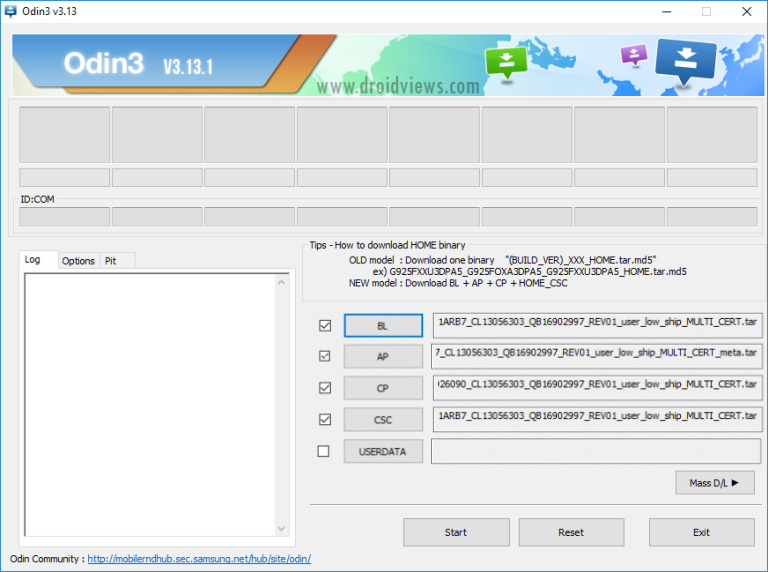
- Press “Start” to begin the installation process. Odin will take few minutes to flash the firmware and reboots the device.
- Once your device reboots, shut down your Galaxy Note 9 and reboot into recovery by holding Volume Up + Bixby + Power buttons.
- In the recovery mode, we need to flash the SS-N960USQS1ARI5-to-U1CRJ3-UP.zip file.
- Use the volume buttons to select the “apply update from ADB” option in recovery and connect the device to PC using a USB cable.
- Then, navigate to the folder where you’ve stored the update.zip file and open a command prompt by pressing Shift + Right-click on any empty space inside the folder and select Open command window here from the context menu.
- Now, use the below command to flash the update.zip file.
adb sideload update.zip
- It will take a few minutes for the update process and then the device will reboot into Samsung Experience 10 interface.
So, isn’t it easy to get your hands on the latest Android Pie update on your Note 9? Let us know how you liked the Samsung Experience 10 on Note 9.
Source: XDA
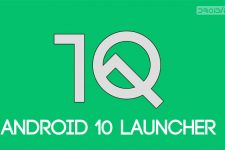


Join The Discussion: