
The One UI or Android Pie is not available for the Samsung Galaxy Note 8 officially yet. However, there is still a way you can enjoy Pie or Samsung One UI on Galaxy Note 8 (SM-N950F and N950FD). If you have a rooted Note 8 Exynos variant, hadesROM is here for you.
Samsung is currently testing out Android Pie public beta builds on some of its devices. Even though the largest smartphone maker in the world might be late to the Android Pie party, it wants to make an entrance in style.
The style is known as One UI which is a major UI redesign that Samsung users are in for. It might be quite a while though until the year-old Samsung Galaxy Note 8 gets some Android Pie love from Samsung. The company is yet to release the update to the One UI on Galaxy Note 8.
Despite the major differences in the looks and feel department, Galaxy Note 8 does run Android. That means you don’t have to wait for Samsung to get your taste of Android Pie. In this case, you don’t even have to wait to get your taste of Samsung’s One UI. XDA developer corsicanu has put together a custom ROM based on Android 9.0 Pie for the Samsung Galaxy Note 8. More specifically, the ROM is based on the N950FXXU5ZSA5 beta android pie firmware. The ROM has been “heavily debloated” but is richer in terms of features which include Dolby ATMOS, dual speakers, increased headphone volume, etc.
Warning
The method described below is only meant for the Exynos variant of the Galaxy Note 8 [N950F/FD]. Being based on the beta firmware, the ROM will break SafetyNet and also Knox, and thus void your warranty as well. Tripping Knox also means you will lose features like Samsung Pay and Secure folder as well as the ability to use some banking apps. Once Knox is tripped, the effects are permanent and unrooting will not help. Furthermore, OTA updates will also stop working. The process also requires that your device be formatted so make sure you have a backup of everything important, even files on the internal storage.
Do not try this with any of the Snapdragon variants, unless you really want to risk bricking it. Flashing a custom third-party firmware or ROM on your device is always risky, even if you do have the Exynos variants that this method works on. Nobody can guarantee that you’d follow the instructions exactly, or that things will always happen as expected even if you do. You must take responsibility for the risk that you’re taking. DroidViews cannot be held responsible for any damage to your device.
Requirements
To install a ROM, you’ll need a custom recovery such as TWRP recovery. In order to have a recovery, you must have an unlocked bootloader. Also, make sure you have USB Debugging and OEM unlock enabled in the Developer options. Those are the only requirements but there are also a couple of precautionary steps. You should make sure that your Galaxy Note 8 is charged to at least 70%. This makes sure that it doesn’t die while flashing the ROM. If that happens, you could end up with a phone with no bootable firmware and a dead battery and that’s not a great situation. Also, make sure you backup all of your important data, just in case things go spiraling down and south.
TWRP can be installed easily if you follow the guide linked below. The guide also contains the steps to root your Galaxy Note 8. You can skip those since root isn’t exactly necessary here.
Back when we published it, there was no official TWRP for the Galaxy Note 8 but now it does. Download the latest TWRP recovery from the link provided below and use that instead.
Official TWRP for Galaxy Note 8: twrp-3.2.3-0-greatlte.img.tarScreenshots
Downloads
- hadesROM: Mega | Android File Host | Google Drive
- Magisk: Magisk-v18.0.zip
How to Install Android Pie & One UI on Galaxy Note 8
- Download the ROM zip from the link provided above. Transfer it to your device’s internal storage, or an external microSD card/USB OTG.
- Reboot your Galaxy Note 8 into recovery mode.
- Switch off your phone.
- Press and hold the Volume Up button as well as the Bixby button.
- While the above two keys are pressed, press and hold the Power button to turn on the device.
- Let go of the buttons once the screen turns on and you can see the Samsung logo.
- Your Note 8 should now be in TWRP recovery. In the recovery, select Wipe > Advanced Wipe and select all the partitions except the Internal storage (Dalvik / ARTCache, Cache, Data, System). If you’re using the stock firmware from Samsung on your phone currently, it most probably has encryption turned on so you will have to wipe the internal storage as well.
- Once the format is complete, go back to the TWRP main menu and select Install. From there on, navigate to the downloaded hadesROM zip file in your external or USB OTG storage. If you don’t use any of those, you should be able to transfer the ROM to your internal storage now using a USB cable.
- Swipe at the bottom once the ROM is selected to flash it.
- When the flashing process is over, tap on the Reboot system button that appears at the bottom.
The first reboot may take longer than usual but when it does boot up, you should have a brand new interface on top of a relatively new Android Pie.
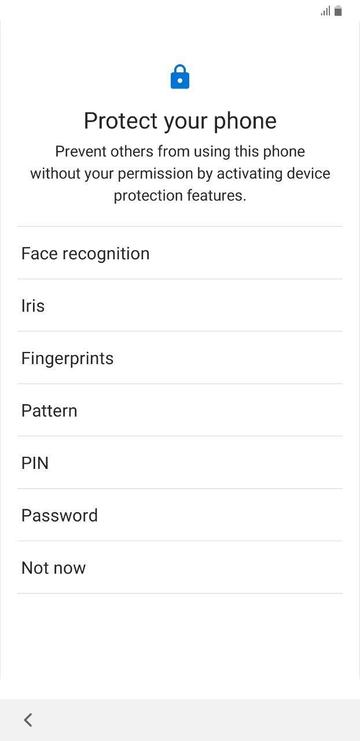
![Get Android Pie & One UI on Samsung Galaxy Note 8 with hadesROM (Exynos) [N960F/FD]](https://www.droidviews.com/wp-content/uploads/2019/01/hadesROM-01.jpg)
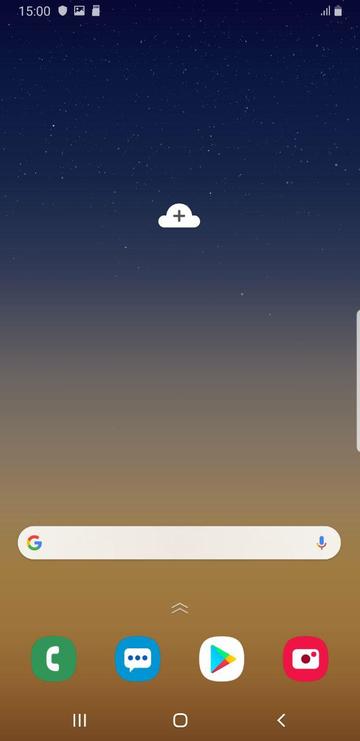
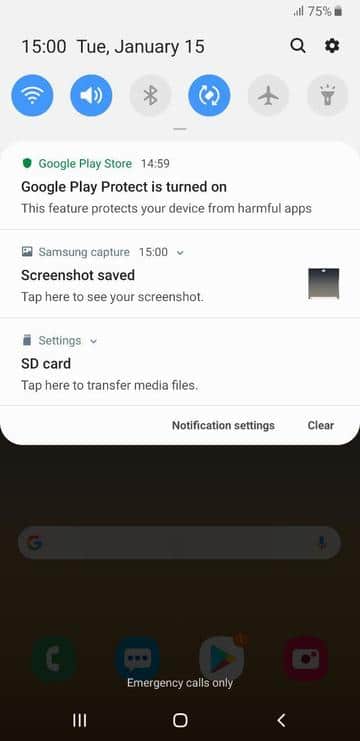
![Get Android Pie & One UI on Samsung Galaxy Note 8 with hadesROM (Exynos) [N960F/FD]](https://www.droidviews.com/wp-content/uploads/2019/01/hadesROM-04.jpg)
![Get Android Pie & One UI on Samsung Galaxy Note 8 with hadesROM (Exynos) [N960F/FD]](https://www.droidviews.com/wp-content/uploads/2019/01/hadesROM-05.jpg)
![Get Android Pie & One UI on Samsung Galaxy Note 8 with hadesROM (Exynos) [N960F/FD]](https://www.droidviews.com/wp-content/uploads/2019/01/hadesROM-06.jpg)
![Get Android Pie & One UI on Samsung Galaxy Note 8 with hadesROM (Exynos) [N960F/FD]](https://www.droidviews.com/wp-content/uploads/2019/01/hadesROM-07.jpg)
![Get Android Pie & One UI on Samsung Galaxy Note 8 with hadesROM (Exynos) [N960F/FD]](https://www.droidviews.com/wp-content/uploads/2019/01/hadesROM-08.jpg)
![Get Android Pie & One UI on Samsung Galaxy Note 8 with hadesROM (Exynos) [N960F/FD]](https://www.droidviews.com/wp-content/uploads/2019/01/hadesROM-09.jpg)
![Get Android Pie & One UI on Samsung Galaxy Note 8 with hadesROM (Exynos) [N960F/FD]](https://www.droidviews.com/wp-content/uploads/2019/01/hadesROM-10.jpg)
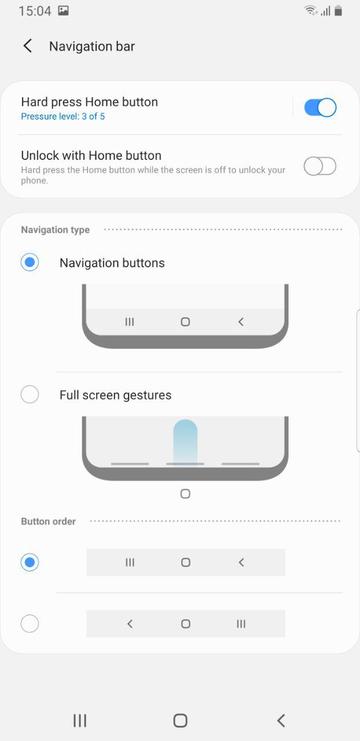
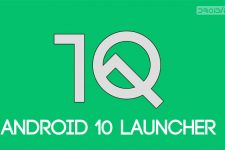


It’s N950F dude not N960!
Please fix it.
Hey, that really was a big mistake. It was all my fault. I edited it in a hurry. Anyway, just fixed it. Thanks a lot for pointing that out!