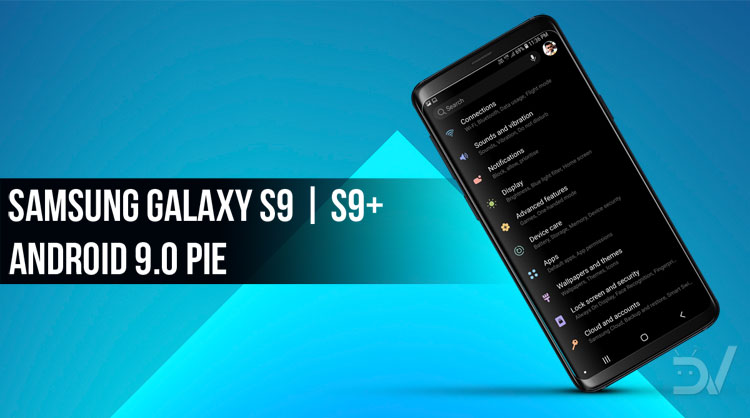
Samsung has promised to release Android Pie update for its flagship models at the earliest but there isn’t any definitive release date. That being said, Samsung updates are always a tad slower due to the fact that they need to work on their custom skin “Samsung Experience.” As per the rumours, the Android Pie Beta program should be launched by the end of this month. However, if you want to try it a bit earlier, you can skip the line and try the Android Pie Alpha build that was leaked online. The alpha build will update your device to Samsung experience 10. In this tutorial, we will show you how to install Android Pie on Galaxy S9 and S9 Plus.
The leaked Android Pie Alpha builds are only for the G960U and G9650U variants only. So, if your S9/S9 Plus’s model number is different, don’t proceed any further unless you are willing to brick your device. Since this is an alpha build, expect some bugs and unfinished interface. The Samsung Experience 10 is based on Android 9.0 Pie and comes with a major design change. It features a new “Night Theme” for quick settings and notification panel, more rounded edges and new gesture controls. The quick settings panel now operates in full screen and comes with a revamped design. You can expect a more polished version of SE 10 once the official builds roll-out. For now, you can get a sneak peek of the upcoming Android Pie interface on Samsung devices with this alpha build.
So, if you’re interested to install Android Pie on Galaxy S9 and S9 Plus, let’s proceed with the tutorial.
Prerequisites
- This process is only for the Galaxy S9 SM-G960U and S9 Plus SM-G9650U smartphone, so don’t follow it if you have any other variant.
- A Windows PC with ADB and fastboot installed and set up. You can follow this guide to install ADB and fastboot on your Windows PC (install minimal ADB and Fastboot).
- Install the latest Samsung USB Drivers on your PC for it to detect your smartphone.
- Enable USB debugging and OEM Unlock on your Galaxy S9/S9 Plus. To do this go to your Settings > About phone > Software information. Now tap on the Build number 7 times until you see a toast message “Developer option enabled”. Go back to Settings and you should see Developer Options listed towards the bottom. Tap on it and enable OEM Unlock and USB Debugging.
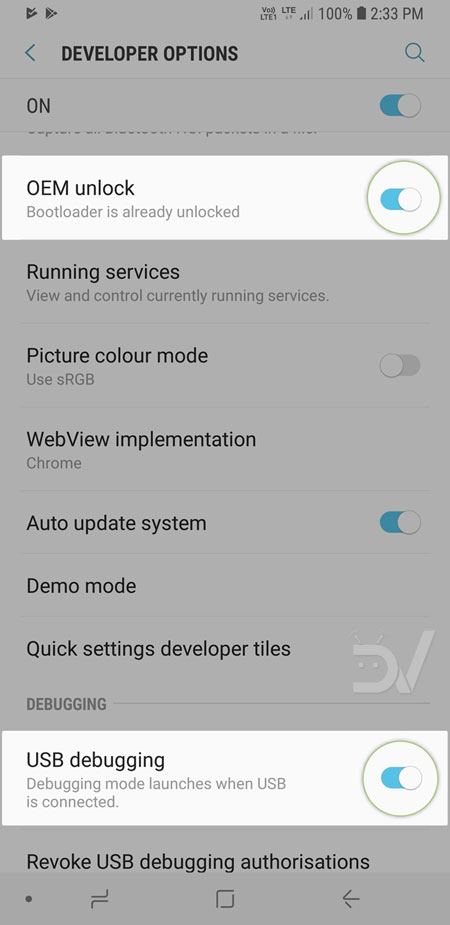
- Make sure you have at least 60% charge so the device won’t go dead during the process.
- Backup all your important data from your phone to PC. This process might wipe your entire device including internal storage.
Downloads
There are different Android Pie firmware for the S9 & S9 Plus variants. So, choose the firmware which is compatible with your device. You can get the list of things that are broken on each of these firmware versions from here.
You must be on Android Oreo firmware version ARG8 or ARI6 before upgrading to the below firmware.
Galaxy S9 OTA Packages
SS-G960USQS3ARG8-to-U3CRI5-UP.zip
SS-G960USQS3ARG8-to-U3CRI7-UP.zip
SS-G960USQS3ARI6-to-U3CRJ1-UP.zip
SS-G960USQS3ARG8-to-U3CRJ3-UP.zip
Download the base firmware file for your Galaxy S9 from here and install it using Odin.
Galaxy S9 Plus OTA Packages
SS-G965USQS3ARG8-to-U3CRI5-UP.zip
SS-G965USQS3ARG8-to-U3CRI6-UP.zip
SS-G965USQS3ARG8-to-U3CRI7-UP.zip
SS-G965USQS3ARI6-to-U3CRJ1-UP.zip
SS-G965USQS3ARG8-to-U3CRJ3-UP.zip
You can download the base firmware for the Galaxy S9+ from here and install it using this tutorial.
How to Install Android Pie on Galaxy S9 and S9 Plus
- Download the update firmware compatible with your device and current firmware version of your device.
- Transfer the file (update.zip) to your SDcard or PC.
- Boot your device into recovery mode. To do this:
- Turn off the device and wait for 5 seconds.
- Hold the Volume Up + Bixby + Power buttons simultaneously to enter into recovery mode.
- Select the “Apply update via SDcard” option, navigate to the file on your device and select it. The installation process will take some time.
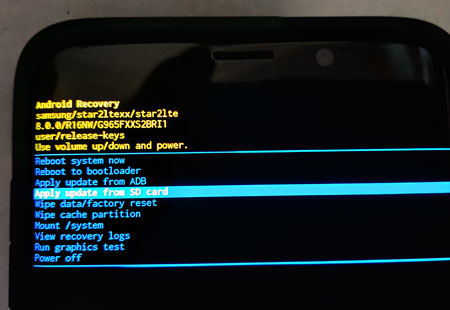
Note: If you don’t have an SDcard and copied the update.zip file to your PC, follow the next step instead. - Use the volume buttons to select the “apply update from ADB” option in recovery mode and connect the device to PC using a USB cable.
- Then, navigate to the folder where you’ve stored the update.zip file and open a command prompt by pressing Shift + Right-click on any empty space inside the folder and select Open command window here from the context menu.
- Now, use the below command to flash the update.zip file. Please note that you have to replace “update.zip” in the following command with the name of the OTA zip package name you want to install. For example, you can replace it with “SS-G965USQS3ARG8-to-U3CRJ3-UP.zip”
adb sideload update.zip
- That’s all.
Your device will boot into Samsung Experience 10 alpha build in few minutes. Let us know if you liked the new Android Pie interface on your S9/S9 Plus smartphone.
Source: XDA
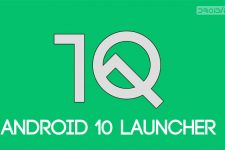


Join The Discussion: