
The OnePlus 6 was one of the few devices to have gotten a taste of Android Pie before others. The Android P Developer Preview 4 (DP3 by OnePlus’ count) was released for the OnePlus 6 a while ago. Since then, Android P got its official name as Android Pie and was released for the Google Pixel devices and the Essential Phone. The OnePlus 6 remained on the Developer Preview version. Things seem to have progressed a little now as OnePlus announced the Oxygen OS Open Beta 1 for the OnePlus 6 based on Android Pie.
Who wants Pie? Download the latest OxygenOS Open Beta with Android P for the #OnePlus6 today. https://t.co/Il3pPEHfoL pic.twitter.com/JT0mvuk0cQ
— OnePlus (@oneplus) September 3, 2018
Official Changelog
- Update system to Android™ 9.0 Pie™
- Brand new UI for Android P
- New Android P gesture navigation
- Other new features and system improvements
- Integrated OnePlus customization features
- Supported accent color customization
- New Do Not Disturb mode with adjustable settings
- New Gaming Mode 3.0
- Added text notification mode
- Added notification for 3rd party calls
Warning
Below we have download links and instructions on how to install the Oxygen OS Open Beta but don’t rush off just yet. Even though the Open Beta has been released a few months after the Developer Preview version, it seems to have introduced more bugs than it fixed. And these aren’t minor bugs such as Bluetooth audio that the Developer Preview version had.
The Open Beta 1 has issues with certain applications; a major name among those is Google Pay which will just not work. Moreover, the Google Play Store will show that your device is not certified by Google which means you may have trouble enjoying apps like Netflix, Pokemon Go, Snapchat, Banking apps etc. This is the same reason Google Pay won’t work.
Also, if you still decide to go ahead and try out the Open Beta, returning back to the stable version won’t exactly be a breeze. Meaning you’ll have to perform a fresh install and that means wiping all your data including the internal storage thus resetting all your apps and settings as if you just took the phone out of the box.
Requirements
- A OnePlus 6 running stock Oxygen OS Android Oreo firmware or Oxygen OS based on Android P Developer Preview.
- Stock recovery. You can also flash the firmware using TWRP recovery but we recommend flashing via the method described below which requires the stock recovery unless you’re familiar with the A/B partitioning system used on the OnePlus 6.
Download
OnePlus6Oxygen_22_OTA_005_all_1808301533_d0d4304454bf4157.zip
Screenshots
How to install Android Pie-based Oxygen OS Open Beta 1 on OnePlus 6
- Download the ROM zip from the download link provided above and transfer it to your device’s internal storage.
- Launch the Settings on your OnePlus 6 and head over to System updates. Here, tap on the cogwheel icon in the top-right corner.
- Select Local upgrade and then select the downloaded ROM package for the Oxygen OS Open Beta.
- Select Install Now and wait for the upgrade process to finish up to 100%.
- Reboot your device when the process is complete.
How to upgrade to Oxygen OS Open Beta from Android P Developer Preview
If you’re rocking the Android P Developer Preview, you can still upgrade to the beta but the process will wipe all your data just as it would for going back to the stable Android Oreo version. As long as you’re cool with that, here’s how you can install Oxygen OS Open Beta
- Download the ROM zip from the download link provided above and transfer it to your device’s internal storage.
- Launch the Settings on your OnePlus 6 and head over to System updates. Here, tap on the cogwheel icon in the top-right corner.
- Select Local upgrade and then select the downloaded ROM package for the Oxygen OS Open Beta.
- Select Install Now and wait for the upgrade process to finish up to 100%.
- Instead of directly rebooting your phone, manually reboot it to recovery mode. You can easily do this if you have Advanced Reboot enabled under Developer options. Just press and hold the Power button to bring up the power menu, select Reboot > Recovery.
- When in the recovery, select Wipe data/factory reset using the Volume keys and confirm selection using the Power key. Similarly, select Yes and confirm the selection.
- When its complete, select Reboot system now.
When your device comes back on you should be running Oxygen OS Open Beta 1.
Source: OnePlus
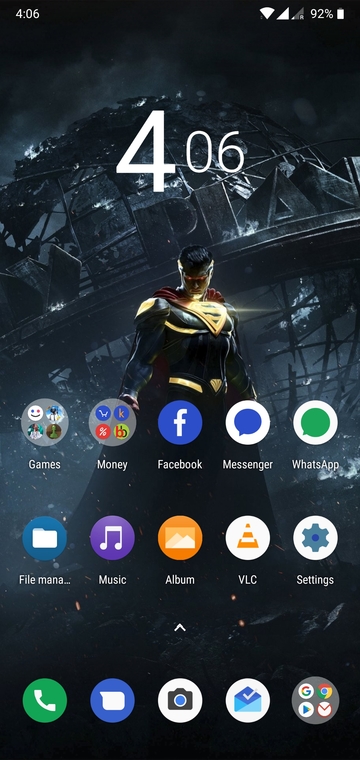
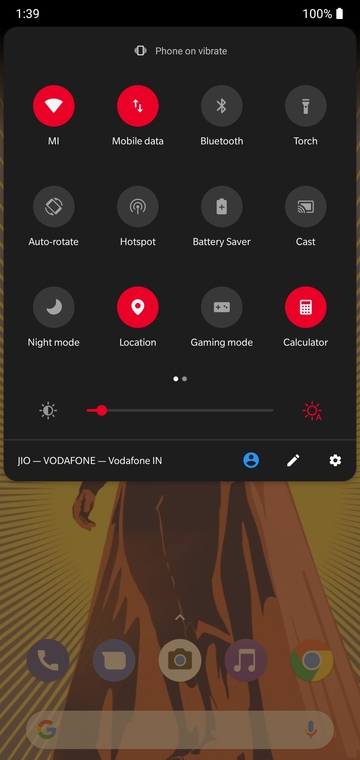
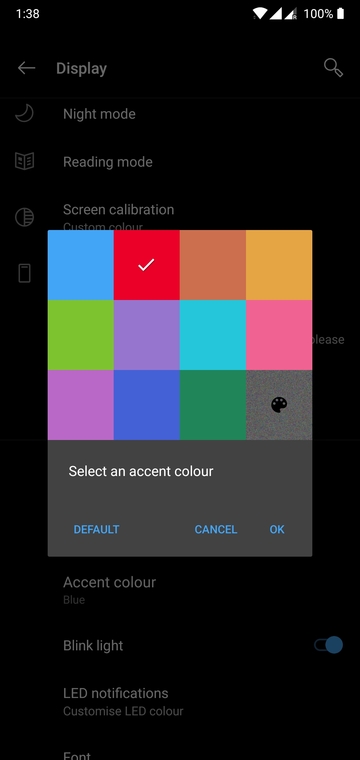
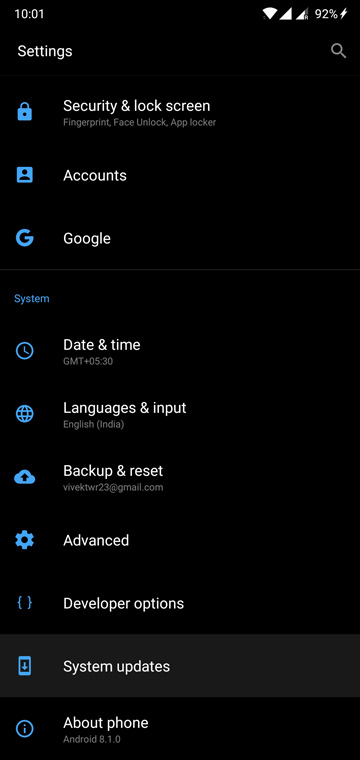

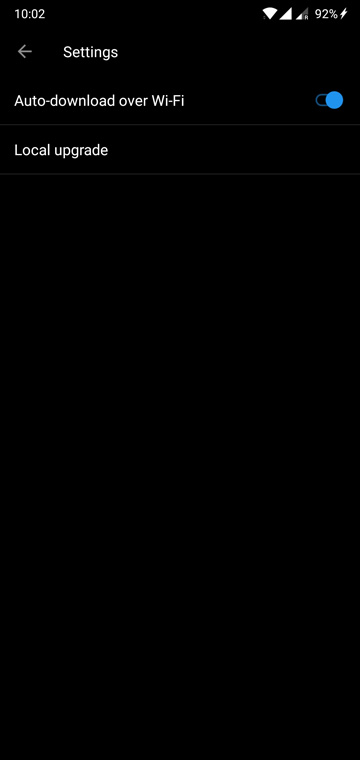



Join The Discussion: