
Xiaomi launched the Poco F1 as mainly a OnePlus competitor with a much aggressive pricing. The Chinese OEM promised the device will get regular Android updates, at least quarterly and an update to Android Pie by the end of the year. So far it seems the company is looking to keep up with its promises. The Poco F1 has already received a couple of updates fixing issues with MIUI 9. Now Xiaomi is rolling out almost stable Android Pie based MIUI 10 Global Beta for Poco F1.
There are several reasons you might be very interested in trying out the MIUI 10 Global Beta ROM. For one, as mentioned, it’s stable for the most part and it even fixes a few bugs on top of that. That means MIUI 10 is quite suitable as a daily driver plus it brings a refreshing new look and several new features. So if you’re wondering if it’s worth trying out, it definitely is. You’ll have to step out of a comfortable update process though and do things you may not be familiar with. If you’ve been manually installing ROMs on your Xiaomi devices you’d be pretty familiar with the process.
MIUI 10
MIUI 10 will be an important update for Xiaomi devices with a single camera setup. It will users will be able to take Bokeh depth-of-field shots without requiring a dual camera setup. That’s not something users of the Poco F1 will benefit a lot from.
Poco F1 users will, however, be able to enjoy the new recents screen in MIUI 10. The new layout, the company claims, maximizes screen space, supports full-screen gestures, lets users swipe to delete tasks, etc. The new menu is designed to take advantage of the taller screens on smartphones these days with vertical scrolling. For those unaware, previous MIUI versions have had an iOS-like horizontally scrolling recents screen. Long-pressing an item on the recents screens gives users more options, such as locking it or shutting it down.
Other aspects of the MIUI interface have also been changed such as quick settings and the notifications and it all seems like a mixture of Android Pie and iOS 12.
If you have other Xiaomi smartphones you can install the MIUI 10 beta on them as well. Just follow this link: Install MIUI 10 on Xiaomi Devices.
Requirements
- The bootloader must be unlocked on your device.
- A PC with ADB and Fastboot installed. If you’ve never heard of ADB and/or don’t have it installed, you can refer to our guide on installing it for Windows.
- Ensure that your device is at least 50% charged.
- Download and install the latest Xiaomi USB Drivers on your Windows PC.
Downloads
Note
Installing the MIUI 10 Global Beta will restore your Poco F1 to factory settings. This means all your data including the files on the internal storage will be deleted. Make sure you have a backup of all important files and data elsewhere.
How to install Android Pie-based MIUI 10 Global Beta on Poco F1
- Download the MIUI 10 Global Beta ROM for Poco F1 from the link above and then extract the archive file using WinRAR.
- Download MiFlash Tool from the link above and install it on your PC.
- Launch the tool once installed and reboot your Poco F1 into fastboot mode. To do that you’ll have to first power off the device. Then press and hold Volume Down and Power buttons together until you see a screen displaying FASTBOOT in green with an under-maintenance Android logo.
- Now connect your Poco F1 to your PC with a USB cable and click on the refresh button on the MiFlash Tool. You should now see your connected device on the flash tool.
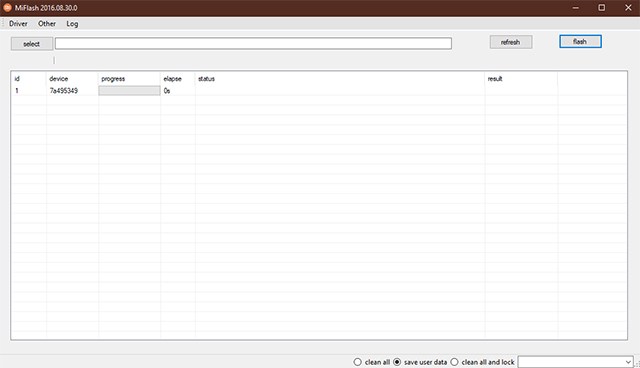
- Click on the select button on the flash tool then navigate to and select the extracted MIUI 10 Global Beta ROM folder.
- At the bottom of the flash tool, select save user data if you don’t want to lose your data in case you’d unlocked the bootloader some time ago. If you’ve unlocked the bootloader recently you probably don’t have much user data to save anyway. You can also select clean all and lock if you want to relock the bootloader. Selecting clean all will format your device but leave it unlocked.
- When you’re ready, click on the flash button and wait for the process to complete. This should take around 5 to 7 minutes to complete.
- Once completed, you should see a success message on the flash tool after which your phone will automatically reboot to MIUI 10.
That’s it! You can now enjoy the Android Pie-based MIUI 10 Global Beta on Poco F1.
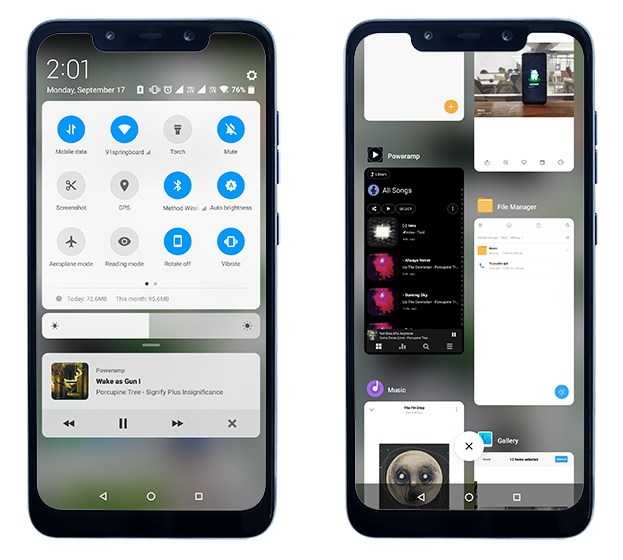
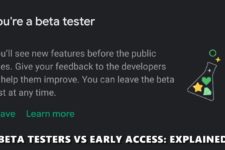


Join The Discussion: