
With the dawn of Google’s latest beta, Android P is now one of the earliest adopted developer previews and is not restricted to only the Pixel devices. We’ve seen official early access support for various smartphones from OnePlus, Oppo and Vivo, and a few from Nokia as well. Nearing the end of its developing stages, Android P is set to be unveiled on August 20th, and what we have with us, for now, is an impressively stable version of the preview. If you have one of the aforementioned devices which officially support Android P, then you may find appropriate tutorials in installing it on your device, we have them all!
If you, however, have an Android device that supports Project Treble, then you are in good luck since developers have figured out a way to port the latest system image of Android P to virtually any device that comes with full treble support. It is, however, necessary to understand that the procedure for every device will vary a bit, and we’ve done our best to keep the guide as neutral and informative as possible. While flashing Android P on your device may sound like any other ROM installation, it does come with a butt-load of pre-requisites that must be followed.
Also, important to note is that as for now, only Snapdragon chipset based devices can be truly availed for this procedure. While some have gotten Android P to work on their Exynos Galaxy S9 devices, we do not recommend you try the same. Below are all the devices that have been tested by developers and users, who have confirmed the process to be working :
- OnePlus 5T
- OnePlus 5
- Redmi Note 4
- Redmi 4 Prime
- Redmi 4x
- Redmi 3s/3x/Prime
- Redmi 4A
- Redmi 5 Plus
- Xiaomi Mi6
- Xiaomi Mi5
- Xiaomi Mi A1
- Moto G5
- Moto G5 Plus
If you have any one of these devices, then you’re in good luck! Below, we have our detailed guide on how you can Install Android P on any Treble supported device. Please give the entire article a good read, including the pre-requisites and all the downloads.
Pre-Requisites
- Android Device with official/unofficial Treble support.
- Unlocked Bootloader, with a custom recovery installed (we recommend TWRP).
- Make a full backup of your device since you may have to fully wipe your internal storage to bypass forced encryption on a few devices.
- We highly recommend you use a base ROM that has full treble support built in. For OnePlus devices, we have linked the Mokee ROM threads below.
- Ensure a minimum of 60% battery to avoid any unforeseen shutdowns in the midst of the process.
Downloads
For A-Only Devices :
For A/B Devices :
Miscellaneous Downloads :
- Mokee ROM
- Open Camera
- Play Services APK
- Incall2 APK (fix for incoming calls)
- Magisk for Treble
How to Install Android P on Treble Devices
For A-Only Devices
- Download all the necessary files from above.
- On your Treble-enabled device, reboot to recovery and make a full system wipe, including internal storage (this removes any force encryption which may lead to boot loops).
- Connect your device and transfer all the required files you’ve downloaded.
- Navigate to Install, and choose the base ROM you chose for your device and flash it.
- Once done, reboot to system, and set everything up (skip account login or creation).
- Reboot back to the recovery, and flash the system image for Android P A-Only.
- Head back to the main menu, tap on Mount and make sure Vendor is checked.
- For the final installation, flash the three GSI files in order (GS1>GS2>>GS3) and reboot to system.
For A/B Devices
- Download all the necessary files from above.
- On your Treble-enabled device, reboot to recovery and make a full system wipe, including internal storage (this removes any force encryption which may lead to bootloops).
- Connect your device and transfer all the required files you’ve downloaded.
- Navigate to Install, and choose the base ROM you chose for your device and flash it.
- Once done, reboot to system, and set everything up (skip account login or creation).
- Reboot back to the recovery, and flash the system image for Android P A/B.
- Head back to the main menu, tap on Mount and make sure Vendor is checked.
- Tap on Install, and flash the three GSI files in order (GS1>GS2>>GS3) and reboot to system.
- For the final installation, flashPermissiver zip and FBE_Disabler zip.
- If you are bugged by force encryption, perform a full wipe again and reboot to system.
If you followed everything accordingly, then you should have the latest Developer Preview of Android P on your device in all its glory! Once you boot up into the system, set everything up, avoid any force closes or error messages, and proceed to install the Incall2, Play Services and Camera APKs to make the ROM a daily driver! If you had any issues regarding the procedure, hit us down in the comments below, we’d be glad to assist you!

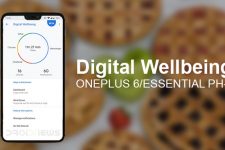
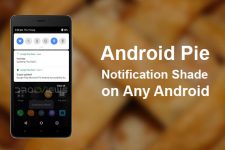
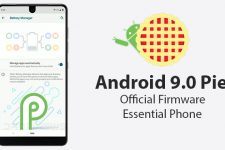
Permissiver zip and FBE_Disabler zip what’s this for? and where to get it?