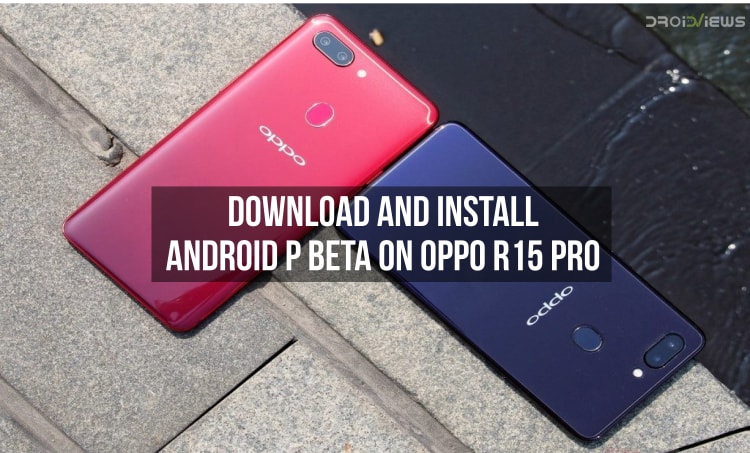
We have known that the latest Google developer conference has recently finished which was held in California. The annual developer conference from Google is known as Google I/O. As far as the Google I/O 2018 is concerned, we saw some improvements to Google products. These products include Google Photos, Maps, and Google Assistant. However, the major announcement was of the release of Android P Beta. Yes, the next version of Android was released at the Google I/O 2018. Below, we’ll describe how to install Android P Beta on Oppo R15 Pro.
Android P will be the successor to Android 8.1 Oreo which is running on many latest smartphones around the world. Now, there was one major announcement regarding the Android P Beta as well. This announcement was that the Android P Beta will not be limited to Google Pixel devices this time around. Instead, Google announced a list of smartphones that will get the latest Android P Beta right from day 1.
As far as these smartphones are concerned, the list is extensive and includes OnePlus, Oppo, Vivo, Sony, Essential and HTC devices. However, we are currently referring to the Oppo R15 Pro which is also getting the Android P Beta from Google. Now, you will be able to get the taste of latest version of Android same as Google Pixel devices.
In order to install the Android P Beta on your Oppo R15 Pro, you will have to follow some steps. These steps have been mentioned below for your convenience. Also, do note that this is a beta version of Android P. Thus, you should only install this on your daily driver if you are aware of the risks. This is because bugs are expected from this early build of Android P.
Apart from that, Oppo has shared a list of known bugs that are expected from Android P Beta for the R15 Pro. Therefore, we have shared the list of known bugs as detailed by Oppo so have a look:
- MTP/Transfer files mode may not work as expected
- Personal WiFi hotspot may not work properly
- Visual issues with camera app while recording
- Video playback issue with the browser
- Abnormal behaviour with calls made over VoLTE
- Music playback using file manager could crash the music player app
- Issues with Google Chrome browser
As far as the above bugs are concerned, there are some minor as well as major bugs included in this build. Thus, install the Android P Beta on your Oppo R15 Pro only if you have another device lying around for primary usage. Other than that, enjoy the Android P Beta and make sure to give your feedback about Android P down below.
Prerequisites
- First of all, it is mandatory that you take a full backup of your device before installing the Android P Beta on your device.
- Make sure that you have battery charge above 50% on your Oppo R15 Pro before beginning with this installation.
- Also, keep in mind that you need to be on the latest version of the Oppo R15 Pro in order to install Android P Beta on your device. Thus, make sure to update to the latest version if not done already.
Downloads
Note: On clicking the above link to download the zip file, you have to enter this password: yoaq. After this, you can download the zip file which is 1.08 GB in size.
See also: Download Android P Stock Wallpapers [18 Wallpapers]
Steps to install Android P Beta on Oppo R15 Pro
- First of all, make sure to follow the steps mentioned in the Prerequisites section properly.
- We have already mentioned above that you need to be on the latest version to update to Android P Beta so make sure to update your device.
- After this, make sure to download the zip file attached in the Download section to your PC or directly to your smartphone. Also, be sure to read the note attached below the link
- Now, if you have downloaded the file to your PC then you need to transfer it to your smartphone’s storage via a USB Cable. Make sure to place the file outside any folder inside the storage.
- If the file has been downloaded on your Oppo R15 Pro already then skip the above step.
- Now, power off your Oppo R15 Pro completely.
- Once the device is powered off, press Volume Down + Power buttons at the same time to boot into recovery mode on your device.
- Inside recovery, go to internal storage and find the “R15 Dream Edition Android_P Preview.ozip” file which was downloaded from above.
- Now, select the zip file and click on Install button to install the zip file to your device.
- Once the installation process is complete, reboot your Oppo R15 Pro.
- After the device has been rebooted, you should have Android P Beta running on your Oppo R15 Pro.
Once you follow all the steps mentioned above, your device should successfully be updated to Android P Beta. However, if you have any problems in following the above steps then comment below and we shall come back with a solution.
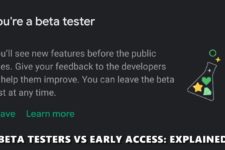


Join The Discussion: