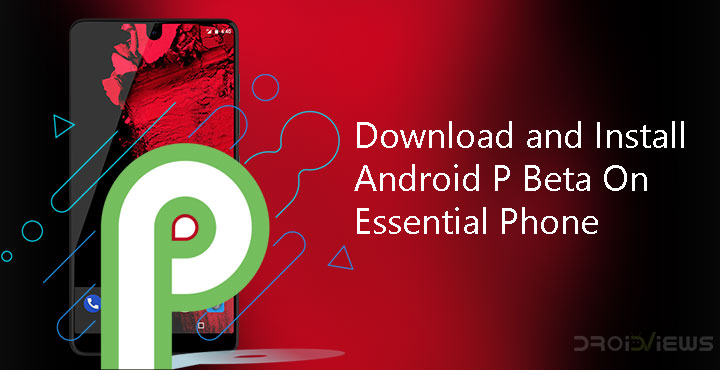
This year’s Android update, which for now is called Android P is special in more ways than one. For one, it’s the first time in a while that Android is receiving major UI changes as well as a re-imagined navigation system. Moreover, the Android P Beta opens up the doors of the Android beta program to other OEMs. For now, this means devices from the seven OEMs mentioned at Google I/O 2018 can install the Android P Beta. The beta is not simply stock Android but contains all the OEM modifications as well as the skin. This means you get the complete taste of what the next update for your particular device is going to be like. The Essential PH-1 is one of these devices and you can install Android P beta on it right now.
Essential was one of the first OEMs to push out the Android Oreo update to their devices and even had a beta program. The company provides stock Android on their smartphones so it’s not very surprising that the Essential PH-1 is ready for the Android P beta. To install the Android P beta, you’ll require the Android P Beta image for the Essential PH-1. This is now available on Essential’s website. You’ll also need adb and fastboot installed on your PC. Below is a list of requirements.
Requirements
- Essential PH-1 running on the latest stock firmware from Essential.
- A Windows, Mac or Linux computer with ADB and Fastboot installed on it.
- Enable USB Debugging on your Essential Phone.
Download Android P Beta OTA
Visit Essential’s Android P Developer Preview webpage and scroll down. Towards the bottom, click on Download and Flash the Android P Developer Preview option under What would you like to do:*. This will bring up a small form that will require your name, email address, and IMEI number. When you’ve entered the information, click on the checkbox and then the Submit button. On the next page, you’ll get two downloads. Since you just want to flash the OTA, select Download (OTA). After the zip file is downloaded transfer it to the platform-tools folder. This is generally the folder where adb is installed, but depending on your adb installation this can be different. On Windows, it can be found in C:\Program Files (x86)\Android\android-sdk\
How to Install Android Oreo Beta on Essential PH-1
- Launch adb on your PC. Mac and Linux users can do this by launching the terminal. Windows users can follow the steps detailed at the bottom of this guide.
- Connect your phone to the PC with a USB cable. If this is the first time you’re using adb, you’ll be asked to Allow USB Debugging on your phone. If it doesn’t automatically appear, enter this adb command to check the adb connection.
adb devices
- Boot your phone into recovery mode using the following adb command.
adb reboot recovery
- In the recovery mode, hold the Power button, then press the Volume Up button one time.
- When the menu appears, select Apply update from ADB.
- Now enter the command below and make sure the word sideload appears next to the name of your device in the command window.
adb devices
- Sideload the update zip to your phone using this command:
adb sideload <path to>OTA.zipWhere <path to> (text in green) is the path to the downloaded OTA file. Also, replace OTA.zip with the original file name. For instance, if you placed the file on your desktop on a Windows PC, the command you enter should be:
adb sideload C:\Users\username\Desktop\PPR1.180412.048.zip
(If you moved the file inside the platform-tools folder you don’t need to enter the path.)
- You’ll be able to track the progress in the command prompt by a percentage value. Once the update is complete reaches 100%, select Reboot system now in the recovery to reboot your phone.
The update may take a little while to get installed and so may the first boot after the update. Android P is looking to be a major update, the biggest since Android Lollipop. You can learn more about the new changes and features in Android P here: Android P Beta Features.

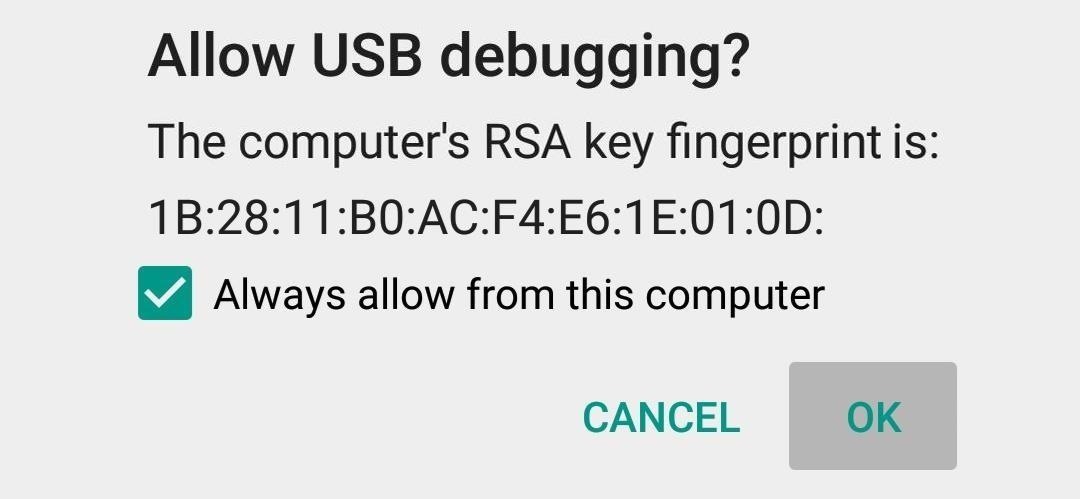
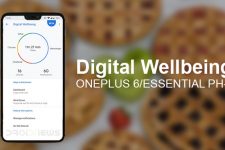
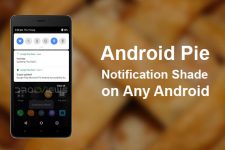
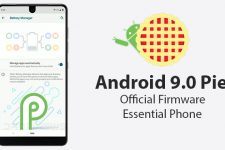
Join The Discussion: