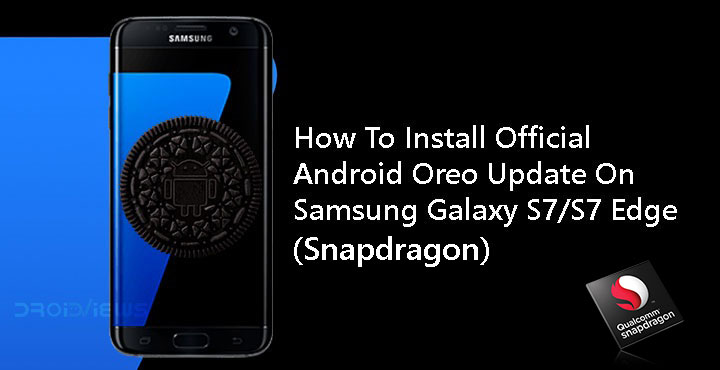
US carriers such as AT&T & Verizon are known for delaying updates. Combine that with Samsung as the OEM of a device and you can wait quite some time before you get that latest version of Android, if you do get one. Fortunately for the owners of carrier locked Samsung Galaxy S7/S7 Edge, the update has arrived. Android 8.0 Oreo for the two-year-old flagships brings a host of new features and the April security patch. All of this is packed under a new name the Korean company calls Samsung Experience 9.0. Samsung’s skins have previously been known by the name TouchWiz. If you’re a Galaxy S7/S7 Edge user in the states who cannot wait for an OTA or haven’t got one somehow, we’ll show you can install the official Android Oreo update on Galaxy S7 (SM-G930F) and S7 Edge (SM-G935F).
The new update features background limits that help minimize background activity in the apps. Autofill will remember your usernames and passwords and fill them up automatically for each app or website. Not to forget the exclusive Picture-in-Picture mode of the Oreo update. Other Android Oreo features include notification channels, background app optimizations, notification snoozing, etc. For more detailed information, you can check out our coverage of some major Android Oreo features. There are also plenty of Samsung specific changes which come as a part of Samsung Experience 9.0. One of the major features you’ll love or not care about at all is Bixby. It is here now for the Galaxy S7/S7 Edge with this update. There’s a new keyboard with stickers and GIF support as well as the App pair feature from the Galaxy Note 8.
Software information
Android® Security Patch Level: 2018-04-01
This software update brings the latest Android Oreo OS, tools for you to improve your productivity such as App pair, Dual Messenger, and high contrast keyboard as well as UI improvements to your phone dialer. The latest Android security patch is also included.
Android Oreo benefits:
Background limits: Android Oreo helps minimize background activity in the apps you use least, providing better device performance.
Autofill: Autofill remembers logins and passwords for quick access to your favorite apps.
Requirements
- Your data should be safe but it is still recommended that you perform a complete backup of your personal data, including the storage. We’ve already put up a guide on how you can backup your apps using Titanium Backup if your device is rooted. We also have some other backup guides which aren’t as wholistic but if you’re not looking to root or pay for the full version of Titanium Backup, these might be helpful.
- Make sure you have a Snapdragon variant of the Galaxy S7 or S7 Edge.
- The device should be charged up to at least 50%.
- You’ll need Odin to flash the firmware to the device. Odin can be downloaded from the link provided below in the Downloads section.
- Install Samsung USB Drivers on your computer.
Download Odin and Oreo firmware for Galaxy S7/S7 Edge
- Odin3_v3.13.1.zip
- You’ll need the firmware files for the Snapdragon variants of the Galaxy S7/S7 edge. You can easily download these directly from Samsung’s servers using SamFirm.
You can also download the Oreo firmware for your Galaxy S7 or S7 Edge from Sammobile.
Install Android Oreo Update on Galaxy S7/S7 Edge (Snapdragon)
To install the Android Oreo update on Galaxy S7 or S7 Edge, follow the steps described below carefully.
- Download the Oreo firmware for your phone with SamFirm and extract the downloaded ZIP on the PC. The extracted firmware files should be in ‘.tar‘ or ‘.tar.md5‘ format. We will be loading this file into Odin, to be installed on the device.
- Extract the Odin ZIP to an easily accessible location on the PC.
- Open the extracted ODIN folder and double-click on ‘Odin3.exe‘ file.
- Disconnect your device from PC if it is connected.
- Reboot your phone into Download mode:
- Power off your device. Wait for a couple of seconds after screen goes off.
- Press and hold the Volume down + Power + Home buttons together until you see a warning screen.
- Press Volume Up to continue to download mode.
- Connect the phone to the PC using the USB cable and the ID:COM port should light up.
- Click on the BL button and select the extracted firmware file which has a name that starts with BL_.
- Similarly, click on the AP, CP and CSC buttons and select the files with initials AP, CP, and CSC respectively.
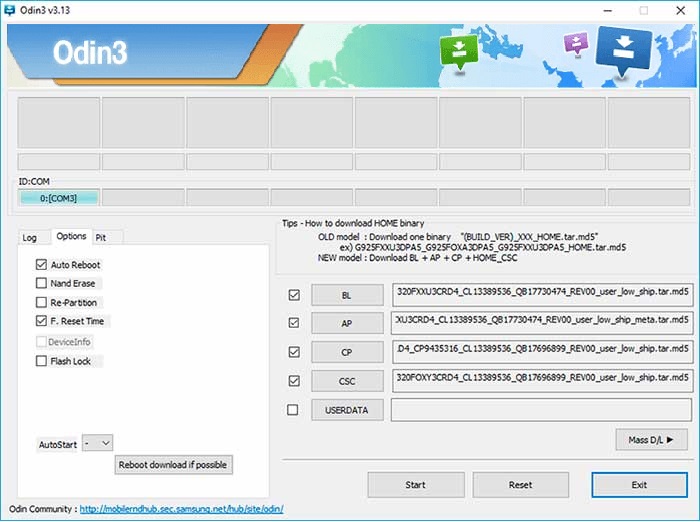
- Make sure that you choose the ‘HOME_CSC’ file and not the regular CSC file. Using the regular CSC file will wipe your phone completely, including the internal storage.
- On the left-hand side, under the Options tab, make sure only AutoReboot and F.Reset Time are checked.
- When you’re ready, click on the Start button in Odin.
- When the flashing process is complete, you should see the ‘PASS!’ message and the device will reboot automatically.
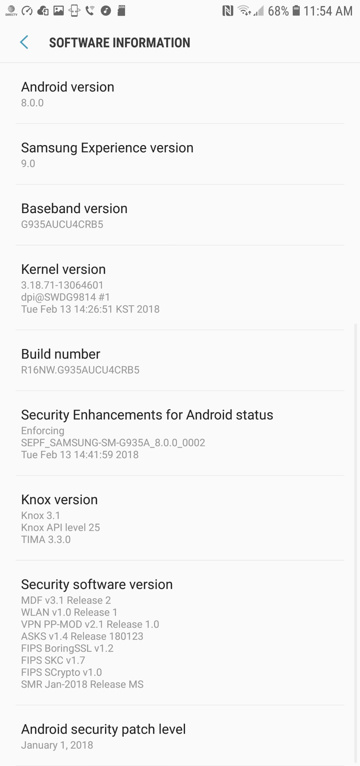



Join The Discussion: