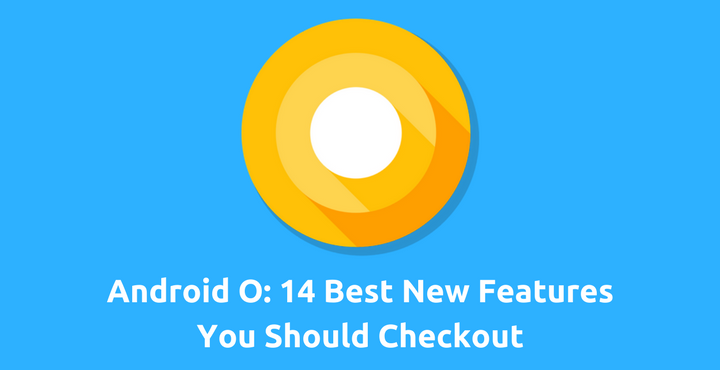
Unless you’ve been living under a rock, it is impossible that you have not heard of the newest flavor of Android, Android O. The latest version is already available for download as Developer Preview builds for supported Nexus and Pixel devices. In case you own a Nexus 5X, Nexus 6P, Pixel or Pixel XL, you should check out our guide on how to install the latest Android O Developer Preview. Android O comes with a lot of new features and changes; here’s a list of 8 of the best new features we love.
1. Notification Badges:
All the other mobile operating systems have had some kind of support to display notification counts. iOS has notification badges, and Microsoft Windows Mobile has live tiles. Thank God, all my prayers are finally answered! It only took Google 10 years to add native support for notification counts(so much for being a smartphone!). Starting with Android O, Android users can now enjoy native notification support.
This feature is, ironically, dubbed Notification badges (*cough* iOS *cough*) and it can be configured on a per-app basis by visiting the info panel of any app. App developers have to opt-in to support this new features, and as of the time I write this article, no third party or system app support this feature. Hopefully, we’ll see more developers supporting this feature in the near future.
Must read: Download and Install Android O Pixel Launcher on Your Android
2. Custom Lockscreen Shortcuts:
When compared to other OEM’s implementation of Android, stock Android has always been relatively light on features. For example, Samsung had multi-window way before stock Android supported it. But, Google has been catching up relatively quickly in recent times, and the latest addition is ‘custom lockscreen shortcuts.’
So far, Android does not allow you to make any changes to the lockscreen shortcuts. You are stuck with what comes with the OS. Starting with Android O, you can choose an app or a settings shortcut of your choice to show up in the lockscreen shortcuts. Pretty impressive!
3. Easily Add Custom Ringtones:
Android has always supported custom ringtones. There are thousands of apps on Play store to trim long mp3 songs and set them as default ringtone, notification tone or alarm tone. Without an app, it’s quite cumbersome to add custom ringtones even if you have a short ringtone file. You need to create special folders in your internal storage and then place the mp3 file inside it for it to appear in the ringtones list. Starting with Android O, things are about to get easy.
A nifty little shortcut ‘Add ringtone’ is now available in the ringtone picker and you can just tap on it to add any ringtone you have on your phone easily.
Don’t miss: Download Android O Stock Wallpaper (QHD)
4. Possible Support Themes:
Oh, come on, Google. Bring it on already! In the last version of Android, Android N, Google teased us with a night(or dark) mode theme in the Developer Preview and Beta versions. But they eventually removed it in the official production roll out of Android N. Typical Google, *sigh*. In Android O, too, they have a similar option.
There are two options: Pixel and Inverted. The Inverted theme looks really, really white. The reason why we added the word ‘possible’ is beacause, Google has not officially announced any Theme API. So, as with many things Google does, this option could also easily be removed down the line.
5. Redesigned Settings App:
Android N already saw some huge changes in the settings app. For some reason, Google has decided to completely overhaul the look and feel of Settings app, again. Below are a few screenshots:
This time, Google has approached to design the settings app like other OEMs. The settings are now categorized on a higher level which results much less top-level settings. Its just half the size of the current settings app availble in Android Nougat.
6. More Informative Notification Shade:
This is small but a very welcome change. When you pull down the notification, your current network status, wifi status and batter status are neatly shown at the top of the notification shade, right next to the settings shortcut.
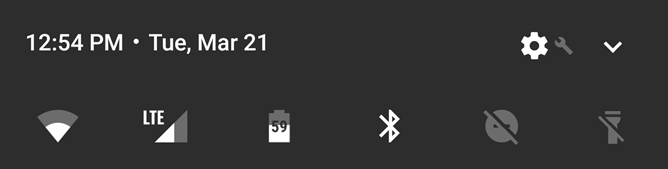
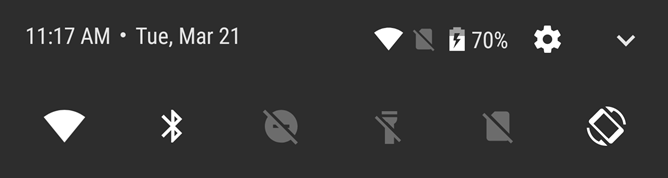
7. New Pixel Launcher:
The Pixel launcher has also received some nice updates. It’s still not what I am expecting for – custom icon pack support. But the new version is definitely better than the old Pixel Launcher.
Below are a few changes we have noted so far:
- Support for landscape mode.
- Swipe anywhere on the home screen to pull up app drawer, not just the dock.
- Navigation keys go dark when you pull up the app drawer
So far, so good. We might even get some more functionalities in the coming updates, fingers crossed!
You may also like: How to Root Android O Developer Preview
8. A More Useful Inbuilt File Manager:
Android has had an inbuilt file manager called ‘Files’ since Marshmallow, but it did not have an app shortcut. Rather, there was a shortcut for ‘Downloads’ which was, to be honest, not very useful. Starting with Android O, the Downloads shortcut has been replaced by the full Files application.
You can sort the files based on name, size or modified time. Also, when you long press on a file, an open with menu pops up which is quite useful.
9. New battery Menu:
The Battery menu has also received a complete makeover, and it looks completely different. The most interesting change here is a set of statistics at the bottom of the main menu, which tell you specifically how much of your battery was used by mobile network scanning and the device’s display.
The rest of the changes are just a visual refresh.
10. Navigation Bar Tuner:
We have had the System UI Tuner for a quite a while now. It was initially introduced with Android M and has been adding features with every release. The latest addition is the ability to tweak the Navigation Bar.
You’ll be able to tweak the layout of your on-screen buttons and even add a couple of extra icons. The Layout option lets you change the pacing of the navigation buttons while the extra button option lets you add a clipboard button or keyboard switcher to either side of your navigation bar.
11. Fingerprint Scanner Gestures:
Fingerprint Scanner Gestures were a Pixel exclusive so far and has angered many loyal Nexus fans for being a Pixel exclusive. Starting with Android O, they are available for Nexus devices as well. Not only that, Google has also introduced a new API which the developers can take advantage of. By requesting a new permission, developers can allow their app to read the fingerprint gestures and assign a specific task to them. Neat.
Recommended for you: Download Latest ADB and Fastboot SDK Platform-Tools (Win/Mac/Linux)
12. Snooze Individual Notifications:
Android N itself saw some pretty big changes with notifications. In fact, it was one of the major updates in Android N. Android O takes it to the next level.
Now you can snooze the notifications at a per-app level. Just swipe the notification to the right, then tap the clock icon to snooze the notification. This will make the message go away for 15 minutes, then come right back when the time is up. You can also change the snooze length right after you’ve snoozed a notification.
13. New Battery Percentage Indicator:
Till Android N, if you choose to display the battery percentage, the number will appear inside the battery icon. Android O changes that. 
Now, the battery percentage is clearly displayed right next to the battery indicator icon.
14. Goodbye ‘Unknown Sources’:
Up until Android N, in order to sideload APK files, the Unknown Sources options needs to be enabled. Android O removes this option.
Starting with Android O, you will need to authorize each source separately. For example, if you review and authorize Chrome browser, all the APK files downloaded from Chrome browser will be trusted for sideloading APK files.
So far, I am happy with what Android O has to offer. Are you? Let us know in the comments below!
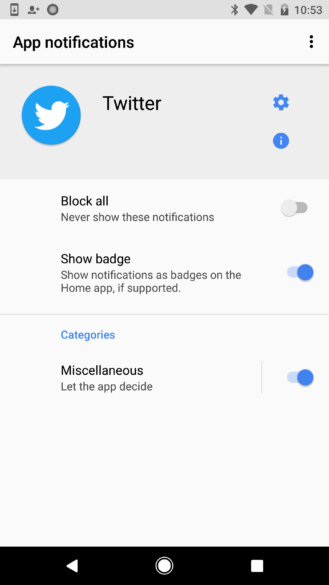
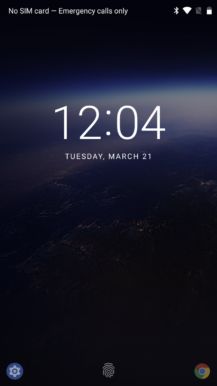
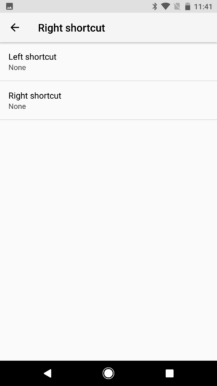
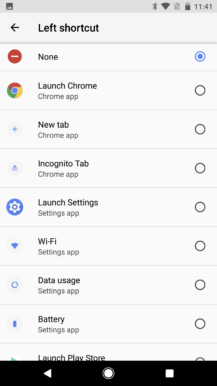
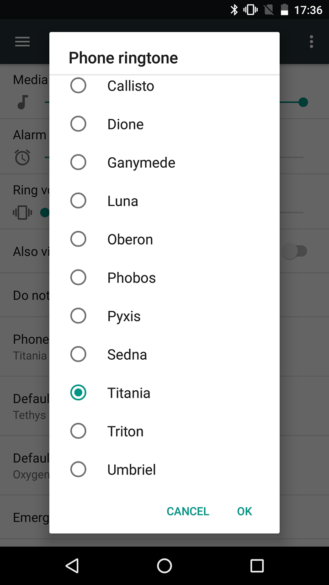
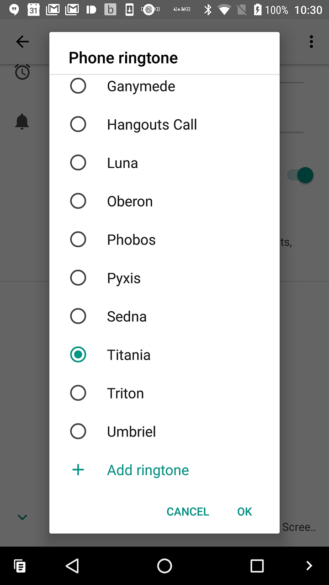
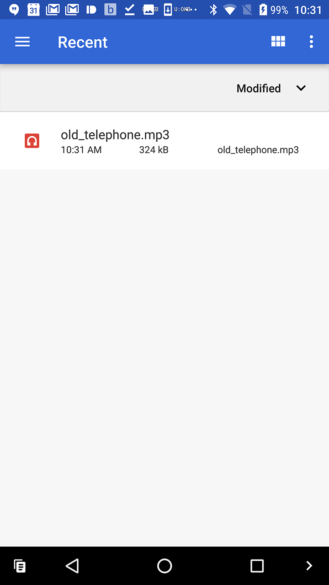

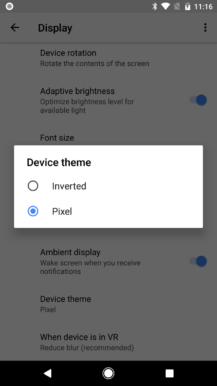
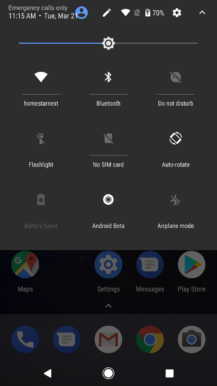
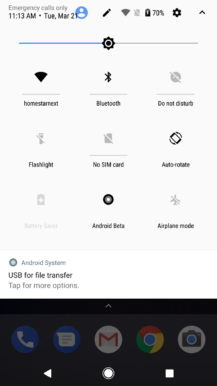
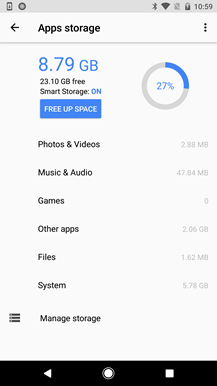
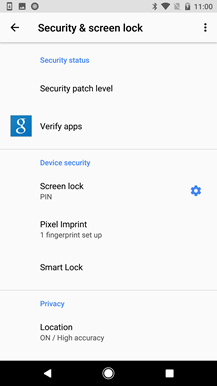
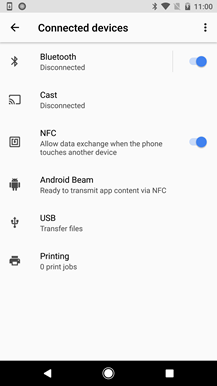
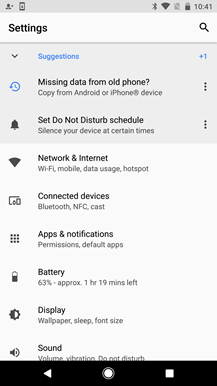

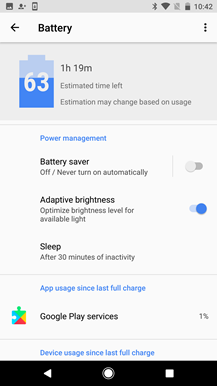
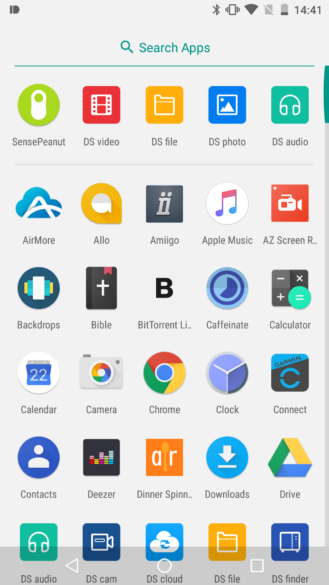
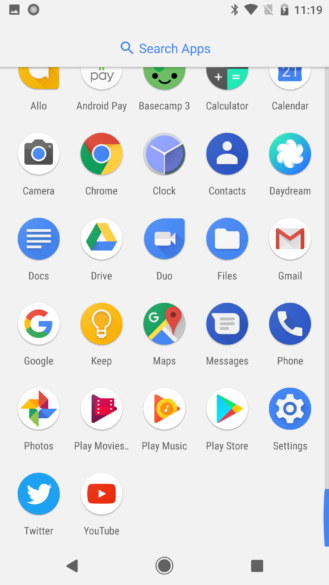


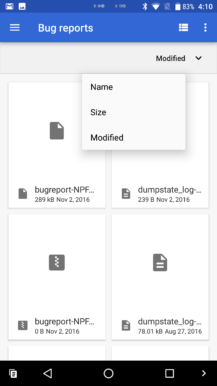
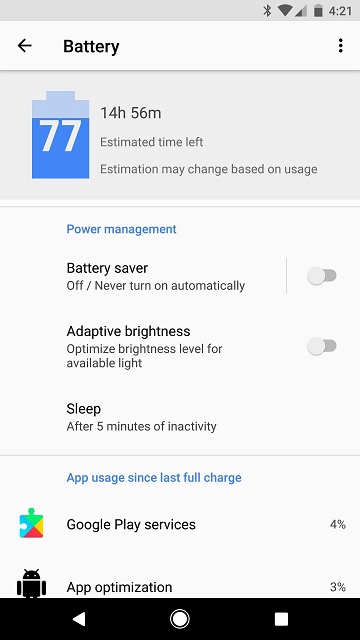
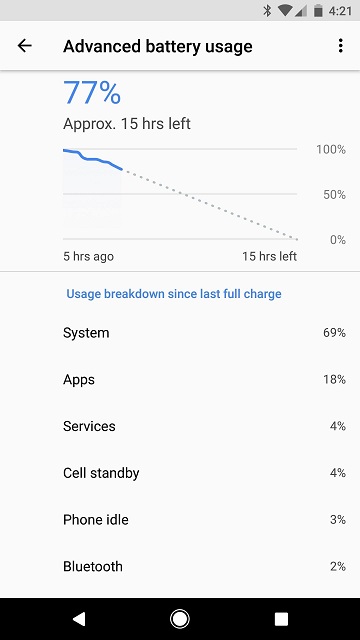
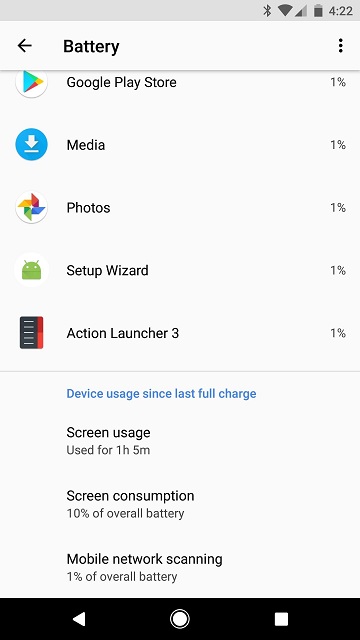
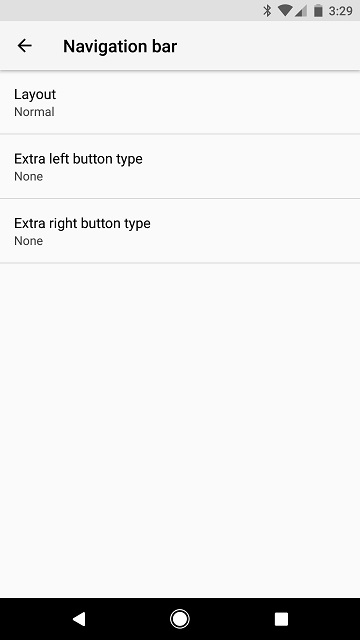
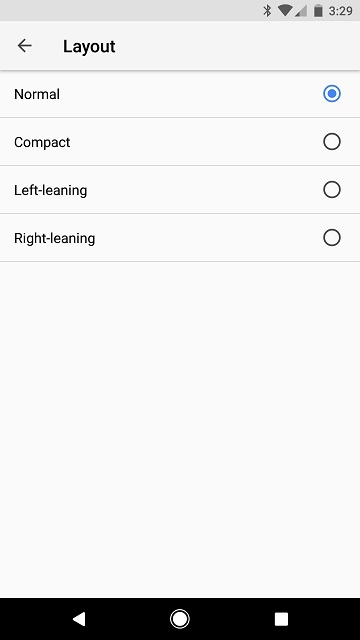
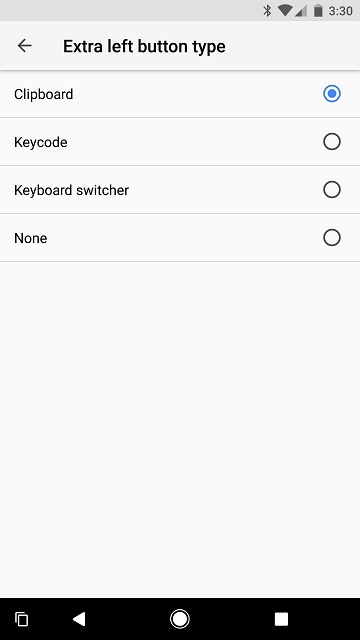

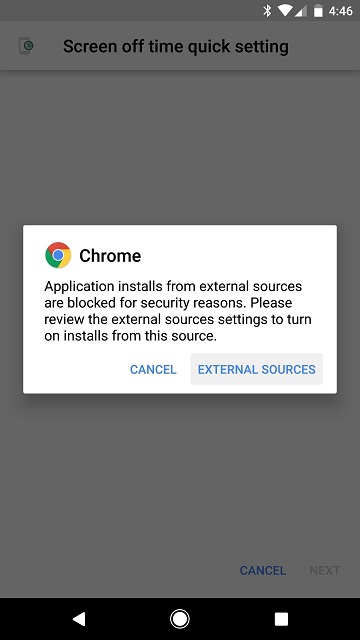
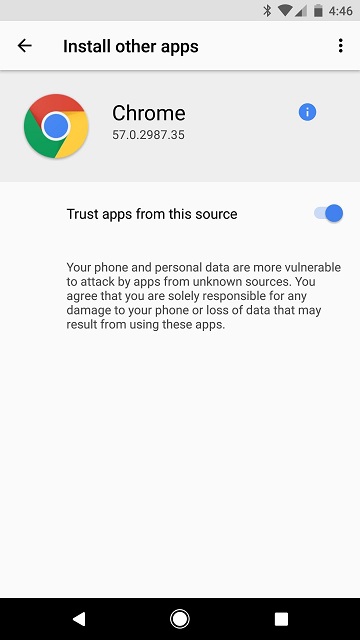

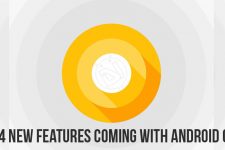
Join The Discussion: