
We have already published Nougat update tutorials for the international, T-Mobile, AT&T, Verizon and Canadian models of the Galaxy S7 and the S7 Edge. However, if you own the Sprint variant of the device and looking for a manual way to get the latest update, here’s our detailed and step-by-step tutorial to install the Android Nougat firmware on Sprint Galaxy S7 (SM-G930P) and S7 Edge (SM-G935P).
While you can update your Sprint Galaxy S7 or S7 Edge by going to Settings> About device> Software update, the method might not work if you have rooted your phone or have been using it outside the USA. The good thing is, you can still get the taste of Android Nougat by flashing or installing the full Nougat firmware using the god old Odin tool.
What’s New in Android Nougat Update
Android Nougat is really a very big update over the older Marshmallow because it comes with a host of new features, changes, performance tweaks and improvements, and many changes in the user interface. Below is a list of some major changes introduced in the Android 7.0 Nougat update for the Sprint Galaxy S7/S7 Edge:
- The SystemUI has been changed. Now it looks more elegant, beautiful and better.
- Completely revamped quick settings panel.
- You can now choose between QHD and full HD display resolution.
- Enjoy better battery life with the new battery management feature and customizable presets for Medium power and Maximum power saving modes.
- The new update comes with App Power Monitor that detects inactive apps consuming the battery, and puts them to sleep to save battery and other resources.
- Enjoy multitasking via Nougat’s split-screen feature lets you use two apps side by side.
- New effects and filters in the camera app. You can view the filters by swiping the screen from right to left when the camera app is open.
- Browsing the web will be more secure and you will be able to login websites using your fingerprints. Thanks to Samsung Internet and Samsung Pass apps!
- Enjoy a better performance by choosing from Optimized, Game, Entertainment, and High-performance modes to optimize battery consumption and improve device performance.
- The new keyboard is configured updates language data automatically and provide better predictions.
Download Android 7.0 Nougat Firmware on Sprint Galaxy S7/S7 Edge
Galaxy S7 SM-G930P: G930PVPU4BQAA_G930PSPT4BQAA_SPR.zip
Galaxy S7 Edge SM-G935P: G935PVPU4BQAA_G935PSPT4BQAA_SPR.zip
Install Android 7.0 Nougat Firmware on Sprint Galaxy S7/S7 Edge
- Download Odin3_v3.12.3.zip and extract the downloaded zip.
- Download and install Samsung USB Drivers on your computer if you don’t have installed them already.
- Go to Settings> Developer options on your Sprint S7 and enable USB debugging.
- Backup your apps and data as a precaution.
- Unzip the firmware file you downloaded from above. You will get 4 files with .tar.md5 extension inside the extracted folder.
- Boot your S7 into the Download or Odin mode. To do so, turn off your phone and press and hold the Volume Down + Home + Power keys at the same time for 2-3 seconds to boot your phone into the Download mode. Release the keys as soon as you see a blue screen with exclamation sign and press the Volume Up key.
- When your phone gets into the Download mode, open the Odin folder double-click the .exe file to launch it.
- Connect your phone to your computer using the USB cable that came with your phone.
- When your phone is detected by Odin, the ID:COM port will be highlighted (see below).
- Now click the BL button in Odin, navigate to the folder where you extracted the firmware and add the file that starts with BL in its name.
- Then click the AP button and add the corresponding file to it.
- Now click the CP add the CP file to it.
- Finally, click the CSC button and add the CSC file to it.
- Make sure your Odin’s screen looks like as shown below.
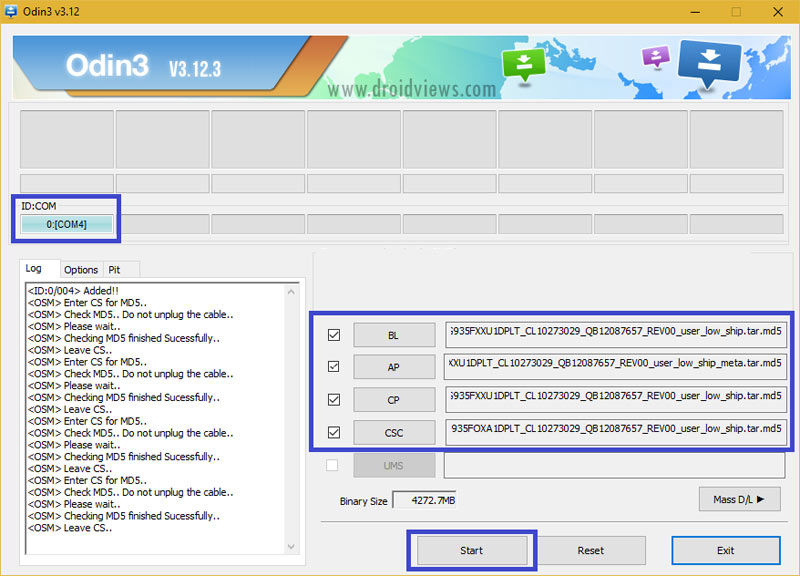
- Now click the Start button to trigger the firmware installation.
- When the firmware is installed, you will get PASS! message in Odin and your phone will reboot automatically.
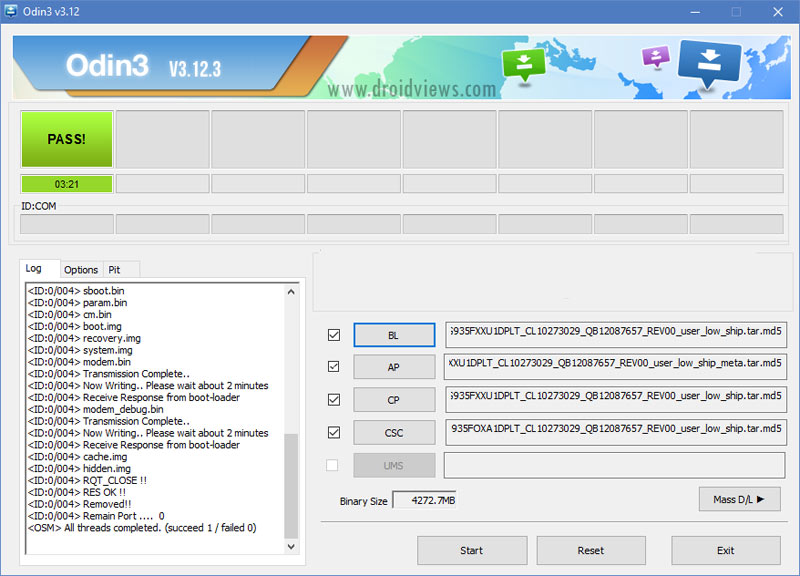
- Since the first boot takes about 5-8 minutes, you are supposed to wait patiently. You can disconnect the USB cable if you wish to.
Done! When your Sprint Galaxy S7 or S7 Edge boots up, you’ll be able to enjoy the taste of Nougat on your device. You can go to Settings> About device> Software info to check the software version of your device.



Join The Discussion: