Google has just released a new web tool for Android developers who like to play around with AOSP test builds. Since it lets you flash AOSP on Pixel and other Android devices, it is called Android Flas Tool. The name is pretty generic and there have been a few tools that have been called that. However, this is the one officially from Google. And this Android Flash Tool works in your browser.
In case you’re unaware, AOSP or Android Open Source Project is the open-source software on which all the different versions of Android are based on. This includes the Android version found on Google’s own Pixel devices. It’s a bit like Chrome, Google’s official browser is based on Chromium, and then almost every other browser is also based on Chromium.
Google’s Android Flash Tool
The new Android Flash Tool by Google is compatible with any browser that supports WebUSB, not just Chrome. However, at the moment, only the latest version of Chrome and Microsoft Edge support it. The tool allows you to quickly download and flash AOSP images on your Pixel and other Android devices straight from the web. Needless to say, it isn’t meant for you unless you’re a developer.
Google’s web-based Android Flash Tool is also not for those looking to quickly flash a custom ROM or mod. Its sole purpose is probably to make it easier for app developers to test app compatibility with newer AOSP builds of Android when Google releases them. Considering the history, Google should soon be releasing a new AOSP build for Android 11 too. So the timing to release this Android Flash Tool couldn’t be better.
Flashing AOSP Images has never been quite a streamline process, even in the case of Pixel handsets. Taking this into consideration, Google has launched a new Android Flash Tool. This tool works entirely within your browser and makes flashing AOSP images on Pixel an extremely easy process. However, there’s currently nothing in store for custom ROM enthusiasts, as this tool doesn’t include these into its domain. With that said, let us have a look at the prerequisites needed for this tool to work. Moreover, the steps for flashing the AOSP Images on your Pixel devices will be discussed. Also, check out our detailed guide on Google Pixel’s Feature Drop.
Requirements for Android Flash Tool
- First of all, to use the Android Flash Tool, you will be needing a Pixel handset with an unlocked bootloader. So if you are planning to do so, make sure to have a backup of all your important files. This is because unlocking the bootloader wipes all the data from your device.
- You will also have to enable USB Debugging on your device. To do so, head over to Settings > About Phone > Tap on Build Number 7 times > Go back to Settings > System > Advanced > Developer Options > Enable the USB Debugging toggle. If you’re still having issues doing the same, please refer to our detailed guide on the steps to enable USB Debugging.
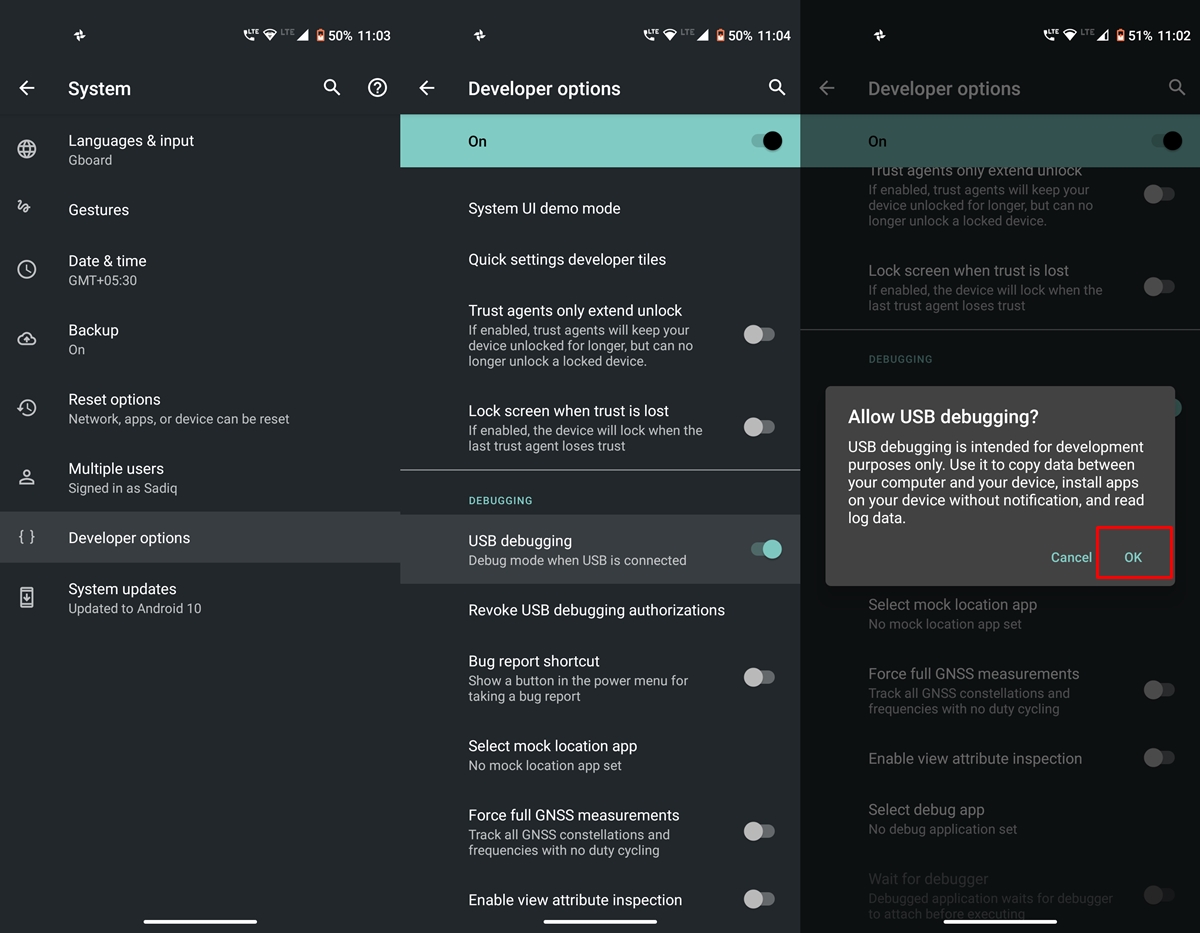
- Also download and setup ADB and Fastboot Platform Tools on your PC.
- A WebUSB compatible web browser. The latest version of Chrome and Edge browser is fully compatible with it.
Flashing AOSP Images on Pixel
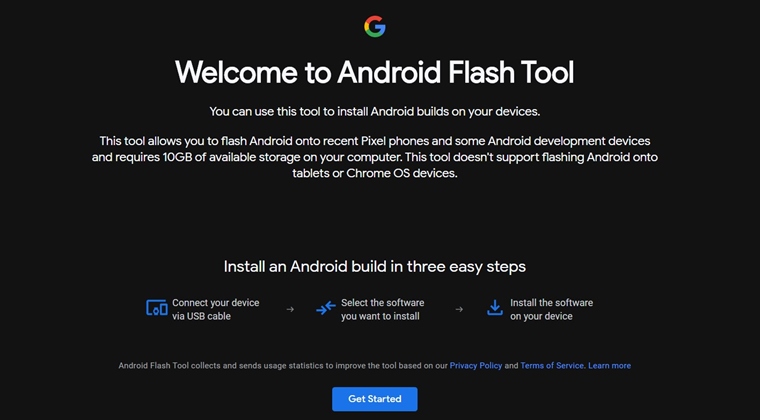
- Head over to flash.android.com to access the all-new Android Flash Tool.
- Connect your device to PC via USB Cable. Make sure USB Debugging is enabled.
- On the website, tap on the Get Started button. A dialog box will then ask you to install the Android USB Drivers. Choose the appropriate option.
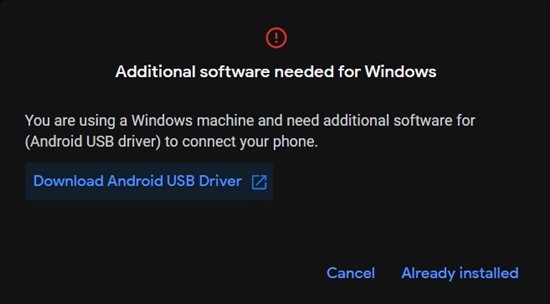
- You’ll now see a pop-up screen requesting to access the device’s ADB keys. Hit OK. Until you do so, the Android Flash Tool won’t be able to carry out the indented activity.
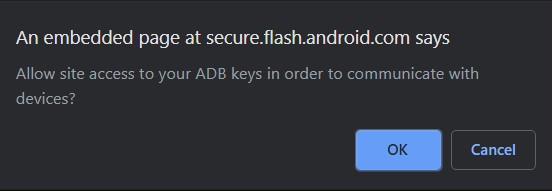
- Choose your device from the flash.Android.com dialog that appears and click Connect.
- Your device will now be listed under Selected Device.
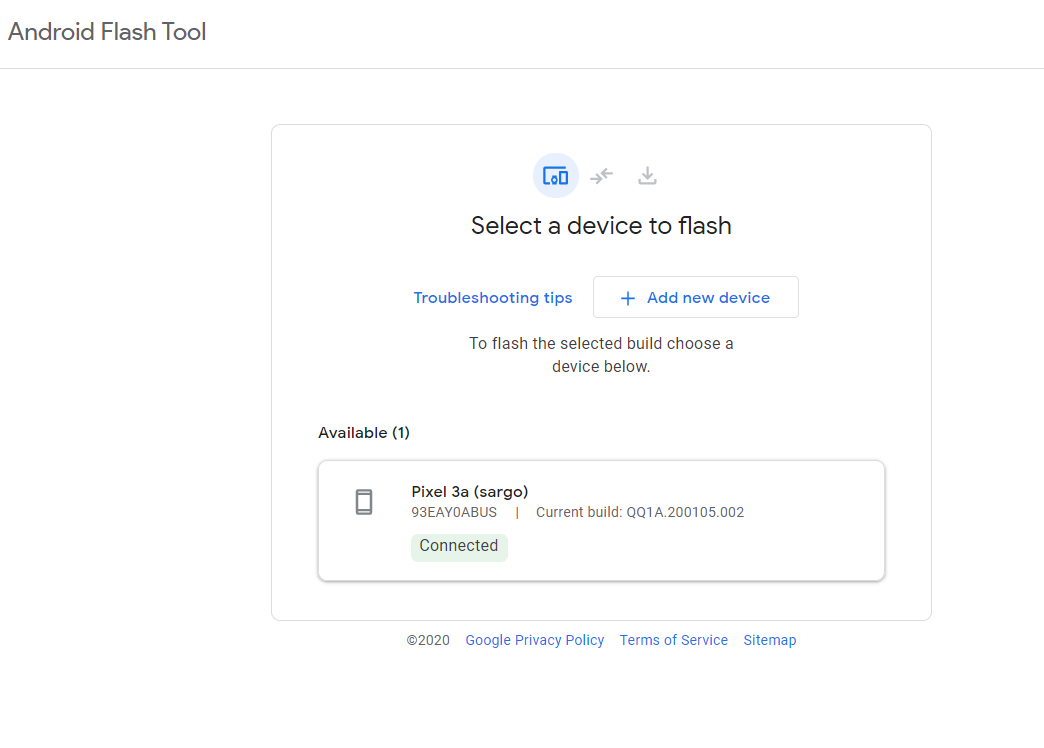
- Just beneath that, is the Select Build, click on it and select the Build Number of your Pixel device. Finally, click on Install.
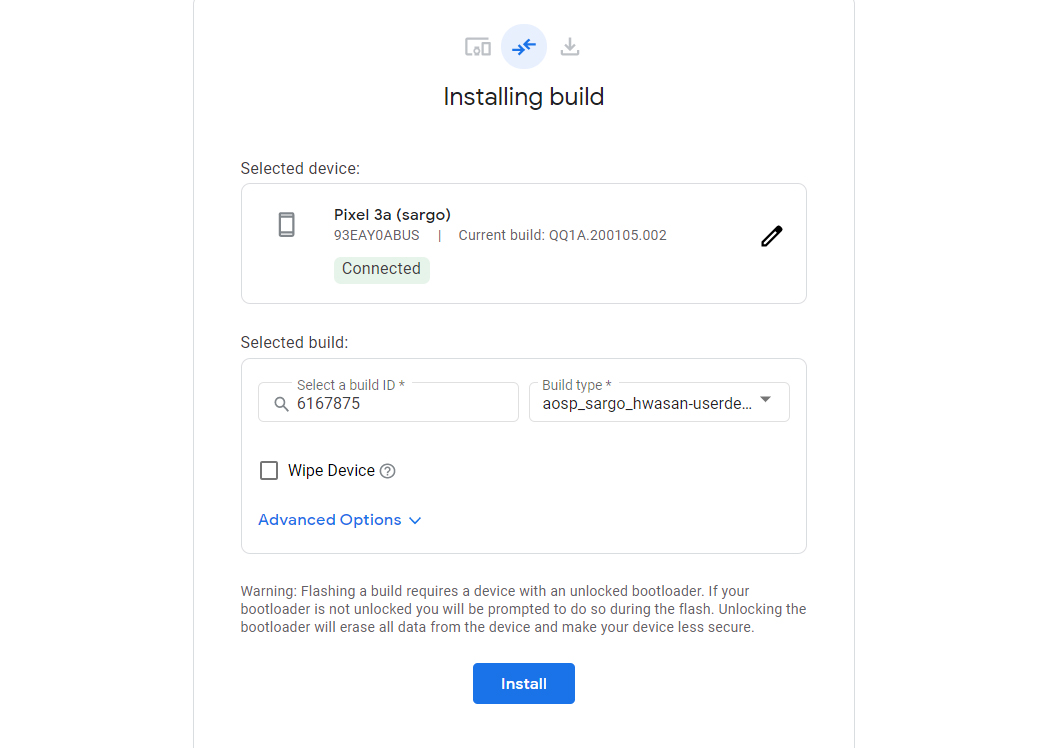
That’s it. These were the steps to install AOSP Image files on your Pixel handsets using the Android Flash Tool. As already mentioned, flashing custom ROMs or even OTAs and Security patches are currently not in its domain. Anyways it’s still a handy tool that will allow the developer to test out AOSP images on various Pixel devices.
Read next: Install SOSP Custom ROM as Magisk Module on Any Android




Join The Discussion: