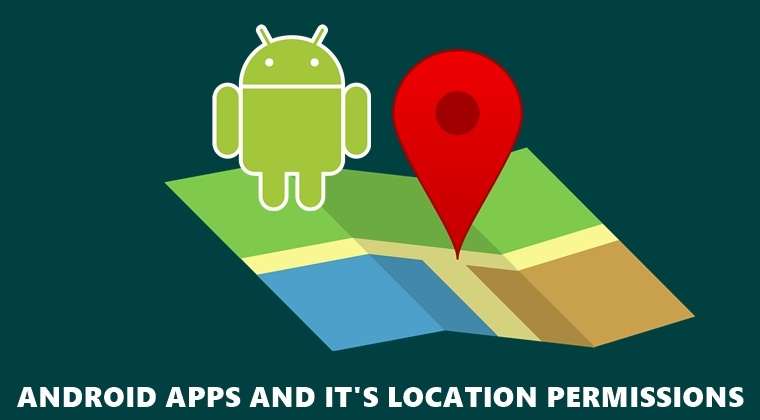
Talk about data privacy and the first thing that comes to mind is which of the apps are really tracking your location. Many of the apps, in fact, could actually do away with it and will still work as intended. So in this guide, we will have a look at apps across various domains, their location permissions, and do they really need them. Moreover, we will also be detailing the steps to disable permissions of an app right from your device’s Settings page. So without further ado, let’s start with the tutorial. Also, don’t forget to check out all Google app permissions on Android.
Android Apps and their Location Permissions
Various Android apps need this permission to determine your precise location and hence display results curated to your location. So you might be thinking that turning off this permission might actually backfire. But that’s not really the case. Most of the apps, in fact, could very well work even if you grant it the necessary GPS location (which could easily be shared via an SMS as well).
How? Well, that could easily be done simply by entering your pin code and the app will still work as intended. This applies throughout various categories, and we will be having a look at all of them where you could simply do away with location permissions.
Social Apps Location Permission
These include apps like Facebook, Instagram, and others. They usually require your permission when you tag a location to your post. So could you do away with it? Well, it depends on your personal choice. I always deny this location permission and rather prefer to manually enter the name of the desired place.
Camera Location Permission
This might sound a little bit strange at first, but various camera apps also require your location permissions. The reason? Well, it stores your location automatically inside the image’s EXIF metadata. Again, it depends on whether you prefer privacy or ease of usage. This is because even if you turn off location permission, you could still manually add location. Although it is still an effort taking process, you could do away with sharing your location if you opt for this method.
Games
This is one domain where I outrightly reject the location permission, with an exception or two. Most of the games could very well work even without enabling this permission. The only exception, if you say, would be applicable to games like Pokemon Go. Apart from that, there is really no need for enabling location permissions to other online or offline games.
Maps Location Permission
This is probably only one of the two domains, where I would recommend turning on the location permission. Granted, most of the map apps (like Google Maps) do have the option of saving directions for offline usage. But the real-time live locations has its own set of added benefits. For example, you could get live information related to traffic congestion, any accident or diversion ahead and other such useful details, on the go.
So it is recommended to keep your location-enabled. As far as apps that use maps (like Uber) are concerned, well I consider turning the location off during the entire journey since the driver already has it enabled. On that note, check out some of the useful Google Maps tips.
Shopping Apps
Flipkart, Amazon and other such apps require your location to recommend products based on your demographic. It also helps in identifying whether a particular product is available at your location or not. But the same could also be done by simply entering your pin code. Hence I see no such benefits in providing my precise locations to these shopping apps.
Weather Apps
Apart from Maps, if needed, I would only prefer sharing my location with the weather app. I tried turning off my location and manually entering the pin code, but strangely had a mixed experience. While some weather apps failed to work if location services were disabled, others didn’t really give the correct weather information. So you may consider turning on the location for the weather apps.
How to Turn Off Location for Various Apps
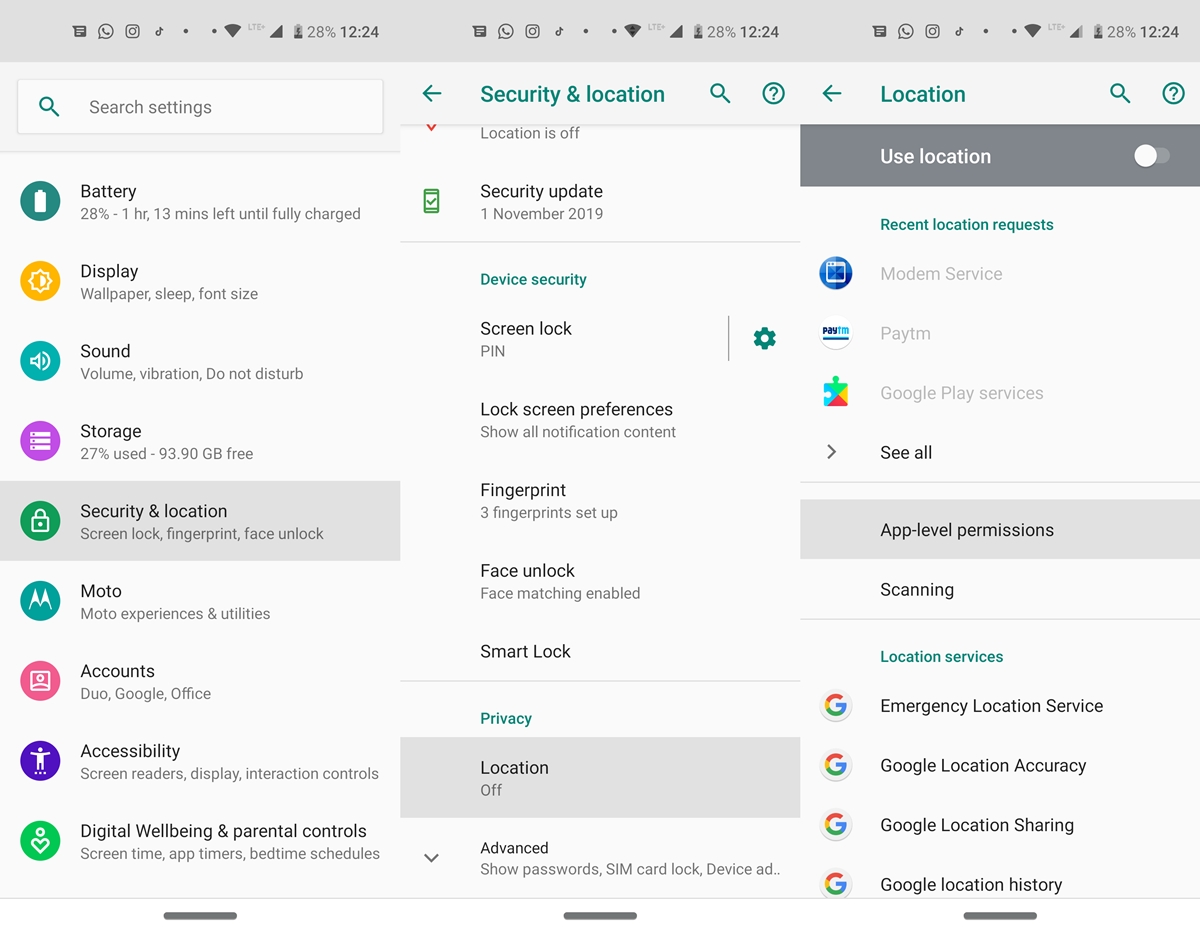
If you prefer to turn off location for various apps, you could take the help of the below steps. Once you do so and head back to the app, you will get a pop-up to enable location permissions. Before allowing the said permissions at the first go, try to enter the pin code and see whether the app function as expected.
If it does, well and good, otherwise you might need to allow the necessary location permission. With that said, follow the below instructions to disable location for various Android apps. Also, follow this guide to manage and fix permissions on Android file system.
Steps to Disable the Location Permissions
- On your Android device, head over to Settings.
- Go to Security and Location and tap on Location under the Privacy section.
- Next, tap on App-level permissions and turn off the toggle next to the app whose location permission you wish to disable.
With that, we conclude the guide on the apps that really require your location permissions. Furthermore, we also provided the steps to disable the said permission of various apps on your Android device. Dol et us know if you face any issue while executing these steps.
Read Next: 7 Apps to Limit and Monitor Phone Usage on Android


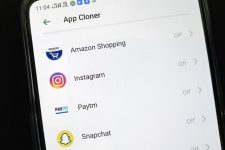
Join The Discussion: