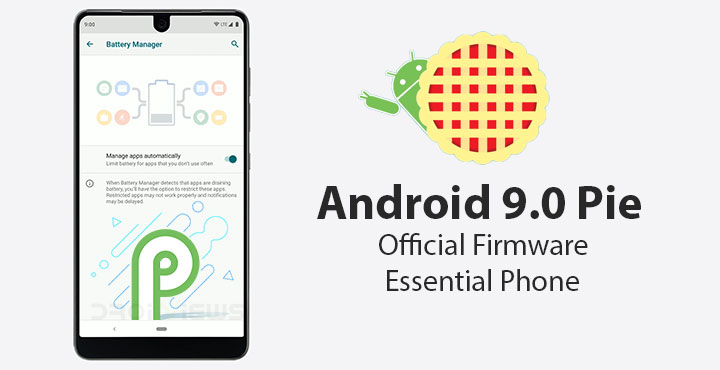
Fragmentation? Android? What are you talking about? Yes, that’s a huge bit of an exaggeration but I think it’s warranted. For the first time since I’ve known Android, a stable Android release has been rolled out at the same time to Google’s Nexus/Pixel phones as well as a non-Google Android device. Sure, the Essential Phone was almost as quickly receiving Android P Beta builds as the Google Pixel devices but we still would’ve never expected this. Android 9.0 Pie was out for the Essential Phone exactly at the same time as it went out for Google Pixel and Google Pixel 2. That’s impressive and gives me a ray of hope to hang onto.
There’s probably no way you’ve been keeping your hands off the Android P Beta builds if you’re an Essential Phone user. Yet, in case you have, you’re in for many surprises. Although much of the system does work and feel the same, just as much of it doesn’t. We’ve previously discussed some of the big changes in Android P DP1. Out of those, most of them except Digital Wellbeing has made it to Android 9.0 Pie. Digital Wellbeing is expected to make it out with Android 9.1 that Google might rollout with the launch of the next Pixel smartphones.
Anyways, if you haven’t yet hopped onto the Android 9.0 Pie bandwagon, here’s how you can do that. Most users will already have been receiving system update notifications but it’s possible that you don’t, yet, due to several reasons such as using a custom ROM, etc. In any case, you can always download and flash the stock firmware from Essential’s website.
Requirements
- Enable USB Debugging and OEM Unlocking on your Essential Phone if you haven’t already.
- Since we’re looking to install a fastboot ROM, it’s given that you should have a working fastboot connection. That means an unlocked bootloader on your Essential Phone and the ADB and Fastboot drivers installed on your PC. Fortunately for you, we’ve already published detailed guides on how to do just that whether you use Windows, Linux or a Mac.
- Windows users will also be required to install the Windows Drivers for Essential Phone.
Download Android 9.0 Pie For Essential Phone
To download the official Android 9.0 firmware from Essential’s website, head over to this webpage. Select Current builds and click on the Submit Form button below. On the next page, you can download the latest Android Oreo or Android Pie build. Unless you’re running a custom ROM, you can easily get the OTA update on your device itself so we don’t see any advantage of downloading and installing the OTA from the website. Hence, download the Android 9.0 Pie Fastboot ROM.
Keep in mind you’ll need to unlock your device’s bootloader in order to flash the fastboot ROM. However, considering you’re running a custom ROM you’ve likely already crossed that bridge. In case you haven’t, we’ll show you how to unlock the bootloader below. Once the fastboot ROM is downloaded, extract the downloaded zip file into a separate folder on your PC.
Install Android 9.0 Pie On Essential Phone
- Launch the ADB and fastboot command line interface on your computer.
- Connect your device to the PC with a USB cable. If this is your first time using ADB and Fastboot with your device, you may need to grant the necessary permission to the PC on your smartphone. If you don’t already see a pop-up dialogue asking for permission, use the following adb command:
adb devices
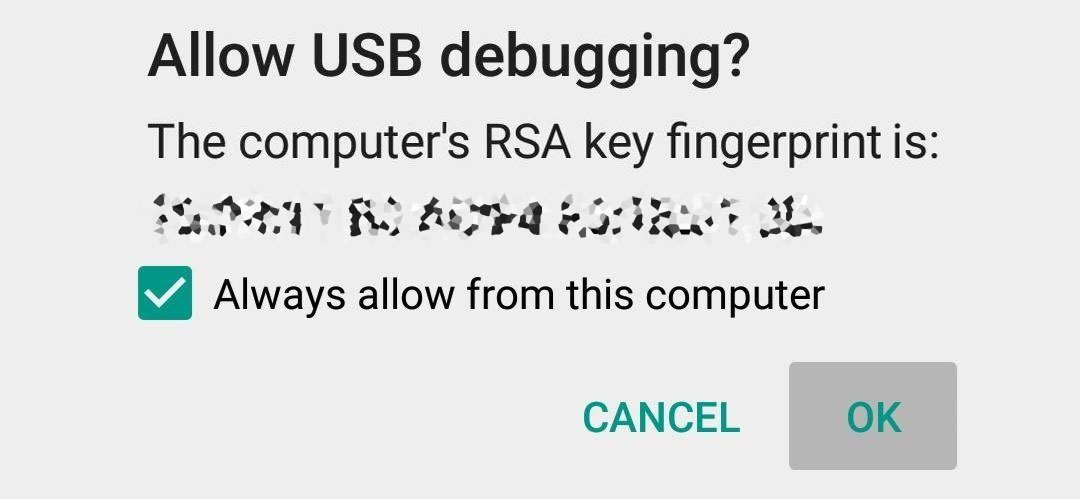
On your phone, tap OK on the pop-up box to allow USB Debugging permission to your computer. - Now to reboot your Essential Phone into bootloader mode, use this command.
adb reboot bootloader
- If you haven’t yet unlocked the bootloader of your device, you can do so by using this simple fastboot command.
fastboot flashing unlock
Use the volume buttons on your phone to navigate to and select Yes and press the power button to confirm the selection.
- Close the command window or Terminal on your computer now and navigate to the extracted fastboot ROM folder and launch a Terminal or Command Prompt window inside the folder.
Once the flashing is done, your device should automatically reboot. If it doesn’t, you can disconnect and reboot manually. The first boot to Android 9.0 Pie might take a little longer than usual so be patient.
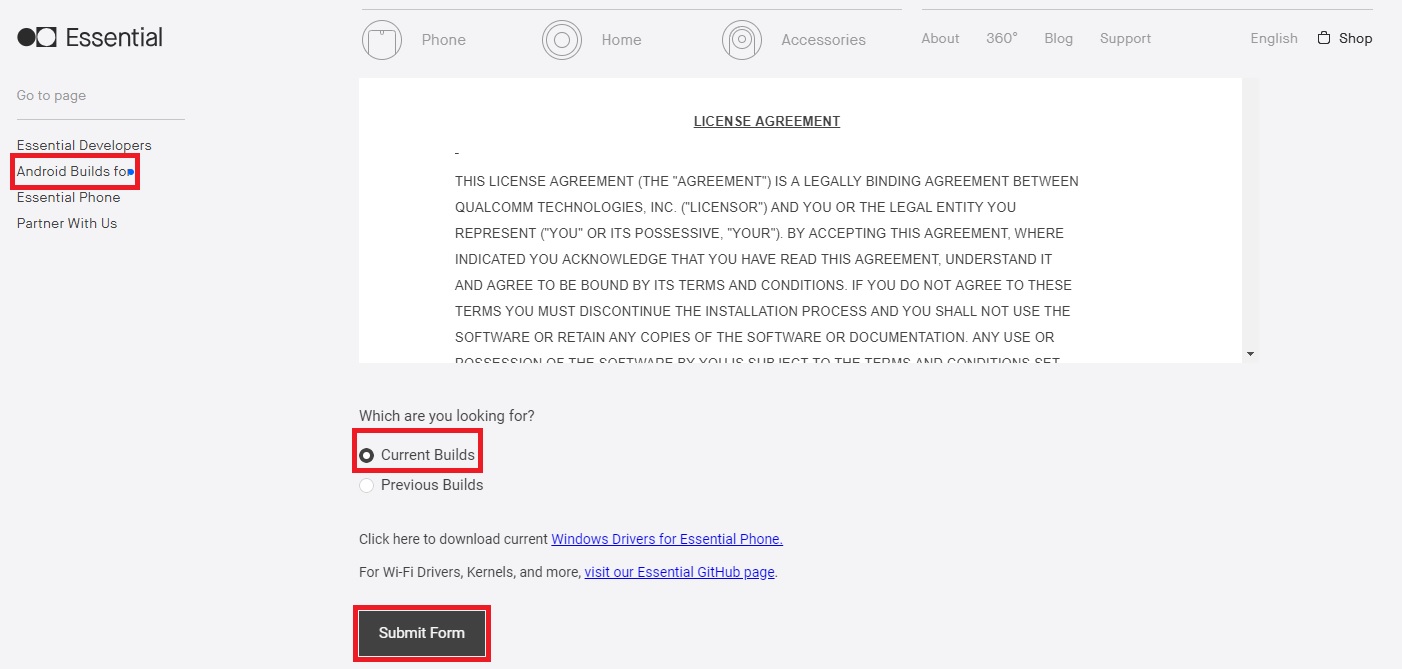
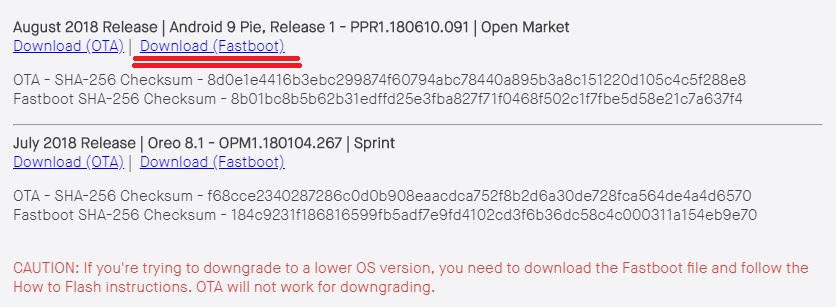
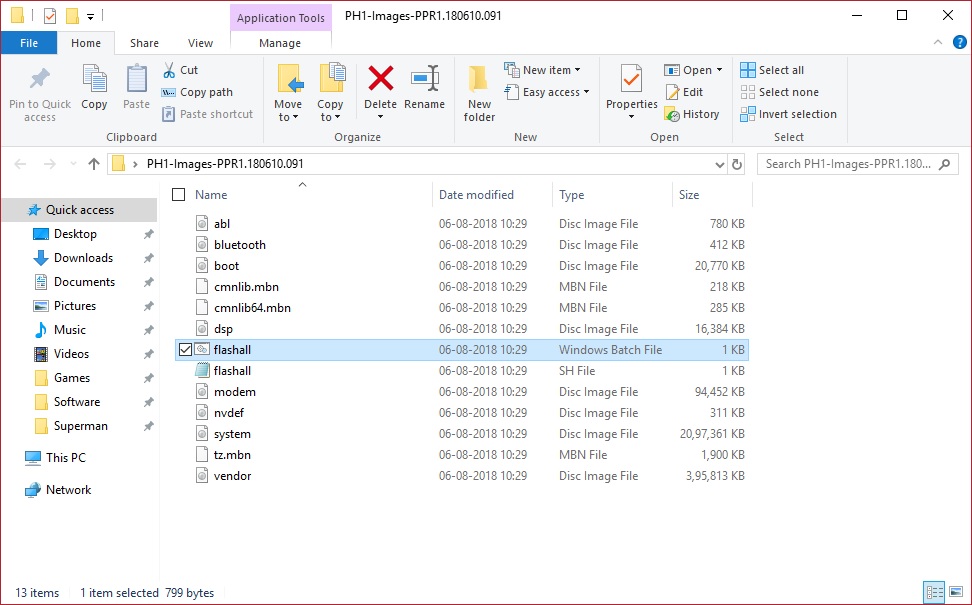
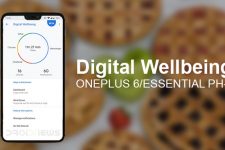
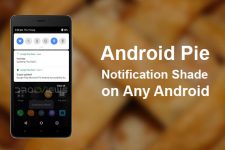



Join The Discussion: