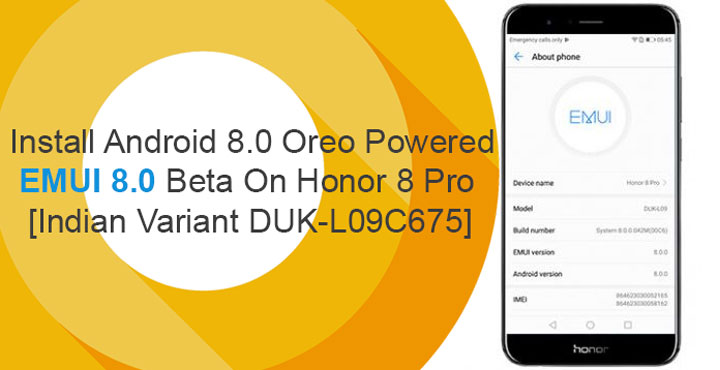
When the Honor 8 Pro arrived in India, it was running Android 7.0 Nougat with EMUI 5.1 out of the box. It wasn’t the latest version of Android then. Soon enough, Google announced Android 8.0 Oreo and Android 7.0 powered EMUI 5.1 was even more outdated. Huawei promised to deliver the Android Oreo updates on the Honor 8 Pro by the end of 2017. And well, they kind of did and did not, depending on who you ask. The Chinese variant of the Honor 8 Pro, called Honor V9 did get its Oreo update before the end of 2017. Honor 8 Pro didn’t so if I were a judge I’d find them guilty. At least there is an Oreo update coming, it’s just a bit late. If you have the know how you can actually install Android 8.0 Oreo powered EMUI 8.0 Beta on the Honor 8 Pro.
But that method did not quite work for the Indian variants of the Honor 8 Pro. The variants launched in India have slight differences from the international and Chinese variants. We now have access to the Beta firmware Honor is testing for the Indian variants. This means one can finally get a taste of Honor’s or rather Huawei’s version of Android Oreo on their Indian Honor 8 Pro.
Warning
This is after all a Beta firmware and if the company hasn’t released it to users they probably have good reasons to do so. There may be minor or major bugs, some might get lucky and some might not, we can’t really say. DroidViews or anyone else cannot be held responsible in case you end up bricking your device or anything similar. Try this at your own risk.
Screenshots
Requirements
- Install HiSuite on your PC to make sure you have all the necessary USB drivers installed.
- Your device must be running on an unrooted stock EMUI firmware from Huawei/Honor.
- Your device must have an unlocked bootloader and TWRP custom recovery installed on it. You can follow our guide here to unlock the bootloader and install TWRP. Do not root the device.
- You’ll of course also need the EMUI 8.0 beta firmware. Download it from the download section below.
- The process described below will wipe everything on your device so make sure you backup all of your data.
Downloads
- update.zip
- update_data_full_public.zip
- update_full_DUK-L09_hw_in.zip
Do not change the name of any of the downloaded files. If you do, make sure you use the correct names later while issuing the terminal commands.
How to install Android 8.0 Oreo Powered EMUI 8.0 Beta On Honor 8 Pro
- Download the three zip files and place them in a folder named HWOTA on your PC. Also, download the two recovery images, do not place them inside any folders.
- Boot your device into TWRP recovery. To do this, first power it off, then power it on while pressing and holding the Volume Up button. Leave the power button as soon as you see the Honor logo. Keep holding the Volume Up button.
- Swipe at the bottom to allow modifications if asked then go to Wipe > Format data and then type yes.
- Now connect your Honor 8 Pro to the PC and transfer the HWOTA folder and the two NoCheck recovery images to your device’s internal storage.
- In TWRP, select Advanced > Terminal and execute the commands given below one by one.
mkdir /data/update mv /sdcard/HWOTA /data/update/HWOTA
- Wait for the files to be moved and then push the commands given below.
dd if=/sdcard/DUK-RECOVERY-NoCheck.img of=/dev/block/bootdevice/by-name/recovery_a dd if=/sdcard/DUK-RECOVERY2-NoCheck.img of=/dev/block/bootdevice/by-name/recovery2_a
- Once the commands are executed, delete both the recovery images from your device’s internal storage. You can do this in TWRP by going back to the main menu and selecting Advanced > File Manager. This can also be done much easier using the PC if you still have your device connected.
- Go back to the TWRP terminal and run the following commands.
echo --update_package=/data/update/HWOTA/update.zip >> /cache/recovery/command echo --update_package=/data/update/HWOTA/update_data_full_public.zip >> /cache/recovery/command echo --update_package=/data/update/HWOTA/update_full_DUK-L09I_hw_in.zip >> /cache/recovery/command
- Once done, type this command to reboot the device and begin the installation.
reboot recovery
The device will then boot into the EMUI recovery and the update process will start. These are the same commands we’ve previously used while installing the EMUI 8.0 beta update on international variants of the Honor 8 Pro.
source: xda
![Install Android 8.0 Oreo Powered EMUI 8.0 Beta On Honor 8 Pro [Indian Variant]](https://www.droidviews.com/wp-content/uploads/2017/11/Honor_8_Pro_EMUI_8_Android_Oreo_9.jpg)
![Install Android 8.0 Oreo Powered EMUI 8.0 Beta On Honor 8 Pro [Indian Variant]](https://www.droidviews.com/wp-content/uploads/2017/11/Honor_8_Pro_EMUI_8_Android_Oreo_6.jpg)
![Install Android 8.0 Oreo Powered EMUI 8.0 Beta On Honor 8 Pro [Indian Variant]](https://www.droidviews.com/wp-content/uploads/2017/11/Honor_8_Pro_EMUI_8_Android_Oreo_5.jpg)
![Install Android 8.0 Oreo Powered EMUI 8.0 Beta On Honor 8 Pro [Indian Variant]](https://www.droidviews.com/wp-content/uploads/2017/11/Honor_8_Pro_EMUI_8_Android_Oreo_4.jpg)
![Install Android 8.0 Oreo Powered EMUI 8.0 Beta On Honor 8 Pro [Indian Variant]](https://www.droidviews.com/wp-content/uploads/2017/11/Honor_8_Pro_EMUI_8_Android_Oreo_2.jpg)



Join The Discussion: