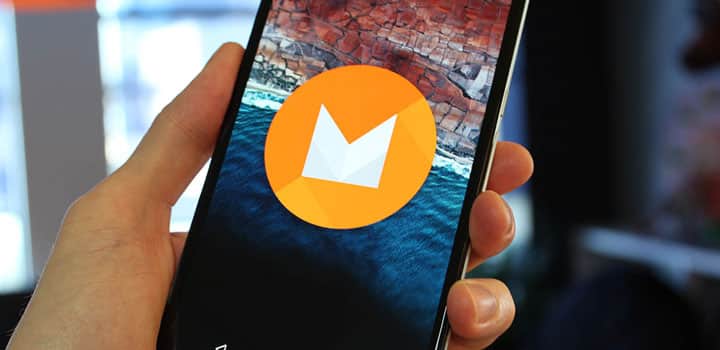
Android 6.0 Marshmallow OTA updates have been rolling out regionally across the globe, and now we have the rooting process for the latest firmware. Here is the Android 6.0 Marshmallow root for Nexus 5,6,7,9 and Player with a new SuperSU v2.50 build.
Chainfire, the renowned developer who brought the root revolution to the Android devices, has done it again; only this time its Android 6.0 Marshmallow. With the new SuperSU build, you can now root your Marshmallow firmware for the Nexus series with a new version 2.50. Although this is a Beta version, it has been tested on numerous Nexus devices running on Android 6.0.
Here we have a detailed tutorial on how you can flash this SuperSU file on the listed Nexus devices. Not just that, but we have included the bootloader unlock and TWRP recovery flash method along with it. Many Android users have reported this procedure to be running without any complications.
However, it still remains an unofficial process and you might come across a glitch during the process as it involves issuing commands through adb and fastboot. If you have any prior experience in this, then you may just find it simple.
Warning: Warranty may be void if you root your device. We at DroidViews won’t be liable for any damage to your device whatsoever. We won’t be held responsible if you brick your device. Reader’s discretion is advised.
Backup Apps and Data
While this process may not wipe any of your data, a backup is highly recommended. Once you install a custom recovery like TWRP, make sure you backup your system, data,etc. from the recovery. It will be helpful in case anything goes wrong.
Download Section
Download modified boot image
- Nexus 5 –File: hammerhead-mra58k-boot.zip | Download
- Nexus 6 –File: shamu-mra58k-boot.zip | Download
- Nexus 7 LTE –File: razorg-mra58k-boot.zip | Download
- Nexus 7 WiFi –File: razor-mra58k-boot.zip | Download
- Nexus 9 LTE –File: volantisg-mra58k-boot.zip | Download
- Nexus 9 WiFi –File: volantis-mra58k-boot.zip | Download
- Nexus Player –File: fugu-mra58k-boot.zip | Download
You need a custom recovery like TWRP in order to flash the SuperSU file following the modified boot image. That way, you will enjoy full root access almost permanently. Find the download attachments at the very end once you go to the download page.
Download TWRP recovery:
- Nexus Player — Download
- Nexus 5 — Download
- Nexus 7 WiFi — Download
- Nexus 7 LTE — Download
- Nexus 6 — Download
- Nexus 9 WiFi — Download
- Nexus 9 LTE — Download
Download SuperSU
SuperSU v2.50 – Download | File: BETA-SuperSU-v2.50.zip (3.7 MB)
SuperSU v2.51 – Download | File: BETA-SuperSU-v2.51.zip (3.8 MB)
SuperSU v2.52 – Download | (File: BETA-SuperSU-v2.52.zip)
How to Root and Install Custom Recovery on Nexus [Unlock Bootloader included]
This procedure will unlock the bootloader, flash a modified boot image, install TWRP recovery and then root your device. Unlocked bootloader is required to install a modified boot image and set up a custom recovery. However, through a custom recovery, you can flash custom packages, for instance, the SuperSU file to root your device.
Prerequisites
- Unlocked bootloader is required to install a custom recovery like TWRP on your device. We will go through the process in the following tutorial.
- Set up ADB and Fastboot on your computer. You can download the full Android SDK from here, or get the quick ADB and fastboot installer from here. For Mac or Linux OS, click here.
- Install Nexus USB Drivers on your computer.
- Open Settings> Developer options and enable USB Debugging on your device.
- Go to Developer options and enable Allow OEM unlock. This is important.
Installation Instructions
- Make sure you have downloaded the boot image, recovery and suitable SuperSU zip files. Now transfer them to your PC. Also place the SuperSU package file into your device’s internal storage.
- Make sure you have setup ADB and fastboot on your PC. Also accept Always allow from this computer when you plug in the device for first time to enable USB Debugging.
- Now power off your device and unplug it from your PC.
- Boot into the bootloader or fastboot mode. To do so, press and hold volume down and the power button simultaneously for 5-6 seconds. When you see the bootloader screen, connect your device to the PC using a USB cable.(Choose fasboot if the option is available) You can also issue the following code, while connected to the PC, to boot into the bootloader.
adb reboot bootloader
- Navigate to the location where you have placed the boot image and recovery files and extract them to get files with .img file. Rename the boot and recovery file to a simple one, like m-boot.img and twrp.img respectively just for your convenience.
- While the folder with boot and recovery file is open, hold shift key on your keyboard and right-click on an empty space and select “Open command window here” option to launch a command prompt window.
- Now type the following in the command prompt to check if fastboot is working correctly. It should provide the serial number of your device.
fastboot devices
- Now this is important. Make sure your device has unlocked bootloader. If not, then you first need to unlock it and then flash the boot and recovery image to your system. To do this issue the following command. Choose yes on the device screen if prompted.
fastboot oem unlock
- Flash the modified boot image by issuing the following command where “m-boot” is the name of the boot image.
fastboot flash boot m-boot.img
- Now flash the custom recovery. Issue the following command for that. “twrp.img” being the name of the recovery file.
fastboot flash recovery twrp.img
- Custom recovery will now be installed on your device. Now boot your phone into recovery mode. You can do this by turning your device off and then press and hold volume down and power keys at the same time.
- Once into the recovery, you can backup or nandroid backup your current ROM.
- Now return to the recovery home screen and tap Install and navigate to the SuperSU file in your device’s storage and select it.
- Confirm the swipe operation at the bottom to install the SuperSU package.
- Once the installation is complete, reboot to system.
Now you will have root access on your Nexus device. If the device doesn’t boot or gets into bootloop, you can always restore the ROM from the backup. Verify root using a root checker app that supports Android 6.0 Marshmallow.
Also See:
Download Stock Recovery for Nexus 9,7,6,5 and Player [Supports Android 6.0 Marshmallow]
And:
Install Android 6.0 Marshmallow based AOSP and Other Custom ROMS on Nexus 5



will this work on 6.0.1 version?(nexus player) im about to do it but kinda scared haha
Love how the articles writer answer almost all comments,
It’s really nice 🙂
I’ve also a question, is this *root* still doable in Jan 13, 2016?
hey, i got a problem.
i am new to root.
my phone was not unlocked bootloader. So i did it by fastboot oem unlock, but i guess with this SuperSU package was also deleted or something like that.
After i press the recovery mode, i am just seeing the TeamWin startup screen after a while it states no files (really quick), then it restarts again and again.
Can anybody guide as how to fix it.
HI, i fixed the issue by downloading the stock recover as per below link and then re rooted successfully.
https://www.droidviews.com/download-stock-recovery-for-nexus-9765-and-player-supports-android-6-0-marshmallow/
Well, good to know Fijo.
Once I flash SuperSU, my Nexus Player won’t go past the boot loading screen. Help?
Wipe Dalvik cache or try a factory reset from the recovery.
No problems up until TWRP on a Nexus Player.
TWRP is touchscreen and doesn’t accept input from the one button that can manipulate the menus – so I can’t flash SuperSU.
Use a USB mouse
I´m following the instructions, everything runs ok (root), but it fails when I try to encrypt the memory (it´s mandatory to use coorporative email and calendar sync). I have a Nexus 5, Android Marshmallow- TWRP 2.8.7.1; and SuperSU 2.51 / 2.52. How can I solve it? I appreciate any support.
Update: A factory reset via TWRP seemed to work. I’d like to give root another try, but do I need to select an option re: partitions next time? The TWRP message was as follows:
“TWRP has detected an unmodified partition. TWRP can leave your partition unmodified to make it easier for you to take official updates. TWRP will be unable to prevent the stock ROM from replacing from replacing TWRP and will not offer to root your device. installing zips or performing adb operations may still modify the system partition.”
It is a new option, it will be displayed only if it’s the first time you flash a modified recovery on your device and the system partition is still untouched. For the first time leave it unmodified and perform a nadroid backup, then reboot TWRP, now you can modify the system partition and enjoy flashing all you want. And if an official OTA come out and you want to install it, restore the backup and OTAupdate it. You can checkout the changelog on official TWRP website.
How can I swipe of I have a nexus player? That’s where I am stuck
Use a USB mouse to swipe
Hello, sorry to be that guy:) i checked the keep read only. But i don’t fully understand what this implies when a new OTA comes up. Should i update the official Samsung Marshmallow and also, will the unckecking still enable me to flash Xposed?
Hi,
I followed the steps in this article exactly and everything went off without a hitch…except now my Nexus 9 shows “process com.android.phone has stopped” repeatedly at startup – can’t access settings or anything. When I started TWRP it asked about system partitions but I skipped it as it wasn’t mentioned in the article. Please advise?
links are dead!
Sorry for the inconvenience, Links have been updated.
This is a very thorough article. Thank you!