
Material Design is steadily gaining in popularity with each day that passes by. Developers have clearly realized its aesthetic potential and it is starting to pop up in some unexpected places. It may have started with a few Google apps that first got the overhauls but it wasn’t long before we saw many more apps with Material Design. The bright colors and fluidity that it gives to apps help to liven them up and give a fresh feeling to the UI. Aside from everyday applications, the material design is also being implemented in Rom UI, and even in TWRP recovery. So there really isn’t any reason why your file manager should get left in the dark, and not get a taste of material design too.
The following applications all have several things in common, but also include a few features which make them stand out from the rest. All these applications are able to copy and paste files and folder as well as create, rename and move files and folders. To select multiple files users can simply click the icon of the file to add it to the selection.
Amaze File Manager
Amaze File Manager is a file browser that has stepped out onto the market to do one thing, Amaze! A feat which it definitely doesn’t fall short of. Showing off its material design, which users can customize according to their taste, while still offering powerful tools that are easy and convenient to use make this little app a must-have.
The default purple and white theme can easily be changed via the settings menu to almost anything you fancy. The UI can be customized using two options, namely theme, and skin. The theme refers to the white part of the app which can be changed to a black theme, or even set to change itself between black and white depending on the time of day. The skin option will change to the purple section and can become anything from deep orange to teal and even brown, so there’s sure to be a color combination you like. For those of you who like a little surprise in life, enabling the random skin option will allow the app to change the chosen skin each time it is launched.
Amaze offers full support for all the usual tasks like copying, moving and deleting files and also allows you to create folders and rename both files and folders. While you can’t directly open a zip file and start browsing its contents, you do have the option to extract all the files. Extracting creates a folder in the same directory as the zip file and gives it the same name. You are also able to compress files to a zip archive.
Tabbed browsing is also an offered feature, and this helps to quickly copy and paste files between two directories that you have open. The tabs remain open even after re-Amaze! A feat which it definatellaunching the app and there seems to be no limit to the number that can be open at any time. Bookmarks are also available allowing you to be able to get to your commonly used folders quickly. The App Manager feature is also quite handy as it allows you to backup, uninstall or open any app installed on your device.
[googleplay url=”https://play.google.com/store/apps/details?id=com.amaze.filemanager”]Sliding Explorer
This application is another contender that wants to be your permanent go-to file manager app for all operations. It offers a stable build that is easy to use and understand allowing you to quickly adapt to how it works.
The theme can be set to light or dark according to the user’s preference, so we see a little less freedom as compared to Amaze above. The Navigation drawer offers practical access to locations at any time. It comes with some defaults, depending on your device, such as SD Card, External SD Card and File System. Below this is a section for favorites which the user can set up to give easy access to commonly used directories. To set a favorite the user need only navigate to the folder location, select the folder by clicking its icon and then select the favorite icon from the top bar, it looks like a ribbon.
Another feature that is quite useful is being able to create a home screen shortcut to any folder directory or file. This can give you quick access to your folders straight from your homes screen with no need to open the app and navigate manually.
Some of the more advanced features of Sliding Explorer are accessible if you have root access. These include processes such as being able to view and edit permissions of files and folders as well as to access root directories. Furthermore, Sliding Explorer allows you to select whether you would like to show or hide hidden files and folders as well as root files and folders.
Note: Sliding Explorer is no more available at the Play store, so we linked a different app below.
[googleplay url=”https://play.google.com/store/apps/details?id=pl.solidexplorer2″]Cabinet Beta
Branded as a minimalist file manager by its developers, this app has been stripped down of all things fancy but not of all things necessary. It provides the tools users need to have access to at any time in a simplistic manner that makes it perfect for anyone who just wants to use their file manager as exactly that. No one spends hours a day using a file manager, and this is the logic behind the simplicity of this application. When they say, minimalist, they really don’t mean it in terms of features or functionality.
The app supports all basic processes of any file manager allowing you to copy, paste, rename, delete and also create files and folders. It also has full root support and works as a root browser allowing you to access root directories and files. You are also able to view and edit the permissions of files and folders directly from the app.
The settings screen shows the simplicity of the app as it contains only four option to select. Two of which relate to the theme and the other giving the “About” information of the app while the last allows the user to choose whether or not hidden files should be shown or hidden. The navigation drawer provides links to folders, these can be removed and new ones added by the user.
Cabinet also sports a text editor which comes in handy and is a very useful tool for a file manager to have. It allows you to edit .txt documents as well as several other extensions that can normally be edited by normal text editors. You’re also able to unzip compressed files as well as to compress files into an archive.
The file manager apps that have been mentioned here are just a few of those on the market, they are stable and have a full feature set making them all practical choices. They aren’t the only applications out there and some have been left out, if we were to list every single one this article would become quite repetitive and simply cause more confusion then help. So we’ve taken the liberty to test out as many as we could get our hands on so that you don’t have to. There may be a file manager app you use that you feel deserves a mention, if so feel free to leave a comment with its name, a link to it, and maybe a brief description if you have the time.
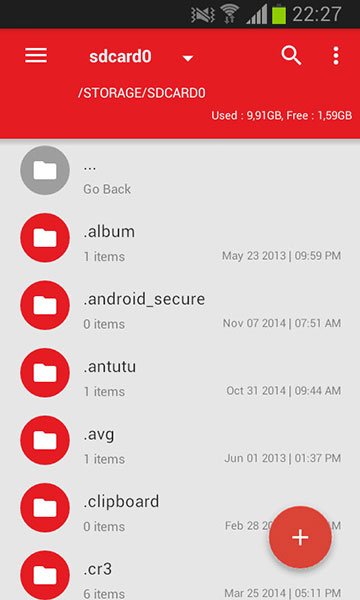
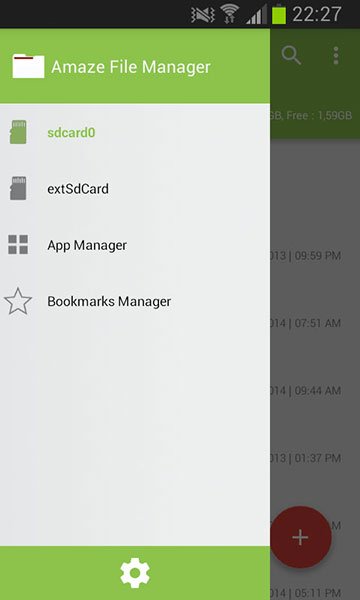
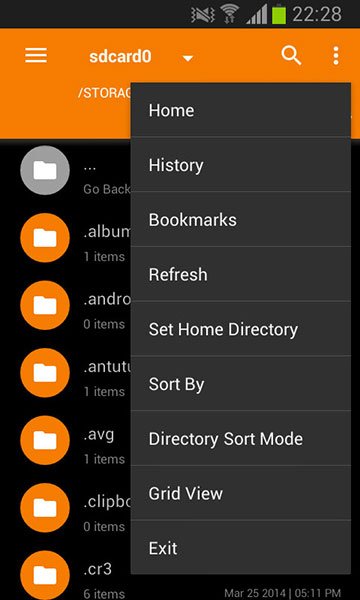
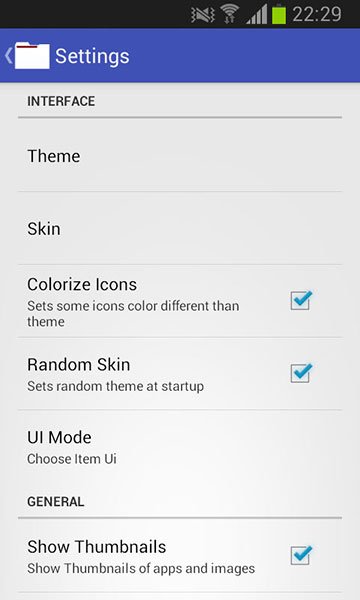
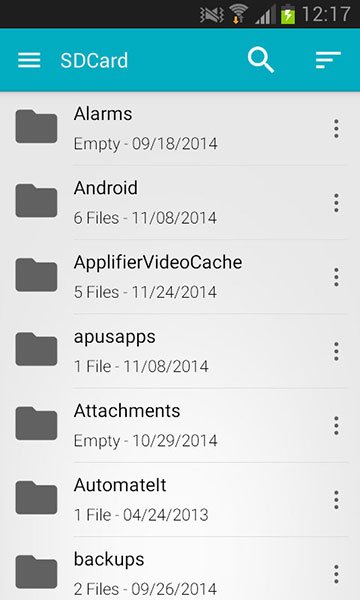

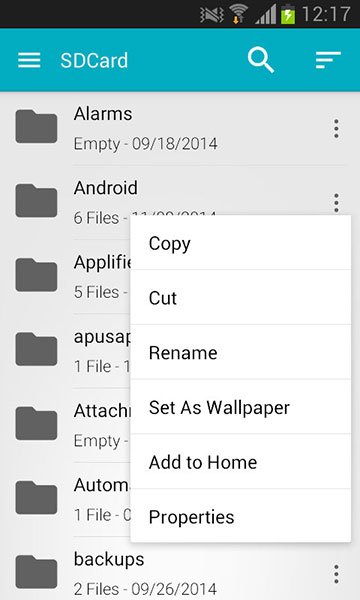

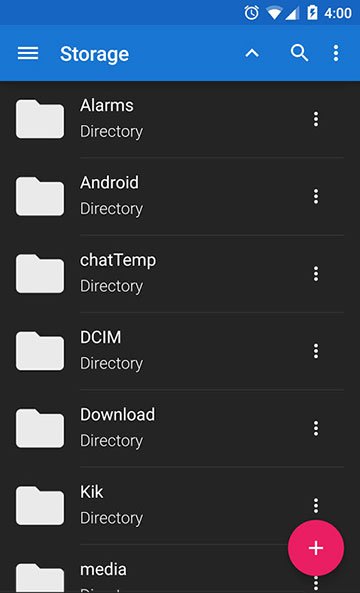
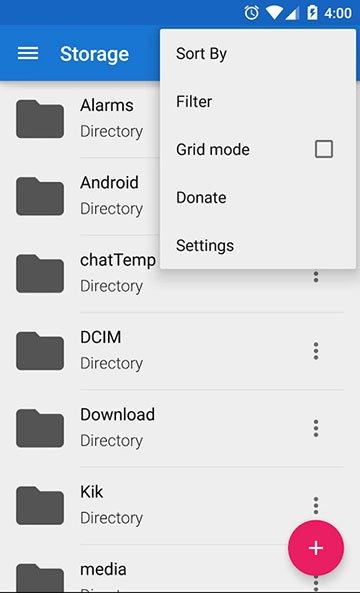







Well, try Coolmuster Android Assistant, we can use it to move almost everything from android phone to computer, and we can also use it to manage apps, contacts on computer, have a try!
Thank you for the recommendations. Cabinet is excellent!
Thanks for the appreciation!