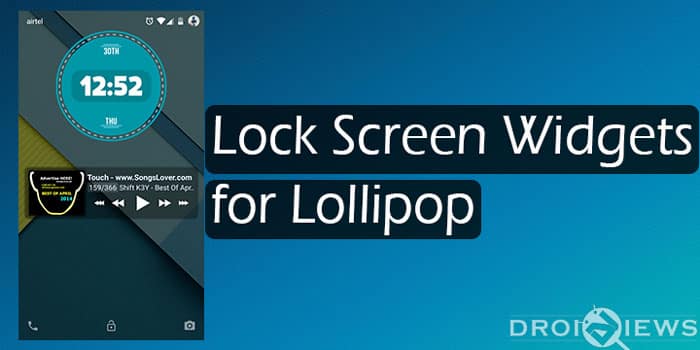
Android Lollipop may have been the sweetest update yet with bringing the material design and other UI enhancements. Android Lollipop came with the lock screen notifications support that meant we had to say goodbye to lock screen widgets. There were many users unhappy with the lock screen widgets gone as they provided quicker access to certain tasks.
Also, several themers were disappointed by removal of lock screen widgets, since they were no longer able to create beautiful looking lock screens. The Xposed module is here to rescue you and bring back the widgets on your lock screen.
The application Lock Screen Widgets [LP] is a Xposed module which requires your device to be rooted and installed with Xposed Framework. If you don’t know how to install Xposed framework read the following article on how to install Xposed Framework on Lollipop. Since this module only works on Android Lollipop 5.x.
The Xposed module Lock screen widgets [LP] by XDA member SergioSanchezR allows you to add widgets to your lock screen. You can even make widgets clickable with option of single, double or long press are available. There are options to hide clock, date , owner info and alarms. Also there are few customization options for the widgets you add, like you could change the width, height and padding for a widget. The module is fully compatible with your lock screen security( PIN, Password), no security issues were encountered by me while testing the module.
Features
- make the widget clickable (single, double or long click).
- disable the automatic updates.
- remove clock, date, alarm text from lock screen
- modify width, height, padding and margin for the widgets you add.
- Third party widget’s application like Zooper are also supported
Here’s how to add Zooper widgets to your Lockscreen
- Add the widget by pressing the plus icon and selecting the Zooper widget. The app will add two widgets, the first one is for the preview and the second one is for the lock screen. The widget should say “resize or tap to start”
- Click the preview of the widget to launch the Widget Configuration.
- Adjust size and gravity if doesn’t fit the screen. Check “make the widget clickable” and apply changes.
- Now the widget is clickable, lock your phone, unlock and click the widget of the lock screen.
- Now open Zooper application from your app drawer and then go to “configure widgets” and then pick a widget with empty layout or the new widget that you see in the list, apply a template/skin and save.
- Close Zooper app and lock the phone and then unlock to see Zooper widgets on your lock screen.
Screenshots
While the app is great for adding the widgets to your lock screen, you are limited to add only two to three widgets at a time, since adding more widgets might mess things up and due to phone and camera shortcuts we cannot have multiple pages on lock screen for widgets.
Rest everything seems to fine with the app. Go ahead and download this module from the link given below and enjoy lock screen widgets on Lollipop.
Downloads
Check this awesome module and get back the ability to add widgets on your lock screen. Leave a comment below if you like it and also ask your queries.

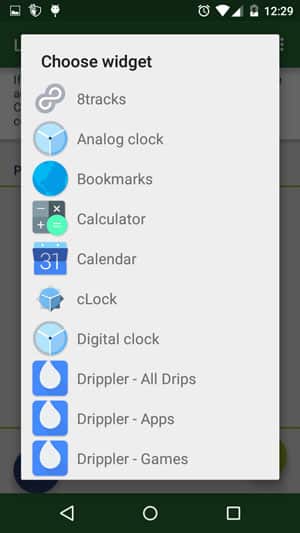
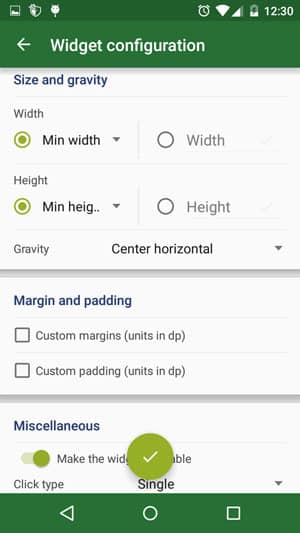
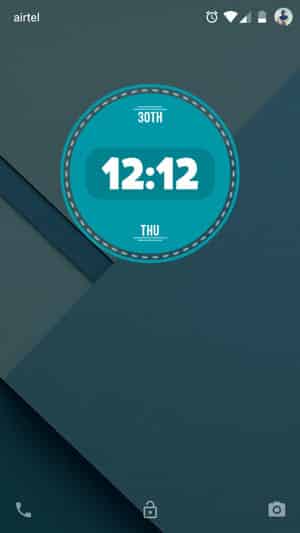



Join The Discussion: