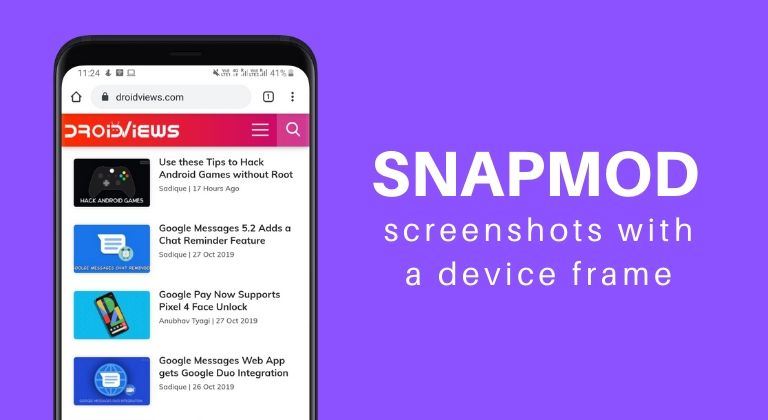
Everyone using a smartphone has probably taken at least a couple of screenshots on their device. Most of us share out screenshots just as they are. However, you could make your screenshots appear a lot more interesting by adding device frames to your screenshots. Yes, you can add just about any device frame to your screenshot to make it look way more elegant and presentable. Below are the steps to use the Snapmod screenshots mockup generator app for Android. Do you know there are 3 ways to take screenshots on Android devices?
You could use these cool phone frames to show off your custom homescreen setup or even a funny chat screenshot. If you’re tired of being unable to take screenshots in certain apps, then you should check out how you can take screenshots in restricted apps. So without much further ado, let’s check out how to add these cool device frames to your screenshots.
Get Device Frames on your Screenshots
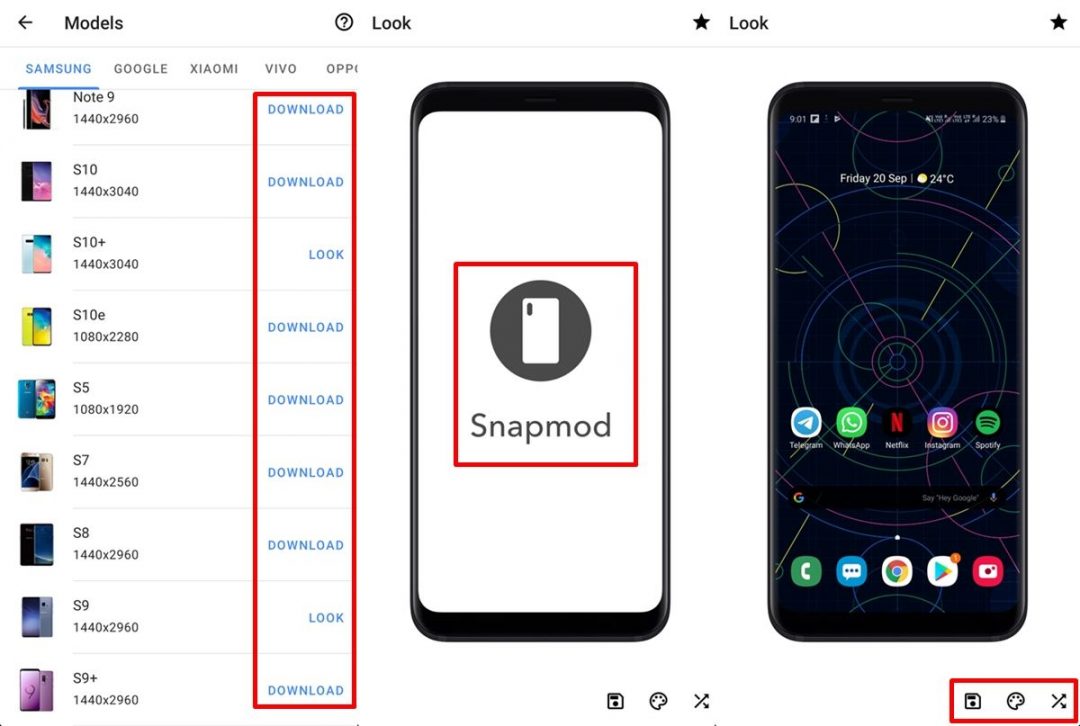
First off, download the Snapmod application from the Play Store from below.
[googleplay url=”https://play.google.com/store/apps/details?id=cn.gavinliu.snapmod”]Steps to Use Snapmod Screenshots Mockup Generator
- Launch Snapmod.
- You would first have to download the device frames you want to use. Simply scroll through the list of phones and tap on Download on the device you want to use.
- Once you’ve downloaded the device model, you can now begin adding your screenshots.
- Simply tap on the device you want to use as a frame and then tap on the screen area of the phone to add an image or screenshots.
- As you select the image you want to be added to the device frame, it would automatically scale up or down to fit the frame.
- You could even customize the background color and the device frame color as well to make the screenshot even more impressive.
- To change the device color, simply tap on the crossed arrows icon towards the bottom right of the screen.
- You can change the background color as well by tapping on the Color palette icon located at the bottom right.
- There are a few preset colors to choose from, however, you could manually select any color by entering a HEX color code or using the A R G B sliders.
- The app also lets you use a transparent background. Simply slide the A slider all the way to the left to save your screenshot in the phone’s frame as a transparent png file.
- Once you’re satisfied with the end result, tap on the Save icon to save the image to your Gallery.
The application does come with many devices to choose from, however, there are chances that your device might not be available as a frame to download. Fortunately, you can use any device but it’s worth noting that you might want to pick a phone that uses the same resolution as your smartphone. Using a frame from a device that has a different resolution might spoil the end result. This happens since the screenshot would be stretched or warped to fit into the selected device’s frame.
Snapmod is a free to use application. However, you can choose to pay a small amount and unlock advanced features within the app. The advanced features include options such as; Auto palette, Auto blur, Auto generator and more. You would also be able to unlock the advanced rendering option which makes the devices look even more realistic.



Join The Discussion: