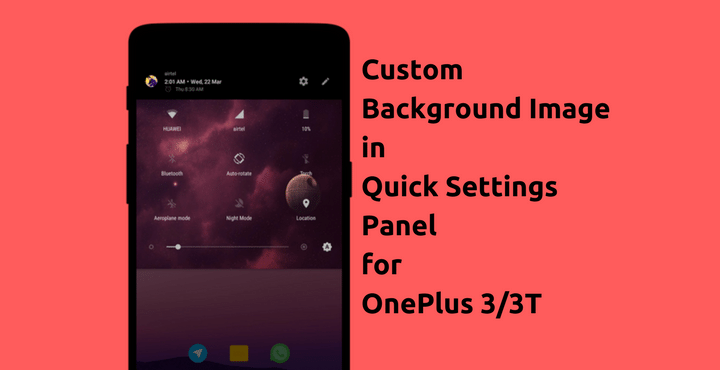
OnePlus 3/3T is one of the most loved phones by developers over at XDA Forums. Not only the OnePlus 3 and 3T, all the OnePlus phones so far has been well received by developers, the reason being its readiness for development/modding. It’s extremely easy to unlock/root OnePlus Phones. Plus you don’t lose your warranty when you unlock/root your phone (at least where I live). So, it’s really not a surprise why this phone is receiving all the love it receives! Almost, every single day, a developer comes with a new trick/mod to make OnePlus 3/3T even more awesome. Thanks to the XDA Forum member ungeeked! His latest mod is about adding a custom background to quick settings panel on OnePlus 3/3T, which is what we are going to see today.
This method needs root and custom recovery to work.
Necessary Downloads:
Before starting the tutorial, you need to download the below files. These are the files which we are going to flash in TWRP recovery.
- Download CustomQSv0.5.zip | 781.6 KB
- Download Revert.zip | 3.6 MB
Also read: Fix DM-Verity Warning on OnePlus 3/3T in 5 Minutes
To get the mod working properly, a few other steps need to be followed before flashing- read along.
Add Custom Background to Quick Settings Panel in OnePlus 3/3T:
Caution: Take a complete nandroid backup before proceeding.
Please note that if the below steps are not properly followed, it will cause the SystemUI to crash upon reboot. It is imperative that you carefully follow every step below to avoid any issues.
- Place the files you downloaded from above on your phone’s storage.
- Create a folder named ‘QS’ (without quotes) on your Internal Storage (path: sdcard/). It is very, very important that the name and location of the folder are exactly as mentioned above. Or else the script/mod will not work and might cause unexpected results.
- Inside this ‘QS’ folder you can place any image you want as background in Quick Settings tile. This image will be used as input for the zip file which we will flash via recovery later. The following must be followed with respect to the file:
- The file must be in .png format. If not, you can easily convert jpg files to png format online (hint: Google).
- The name of the file must be ‘customqs.png’ (of course, without the quotes).
- Recommend dimension of the images are 1080×800 pixels, for optimal results. Tip: Use any photo editing app on your phone (Example: Snapseed) to crop the photo you like.
- Once you have created the folder and placed the files, as mentioned above, you are now ready to flash the zip file.
- Reboot into TWRP Recovery.
- Power Down the OnePlus 3.
- When the phone is completely switched off, Press and Hold the Power Button and Volume Down Buttons at the Same Time.
- Continue Holding these two buttons past the OnePlus/Android Splash Screen that appears.
- When the phone boots into Recovery Mode, release the power and volume down buttons.
- Assuming you have successfully booted into TWRP recovery, tap on ‘Install’ from the available options. You will be asked to choose a file to flash/install. Browse and select the downloaded file, ‘CustomQSv0.5.zip’.
- Swipe to being the installation.
- Reboot the device on successful installation.
Now you should have a nice image in Quick Settings background!
Don’t miss: Enjoy All Pixel Features on OnePlus 3/3T with Pixel Experience ROM
Every time you need a new background for your Quick Settings panel, change the image in the QS folder (be sure to follow all the rules) and flash the ‘CustomQSv0.5.zip’ file via recovery again.
Must read: Download and Install OnePlus 3/3T Control Center
Revert back to stock:
If by any chance, you are getting unexpected results, just reboot into TWRP again and flash the ‘Revert.zip’ which we downloaded before. Everything should be back to normal.
Additional Downloads:
Just in case if you are feeling lazy or looking to get a head start, below are two zip files containing a total of 13 images which are cropped in perfect resolution 1080×800 pixels for this mode and in .png format. Just place them (one at a time, with proper names as mentioned above) inside the QS folder and start flashing!
- File 1 | 4.38 MB
- File 2 | 4.37 MB
Let us know if the above steps worked for you or if you need help with any of the above steps through the comments section below.
Cheers!
Editor’s pick for you: Top 7 Custom ROMs for OnePlus 3T
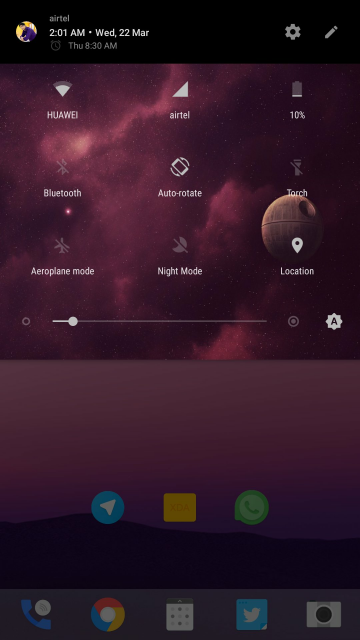
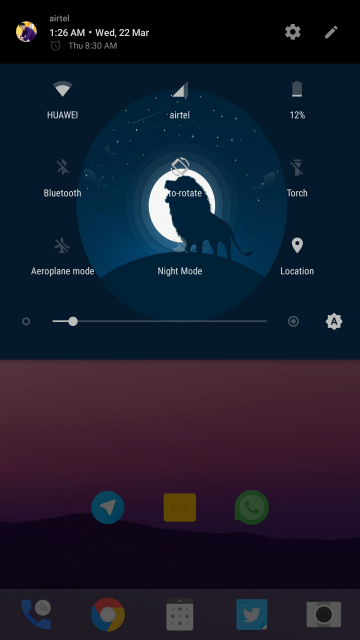



Join The Discussion: