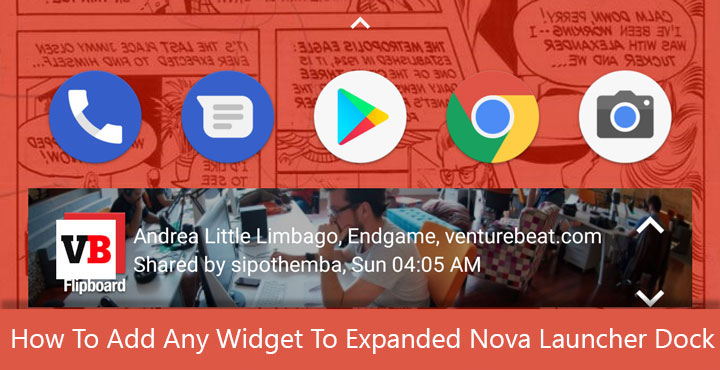
Nova Launcher is the prime example of the level of customization Android can offer. The most popular Android launcher by far, it started out simply as a stock Android launcher with some extra features. Throughout the years, Nova Launcher has been just that but the “extra” features have just grown two folds, maybe more. The recent Nova Launcher updates have been about bringing the launcher features from the Pixel 2 to every other Android device. For instance, the last update added the Google search widget to Nova Launcher dock, below the icons. Exactly how it is on the Google Pixel 2 launcher. With a new update, however, TeslaCoil is expanding on it and allowing users to add any widget in place of it.
After all, that’s what Nova Launcher does best. It takes stock Android launcher features and expands on them. But since the expanded dock wasn’t meant for anything other than the Google search widget, it only has space for a 4×1 widget. Which is fine really because a 4×2 or 4×3 widget is not something you’d want in the dock. Unlike the Pixel 2 launcher, search widget in the dock is optional on Nova Launcher. But if you want to add any other widget, you will first need to enable it.
Also read: Which Android Launcher is Best for You?
Install Nova Launcher Beta
This new feature and a couple of features that came before it is all really in beta testing. Meaning they haven’t made their way to the stable builds of Nova Launcher yet. So in order to get those features, you will have to get the latest Nova Launcher beta. What I’d suggest is to just enroll in the Nova Launcher beta program. This way you always have the latest features and a minor bug here and there, occasionally. I’ve been on Nova Launcher beta for years without a problem. To join the beta program, just follow this link here and click on BECOME A TESTER.
If you don’t want to do that you can just download the latest Nova Launcher beta APK from TeslaCoil. Once the download is complete, tap on the notification and select INSTALL. You will have to enable Unknown sources in Settings > Security if you haven’t already. Also note that to access most of Nova Launcher’s features, you must have Nova Launcher Prime installed.
Add search widget to dock
Long-press an empty space on the Nova Launcher home-screen and select Settings. Here, select Dock and then tap on Searchbar in dock. Unlike the stock Pixel 2 launcher, Nova allows you with an option to place the search bar above the icons as well. Select Above icons or Below icons depending on your preference.
When you return to the home screen now you should see the search bar in the dock, above or below the icons whichever position you previously chose.
Add any widget to Nova Launcher Dock
Up until now, we’ve only done things that have been available in the beta versions of Nova Launcher for a while. Now, we’ll make use of the feature introduced in the latest Nova Launcher beta, which lets users replace the search bar in the dock. Long press on the search widget in the dock and you’ll notice a few options appear. Select Replace and a small scrollable list of available 4×1 widgets are presented to you. Select any widget you want in place of the Google search widget and it will be done.
This really comes in handy if you’re a Google Chrome user because you can now place the Chrome search widget in the dock. It is a much more fluid experience to use it instead of searching with the Google app and then opening links in Chrome. You tap on the widget and you’re already in Chrome.
Don’t miss: Give Your Home Screen a Pinch of Fancy with These Amazing Zooper Widget Skins
In case you like Nova Launcher beta and decide to join the beta program as well, make sure you follow the Nova Launcher Beta community on Google+. It can be helpful in case you encounter any bugs. Even if you don’t find a solution, you can easily report the bug to the developer.
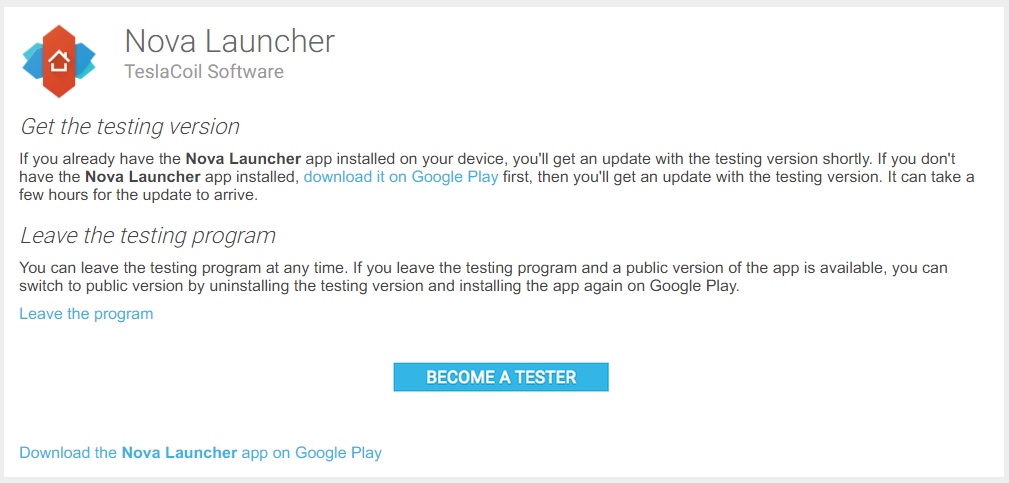
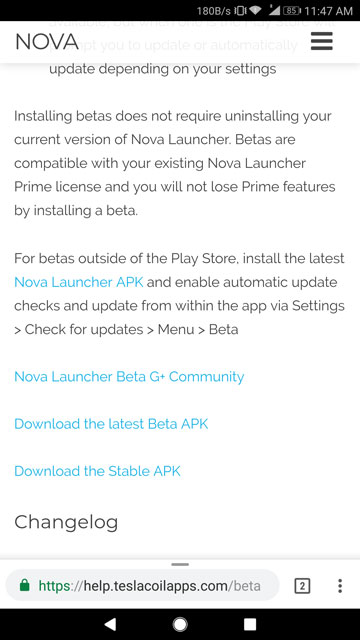
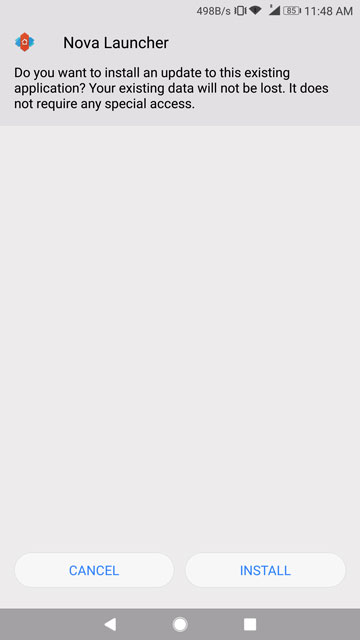
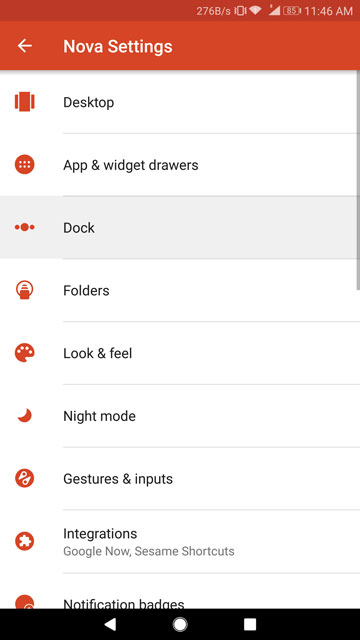
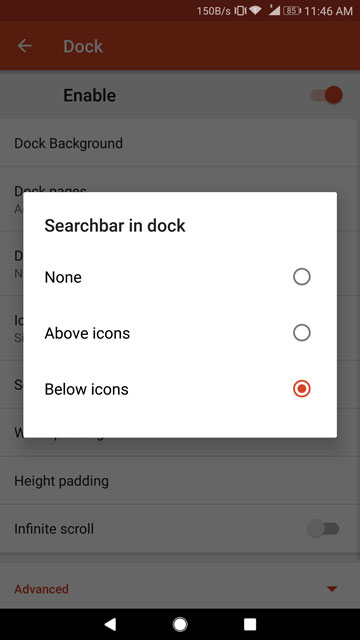
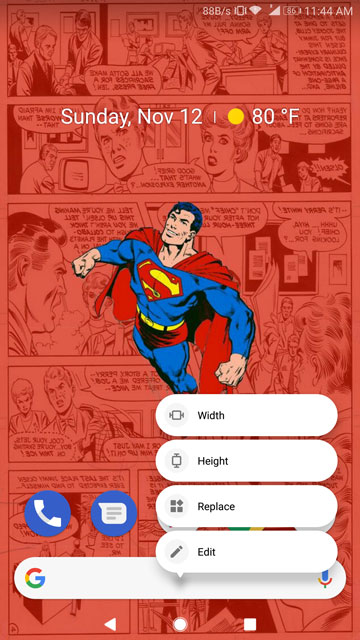

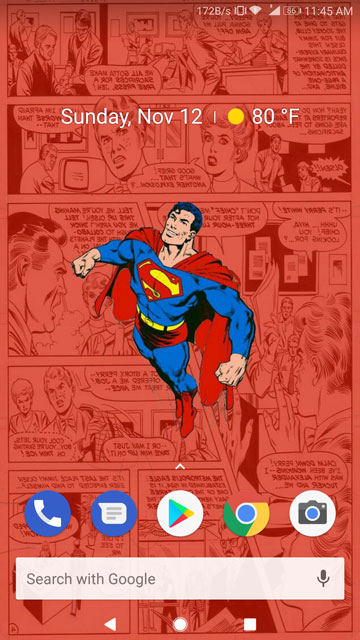
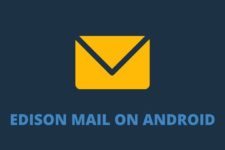
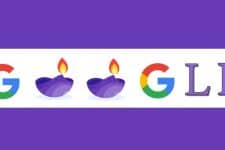

Wallpaper plz??
You can find this and a lot of other wallpapers in my collection here https://plus.google.com/u/0/collection/0wxG3