Adaptive icons are one among the many new features in Android 8.0 Oreo. Starting with the 8th iteration of Android, app developers can create a single icon for their apps, which can then be stylized according to your system theme by the launcher. But it hasn’t been long since Android Oreo was released and there aren’t many Android launchers that support adaptive icons right now. Two popular names in the Android launchers world though have already included support for Adaptive icons. Their names being, you guessed it, Action Launcher and Nova Launcher.
Any apps that have been designed for Android Oreo will adjust to your preferred system theme. Older apps that don’t support adaptive icons will see their icons shrunk and slapped onto a background with the desired shape. This system was implemented by Google to bring a uniformity to Android app icons without killing off customizability. Considering the previous track record of Android updates though, it’d be safe to say that not many people will be getting an Oreo update. Even those whose devices are to get the update will have to wait quite a while.
But interested users can enjoy adaptive icons on devices running Android 5.0 Lollipop and above as well. That’s thanks to the latest Nova Launcher beta update, which brings adaptive icons to the older versions of Android.
Get Nova Launcher beta
Teslacoil added support for adaptive icons recently to the new Nova Launcher beta update. However, you can not get the beta version of Nova Launcher from the Google Play Store unless you’ve opted into the Nova Launcher beta program. So you might have to download the Nova Launcher beta APK. To sideload the APK, make sure you have enabled Unknown sources on your device under Settings > Security.
Download the latest Nova Launcher beta APK from the link above. Tap on the download complete notification and then tap on Install to install the APK.
Alternatively, you can just sign-in for the Nova Launcher beta program. This ensures that you can receive constant beta updates for Nova Launcher via the Google Play Store. To do that, sign into Google+ with the same Google account you use on your Android device. Then head over to this link and click on the Join button.
Then head over to this link and click on Become a Tester. Wait for about half an hour and then install Nova launcher from the Play Store.
[googleplay url=”https://play.google.com/store/apps/details?id=com.teslacoilsw.launcher”/]If you already have Nova Launcher installed, you should see a Nova launcher update available when you go to the My apps and games page of the Play Store.
Enable adaptive icons
Now that you have the latest Nova Launcher beta installed, you might want to set it as your default launcher as well. To do this, simply tap the home button, select Nova Launcher and tap ALWAYS. Now long press on any empty space on the homescreen to bring into view the launcher options. Go to Settings > Look & feel. Here, you should see an option called Adaptive Icons which is disabled by default. Toggle on Adaptive Icons and it should enable the underlying entry, Adaptive icon Shape.
Tap on Adaptive icon Shape and you should be taken to the available adaptive icons shapes within Nova. It provides five different icon shapes for you to choose from as you may see in the screenshot below.
Adaptive icons require both the launcher and the app to support the feature. Currently there aren’t many apps apart from mostly Google apps that support adaptive icons. As such, merely enabling adaptive icons might not bring about a lot of change on your homescreen. If you enable the Mask legacy icons option though, the launcher applies a mask behind every app icon that does not support adaptive icons. The launcher extracts the dominant color from the app’s icon to choose a color for the background.
Also read: How to Get Android Oreo Adaptive Icons on any Android
You may notice in the screenshot above that not every icon has adopted the teardrop shape selected. That’s because Nova Launcher does not apply adaptive icon shapes to icons that you’ve individually changed.
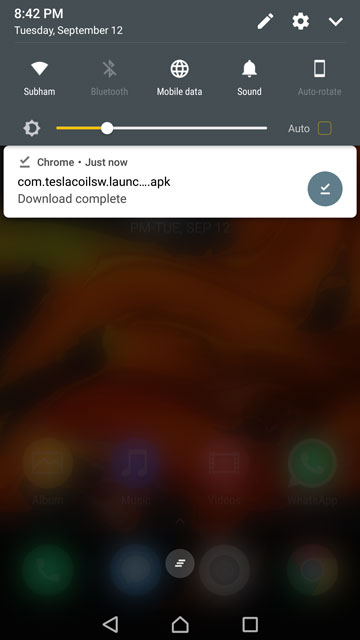
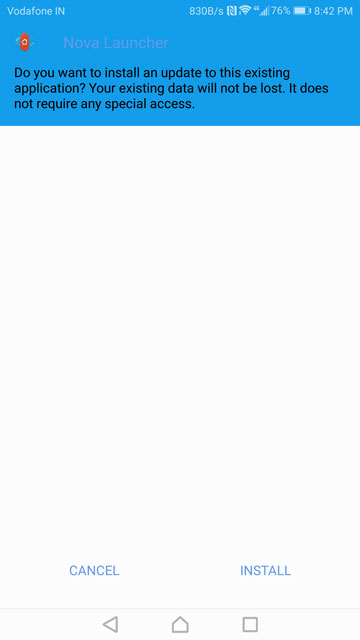

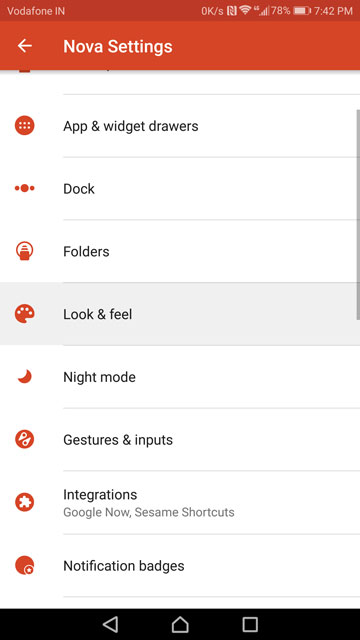
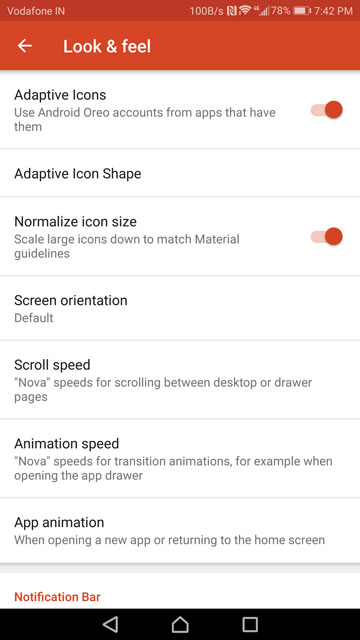
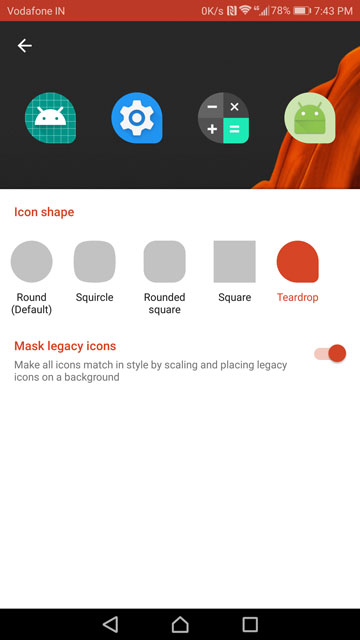

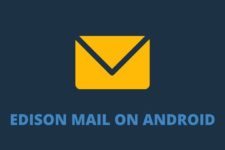
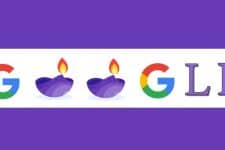

Join The Discussion: