
The stable version of Android 11 is coming just in time for the Q3 2020. Along with it comes a bunch of new fancy features, namely increased touch sensitivity, native screen recording, and Bubbles. No, this isn’t the Powerpuff Girl or the Dragonball Z monkey. This is a feature that will make feel even cooler as an Android OS user.
Bubbles is a new API from Google that lets apps to minimize its instance into a bubble that floats on top of your phone’s UI. Basically, it’s not dissimilar to the Chat Heads icons provided by Facebook Messenger.
Normally, tapping an app’s bubble will expand an overlay of controls that lets you instantly do tasks like replying to a message or answering a call. With Bubbles API, you can comfortably engage in another, unrelated activity without having to worry about missing important calls or messages.

Bubbles API is already accessible for Android 11 Beta users. Truth be told, the feature is even available for Android 10, as it is first introduced in this version of Android OS. With that said, Android 10 users may need to do some workarounds since enabling the Bubbles API is not as straightforward, and you can only use it as a developer. In other words, the API is practically useless if you are planning to use it for helping in doing day to day activity, like replying to a message.
To get it running on Android 11 for any messaging app, however, is pretty simple. Before that, though, you need to enable the developer options.
First Things First: Enable Developer Options
Turning on developer options will grant you access to do a lot of cool things, e.g., using USB debugging to unlock potential hidden features. For our particular case, enabling developer options provides you with the option to use the Bubbles API.
If your device’s developer options are already enabled, you can skip this entire section. But, for a first-timer, you need to:
- Open the Settings app.
- Go to System —> select About Phone —> under Software Info; look for the Build Number of your phone.
- The exact steps to access your device’s build number may vary from phone to phone.
- Once you’ve found the Build Number, tap it several times until a text stating that “you are now a developer” shows up.
- PIN verification may be needed.
- Now, go back to the Settings app’s main menu. Next, look for the newly added entry called Developer options.
- Tap developer options, then toggle the switch on. With this, you can now more freely make adjustments to your phone.
The steps above are necessary only at the beginning. After enabling it for the first time, developer options can be turned on and off directly from the Settings menu.

Apply Bubbles API to Your Messaging Apps
With the developer options enabled, the ability to apply bubbles to any app would also appear. Yes, theoretically, Bubbles API should work for any third-party app as long as the app supports it, i.e., it doesn’t have to be a messaging app.
To integrate Bubbles with the app of your choice, do the following.
- Open the Settings app, then select Developer options.
- Under developer options, tap the Bubbles option, then enable this setting.
- If you can’t find the option, you can alternatively access the search bar from the Setting app’s main menu to search for “bubbles.”
After turning on Bubbles, you’ll have to receive a message from the messaging app of your choice. When a message notification appears, hold the notification, then tap on “Show as bubble.”
The prospective messages received by the app will now be notified as bubbles next time. The Bubbles will always be there until you dismiss them or disable the feature through notification settings.
If you don’t want to wait around for a message to appear from your friends, you can immediately apply Bubbles by doing these steps.
- Go back to the Setting app home screen. Navigate to Apps & Notifications —> tap See all apps.
- Under App info, pick which app you wish to apply the Bubbles into.
- Afterward, tap on Bubbles and select All conversations can bubble.
That’s it! If everything went on correctly, any future chat that comes from that particular messaging app will appear as floating bubbles over your UI.
Using the Bubbles
The Bubbles API is confirmed to work with at least some of the most popular messaging apps, including WhatsApp, Telegram, and Android Messages. The way the bubble function is identical to the Chat Head found in Facebook Messenger.
You can drag the floating bubble around so that it would less likely hinder your vision. Tap the bubble to expand it and do your thing. If you want to dismiss the bubble, drag it to the bottom of the screen.
Still, since the Bubbles—along with the Android 11 itself—is still in its beta phase, it comes with some drawbacks. The most notable one will appear if you have unread messages from multiple different apps. The Bubble might only show one notification from one app, ignoring the others. If this happens, you could potentially miss an important message.
Well, things are bound to get better as we approach the official release date of Android 11. More and more developers are encouraged by Google to take advantage of the new API so that we’ll most likely see the bubble as a norm down the line.
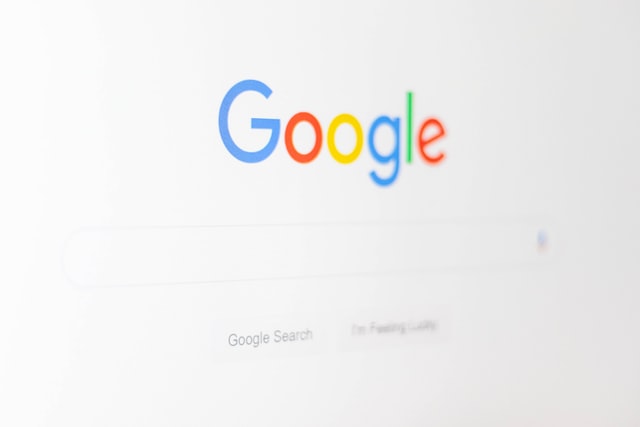
Bottom Line
The Bubbles API is another great addition to the soon-to-be-released Android 11. If you are already familiar with Chat Heads, you’d be pleasantly surprised once they upgrade and release Android 11.
With that said, some users claimed that the Bubbles features would only choke up the already clogged of the phone interface. They prefer the screen to be clean from any distractions. Do you like this new feature or would you prefer the basic notification bar instead?
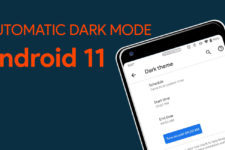
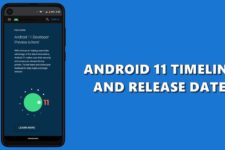
Join The Discussion: