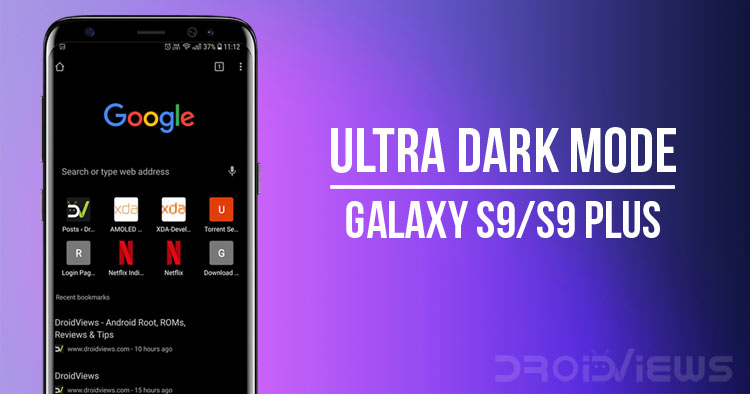
Dark mode is not a new term for avid Android users. It allows the user to paint their device’s UI black which is easy on the eyes and in some cases save battery life. Google’s stock Android doesn’t provide the dark mode feature. However, the previous statement would only be true until the release of Android P. Android P is the first one in its league to have the dark mode feature pre-installed. Thumbs up for the devs at Google.
Now, stock Android did not provide this feature. Some smartphone manufacturers such as OnePlus and Samsung do provide their users with the dark mode feature. Enabling the dark mode turns the device’s UI black. However, there is a catch. Not all the UI elements turn black. For instance, the notification shade or the navbar are left out. This gives an unsatisfying feel to the end user.
Even if all the UI elements were covered perfectly the apps would still be left out. The best way to get a fully featured dark theme is to install a custom ROM such as Resurrection Remix and have root access. However, not all of us are willing to root our device or flash custom ROM on it. If you are among them then this post is written for you.
Prerequisites
- Samsung Galaxy S9/S9 Plus
- Android 8.0 Oreo
- Black_Edition_V2 by MINU Installed (Steps provided)
- Andromeda[googleplay url = “https://play.google.com/store/apps/details?id=projekt.andromeda&hl=en”]
- Substratum Theme Engine[googleplay url = “https://play.google.com/store/apps/details?id=projekt.substratum&hl=en_IN”]
- Swift Black Substratum Theme[googleplay url = “https://play.google.com/store/apps/details?id=com.brit.swiftblack.layers”]
- Enable Install Unknown Apps for Substratum (Navigate to Settings» Lock Screen and Security» Install Unknown Apps» Substratum» Allow from this Source)

- PC/Laptop
- Andromeda Client
- USB Type-C Cable
- Developer Options Enabled (To do so navigate to Settings» About Phone» Software Information» Tap Build Number Seven Times)
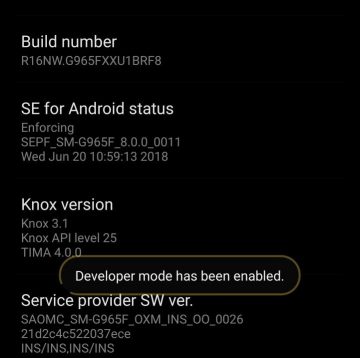
- USB Debugging Enabled (To do so navigate to Settings» Developer Options» Enable USB Debugging)
Don’t miss: How to Enable Dark Mode on YouTube for Android
Steps to Install Black_Edition_V2 Theme By MINU
- Open the Samsung Themes app on your device.
- Search for the Black_Edition_V2 theme and click on download.

- Finally, click on apply.
That’s it! Just wait for the theme to get applied.
Steps to Activate Ultra Dark Mode
- Connect your device to PC using the USB cable.
- Open Andromeda on your device and click on the settings icon.

- Next, check the box that says allow debuggable substratum builds.

- On your PC, navigate to the folder where you downloaded the Andromeda client.
- Then, open start_andromeda.bat and press any key to continue.

- Once it is done the Andromeda app on your device would turn green.

- Now, open the substratum app on your device.
- Click on the Swift Black theme.
- In the drop-down that says important, select Android 8 Samsung.
- Next, toggle the tab next to it(or you can select which apps you want to paint black).
- After that, hit the floating stack icon on the bottom right corner and click on install selected.

- Once all the overlays are built, click on Install and wait for the app to be installed.
- Repeat step 12 for all the apps.
- Finally, disconnect your device and reboot it.
Recommended reading: Does Lowering the Screen Resolution Increase Battery Life?
Steps to Uninstall an Overlay
- Open the substratum app on your device.
- Click on the Manager tab.
- Select the overlay you want to uninstall.
- After that, hit the floating stack icon on the bottom right corner and click on uninstall selected.
That’s it! Now all the apps on your device would have a black theme.
If an app is updated after applying the theme then subsequently the theme also needs to be updated. If not updated the app will Force Close. In order to update an app, first uninstall the selected overlay and then install the newly updated overlay.
Battery Life Improved
In OLED displays such the Samsung Galaxy S9 and S9 Plus emitting black color require zero energy. Therefore, the parts where the screen is black generally means it is turned off. This saves a lot of battery life because fewer pixels are being powered than before.
As simple as that. That said, you can even bump up the resolution to WQHD+ and get even more or same battery life that you were having with the FHD+ screen resolution.
If in case you find any difficulty in following the guide or updating the apps then do let me know in the comments section below. I would be happy to help.
Screenshots
Must read: Automatically Hibernate Apps for Better Battery Life with Hibernator
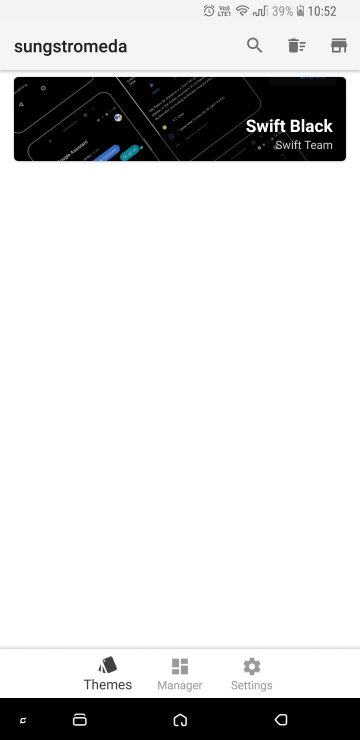

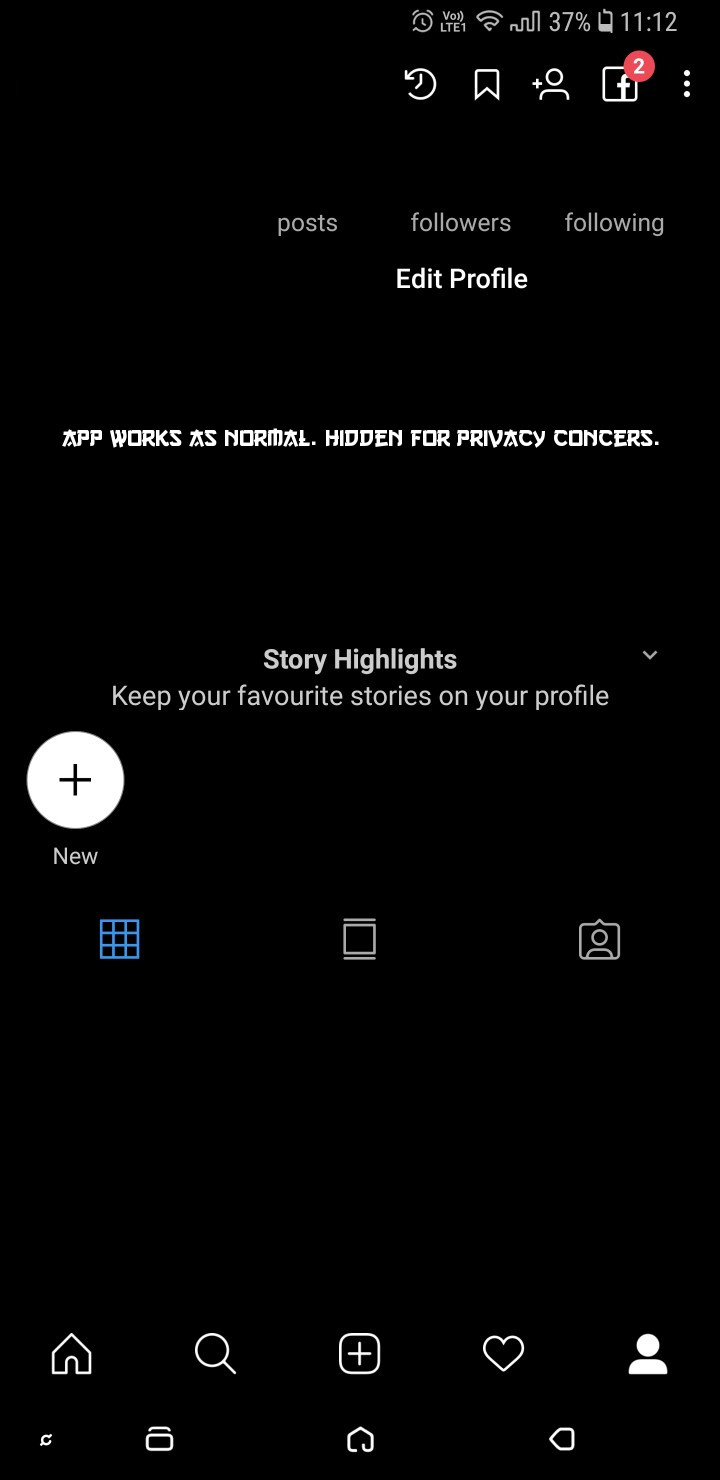

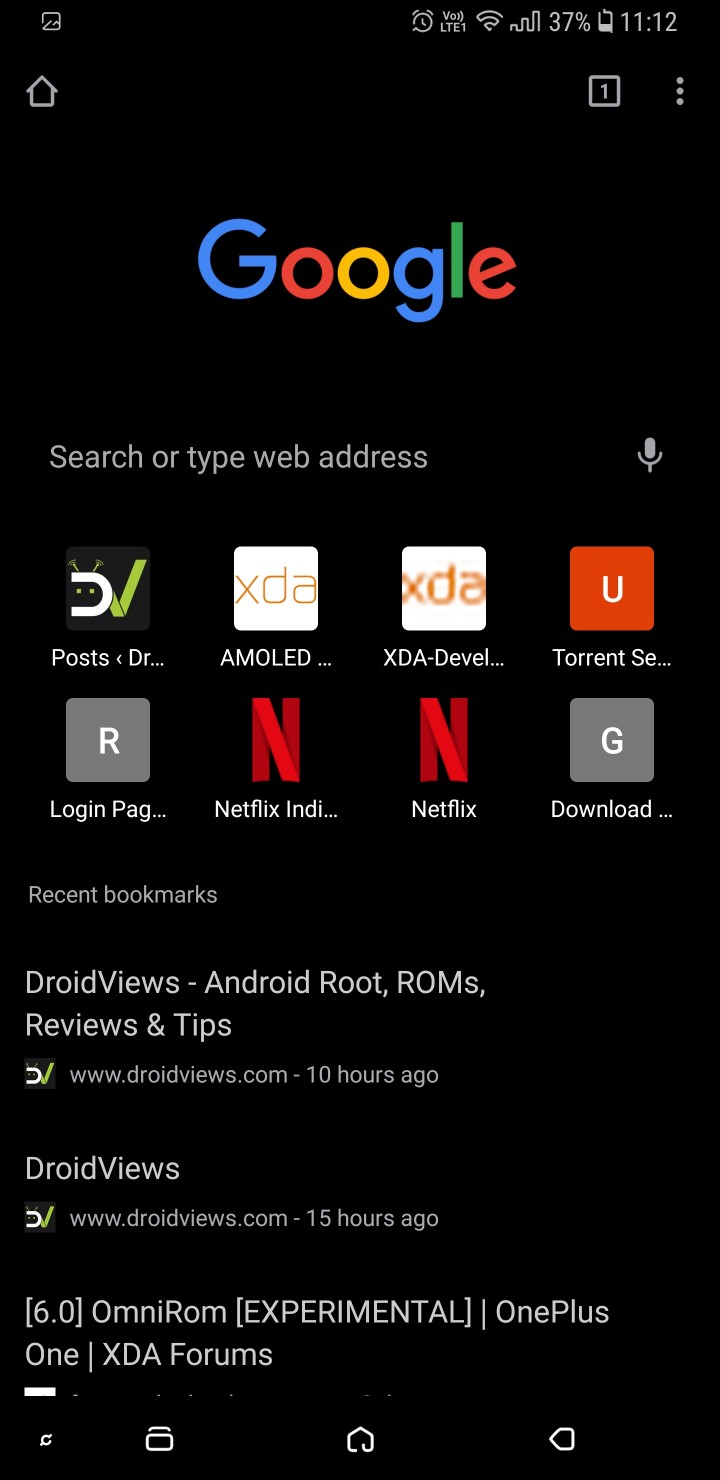
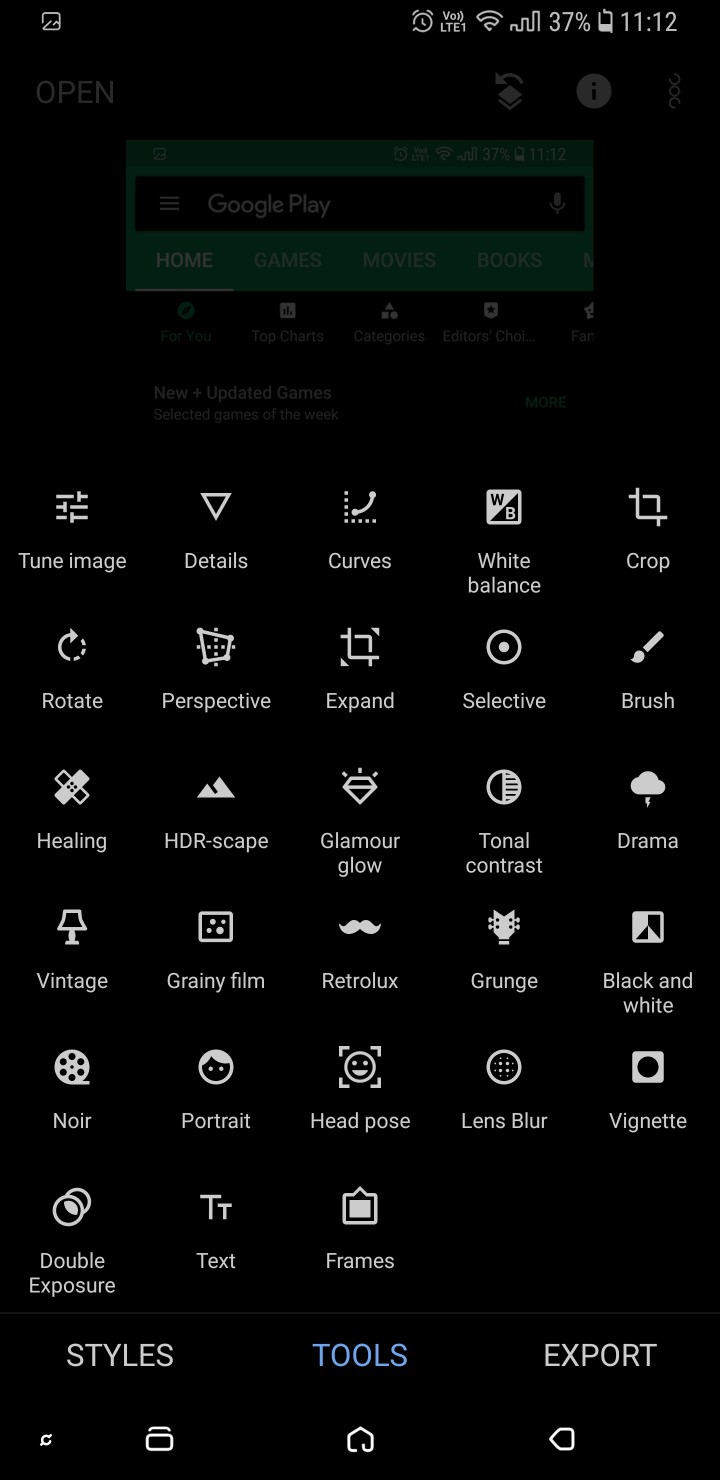
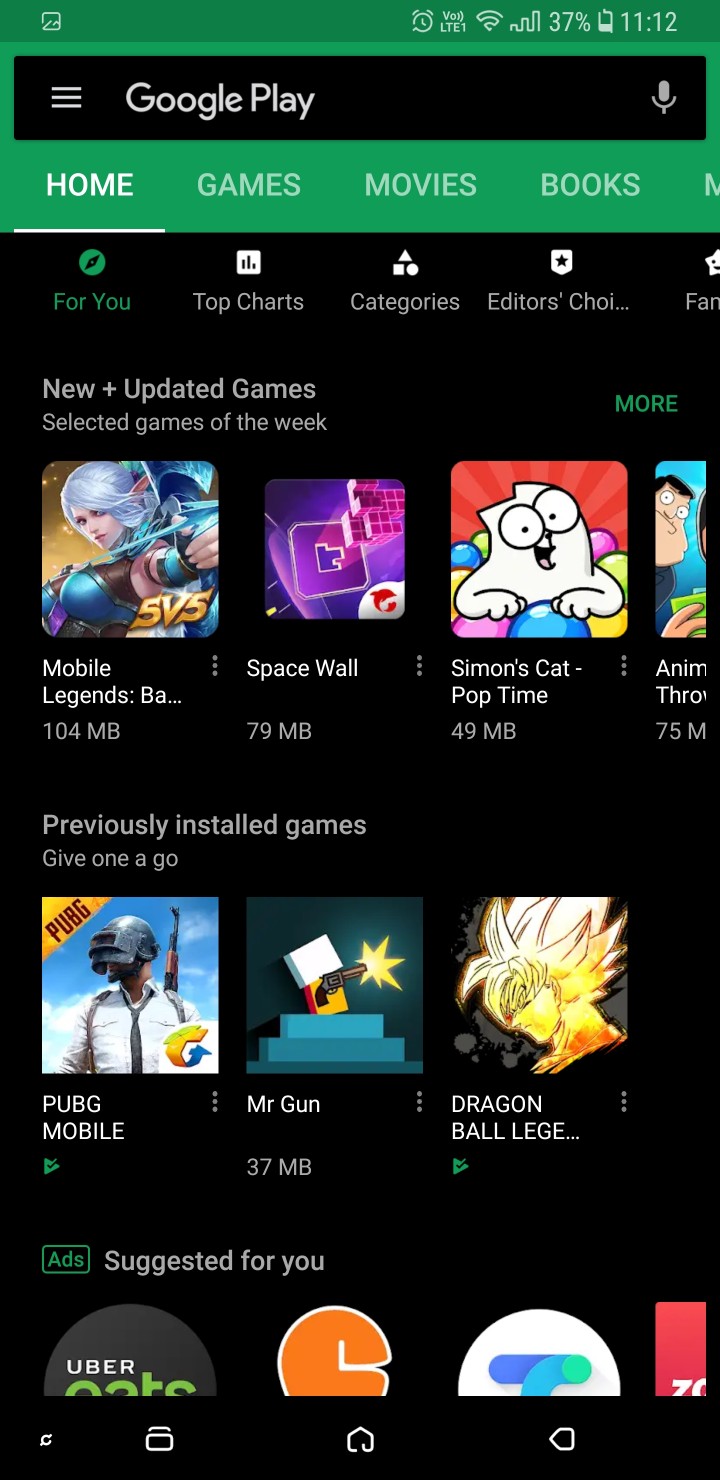

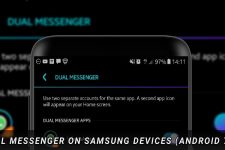


Join The Discussion: