
Widget Drawer is a new but awesome addition to the Google Play Store. The app lets you access widgets on Android from anywhere using swipe gesture.
Widgets are one of the most useful and unique features of Android. They sit on your home screen and provide information from within your apps without you having to open them. Unlike some other smartphone operating systems, Android does allow plenty of home screen real estate for you to add your widgets. But Android can also be customized to a fault at times, and sometimes your favorite widget may just not fit in well with your minimal home screen or another specific setup. You can add your widgets to the Quick Settings in that case. Or you can get yourself a handy Widget Drawer from the Google Play Store.
Widget Drawer is a simple app that is quite similar to all those other apps that you can access from a swipe from the edge of your screen. Most such apps let you access navigation controls, your favorite apps, and shortcuts or even your app drawer. Widget Drawer is a similar space, accessible via a swipe from the edge of your screen. It gives you quick access to all your favorite widgets from any screen. This can be useful to get a quick glance at your calendar, quickly calculate using a calculator widget jot down a quick note, etc.
Install Widget Drawer
Widget Drawer is an open source app but is currently still under development. Therefore it may be a bit unstable and may not work right on every device, especially those with heavy OEM skins. The app is also not free and costs $1 (₹85) but you can always get a refund within two hours on the Google Play Store.
[googleplay url=”https://play.google.com/store/apps/details?id=tk.zwander.widgetdrawer”]Features
- Change the height of each widget
- Set whether a widget should take up 1 or 2 columns in width
- Reorder widgets
- Choose whether or not widgets should have an opaque background
Permissions used
- SYSTEM_ALERT_WINDOW
- Used to show the drawer over other apps
- VIBRATE
- Used to provide haptic feedback for certain actions
- FOREGROUND_SERVICE
- Used to start a foreground Service to keep Widget Drawer running
- BIND_APPWIDGET
- Used to host the widgets
- INTERNET
- Used by Firebase to track crashes and gather logs
Read also: Best and Fastest Android Web Browsers
Enable Widget Drawer
There isn’t a lot that you have to do to get started with Widget Drawer. Just launch the app once it is installed and turn on the first toggle next to Enable. Below that, you’ll have a few options to customize your experience. The options include the ability to close widget drawer by tapping on an empty space, show or hide the trigger handle, handle shadow, change the handle height, width, and color.
Use Widget Drawer
The widget drawer handle is visible on every screen regardless of which app you have opened. You can choose to hide the handle if you can remember where it is located. Just swipe inwards from the portion of the screen edge where the handle is located. If you long press on the handle you can move it up or down along the screen edge or even move it to the other edge of your screen. Alternatively, you can also increase the handle height all the way to match the height of the screen and hide it. This makes it easier to just swipe in from the edge of the screen and bring up the Widget Drawer.
The first time you bring up the Widget Drawer, you’ll simply have a dark overlay on your screen with a little arrow on the bottom. This is your Widget Drawer, but it is, as you can see, quite empty. Swipe up from the bottom to bring up the toolbar and tap on the + button. This will bring up all of the widgets available. To add a widget to your drawer, just tap on it.
By default, the widget may not be sized properly, which is when you can tap on the edit icon (looks like a pencil). Select the widget you want to resize and tap on the respective resizing icon to resize the widget in that direction.
Verdict
Widget Drawer is a great idea for people who actively use widgets enough. As the app is still under development we can perhaps forgive the occasional performance issues one may face. For instance, I have some trouble bringing up the drawer because it doesn’t register my swiping as consistently as it should. Barring that, I did not face many issues. Once the app gets out of beta, we expect such issues to be resolved and then the app will be worth the price. If you want to participate in the app’s development, you can visit the development thread to report issues.
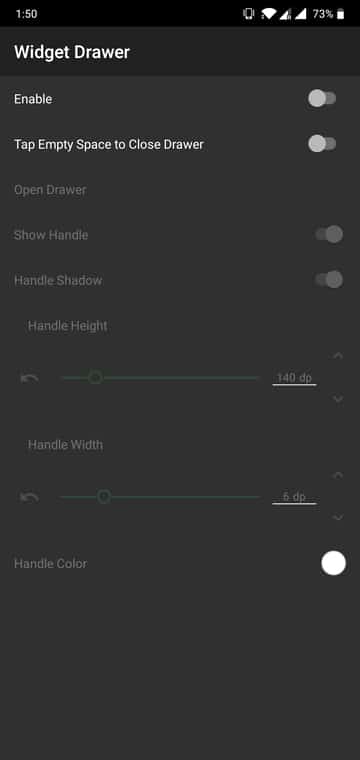
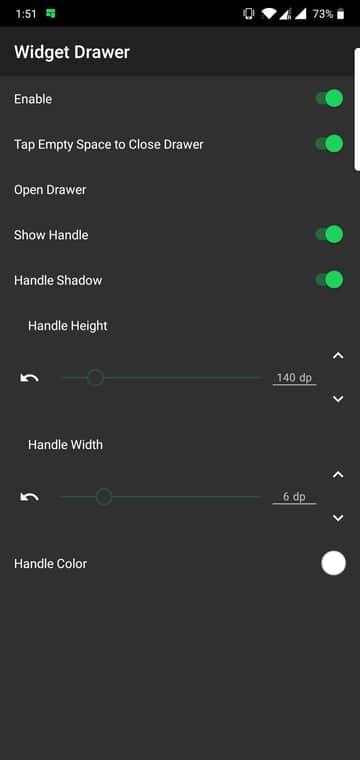

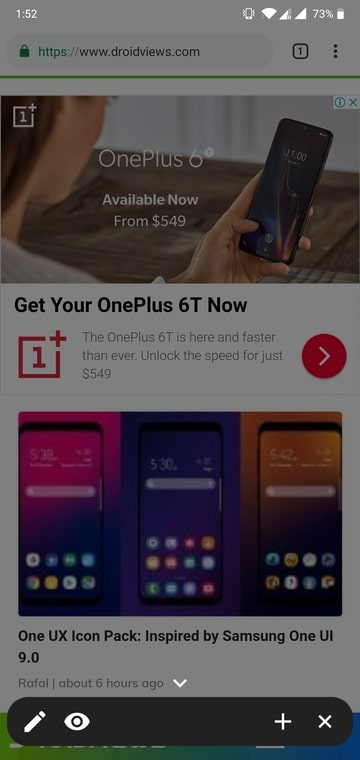
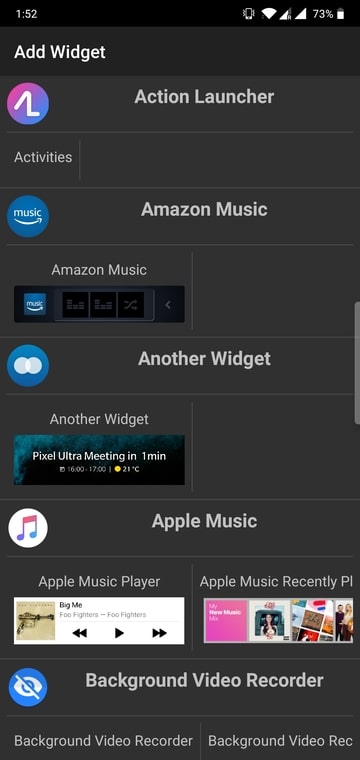
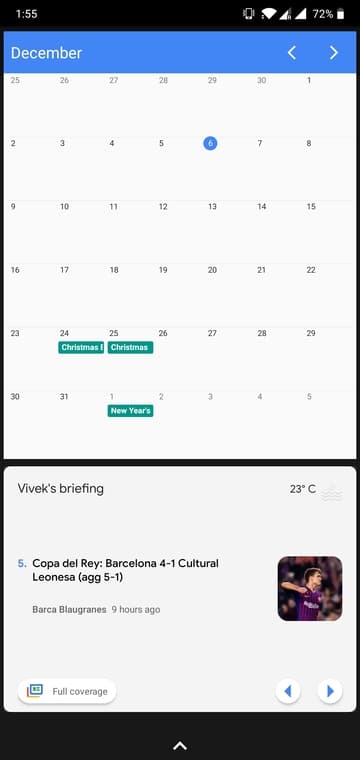



Join The Discussion: