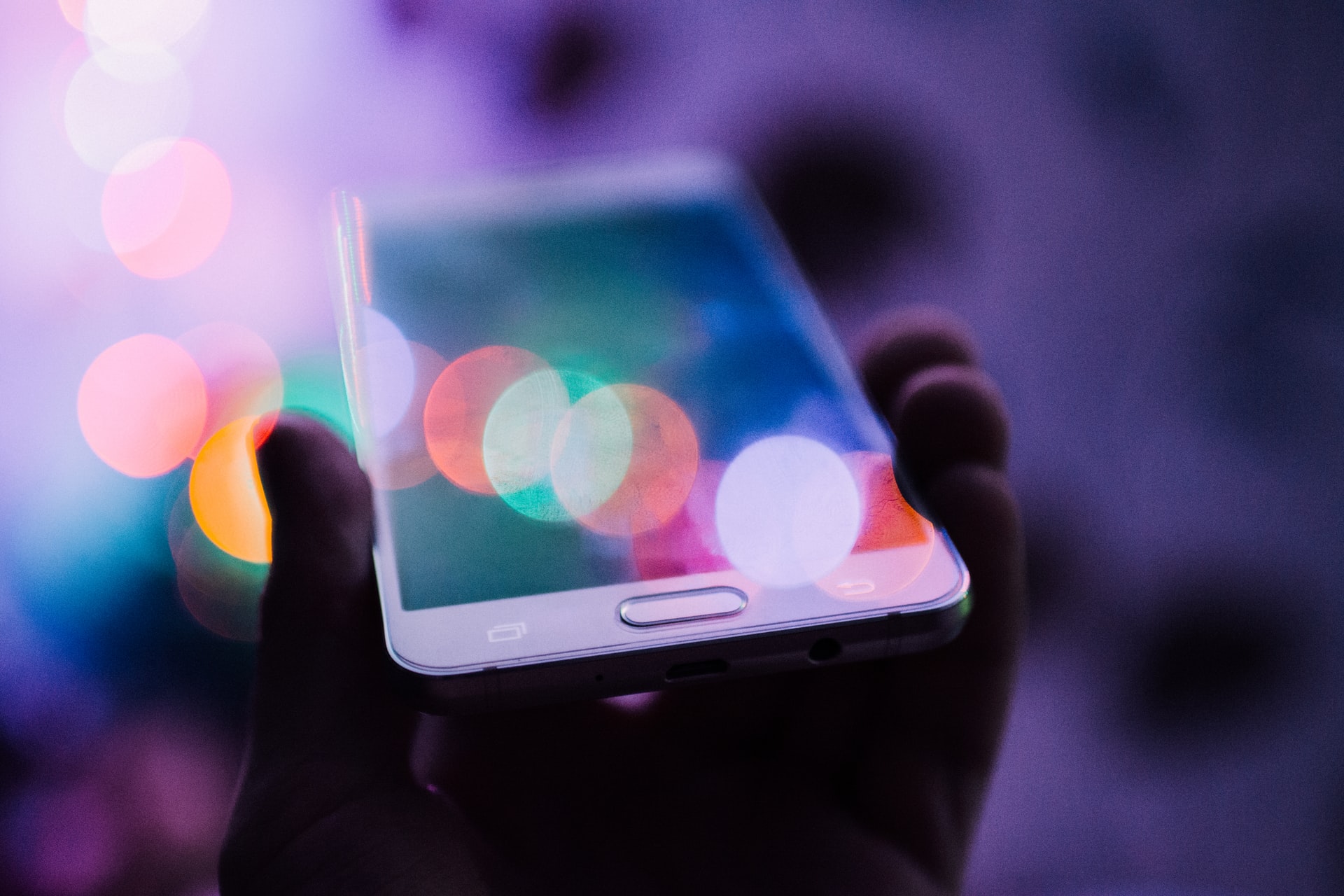
I forget to carry my charger at times, and so does everybody else. It is so frustrating, especially when your device is low on battery, and you can’t find a nearby charger. It can even mean losing out on potential customers if you’re a business owner and your customers reach you via phone. Yeah, I know, you wish there was an alternative way of charging your phone. With less innovative features launched these days, a device with a little something new is good news. Wireless PowerShare offers an alternative way of charging your phone.

Devices Enabled with Wireless PowerShare
Not all devices are enabled to use this feature. It’s specifically available for Samsung smartphones and devices with Qi wireless charging. Examples of Samsung smartphones with Wireless PowerShare features are Samsung Galaxy Note 10, Samsung Galaxy S10 edge, Samsung Galaxy Fold, and Samsung Galaxy S20.
Devices with Qi-standard can transfer power using inductive charging. It’s only possible within a limited range of 4 cm. The device you are charging has to be compatible with the system’s charging pad. For it to charge, the device has to be placed on the pad. Many manufacturers are working on building their devices with the Qi standard. For example, HTC, Huawei, LG Electronics, Nokia, Samsung, Blackberry, Xiaomi, and Sony.
How to use Wireless PowerShare
To set up Wireless PowerShare, follow these steps:
- You’ll have to drag the status bar down on your Galaxy device.
- Touch and drag the status bar to access all Quick Settings options.
- Tap the Wireless PowerShare icon.
- Place the QI compatible Samsung equipment on the back of the Samsung Galaxy with the power-sharing feature to charge. Make sure that wearables are placed in the center of the Samsung Galaxy device to charge.
After you’re done charging, separate the devices to stop charging. Wireless PowerShare will automatically turn itself off if it doesn’t detect another device. Reverse charging drains your battery very fast, so you need to be cautious. When you’re done charging, first remove the phone then pull down the notification shade. There’ll be a persistent notification indicating Wireless PowerShare. Tap the notification to expand it, and then tap Turn off to stop it.

Wireless PowerShare is also referred to as reverse wireless charging. This is because you can actually use your phone battery to charge other devices, as long as they are Qi-certified. Check the charging lights or screen to see if it’s charging. But if your battery charge is below 30%, the power-sharing feature will not work.
Advantage of PowerShare
The PowerShare feature has an added advantage of allowing the user to charge two devices while only using one charger simultaneously. Meaning that you can also charge another QI enabled phone while charging your phone. It can be super helpful when you don’t have access to an extra charger.
How PowerShare Works
Wireless charging can only be effective if the coils that enable charging on both devices are positioned well and aligned. The closer the coils to the devices are, the faster the wireless charging. Any covers on both devices may slow down the charging speed. For a more effective charging process, the case should be removed. Some phone cases like the Galaxy S20 LED front and back cover may also affect Wireless PowerShare’s effectiveness.
Cleaning both the devices is an essential part of keeping them running well since foreign objects like dust, dirt, and moisture can make the feature crash. The condition of the devices is also a critical factor when trying to use wireless charging. If the device being charged is damaged or has a problem, troubleshoot the device before using PowerShare again.
It would be best to place the device on a spacious flat surface since the charging coil’s position can be varied depending on the device. The devices generate some heat during the charging process, and if either device becomes too hot, the power-sharing mode will automatically turn itself off. This incidence mostly happens if both the devices are charging at the same time.

The Wireless Power-sharing feature is relatively slow because the device has to manage the heat created in charging. Also, just below the charging coil, there is a battery; therefore, that can be a lot of heat production.
If you’re using PowerShare and still face challenges, yet you have cleaned, positioned the devices properly, and removed the covers, restart your phone. You can do this by pressing the volume down and the power button at the same time until the device turns off. If the phone is an older version, then removing the battery will work perfectly. If the device is regularly unresponsive, you can schedule reboots weekly or monthly, or configure the phone to reboot on a set schedule.
The Charging Process
Wireless PowerShare icon appears on the screen accompanied by a message, ready to charge. Then position the devices back to back. Moving the devices to find the right position will be helpful and helps the coils align. Another message that says “charging” will pop up; the other device should also indicate charging. Let the device charge and, when sufficiently charged, separate the devices. If the device is not charging another device, it will be automatically turned off within one minute after disconnection with the other device.
You can also choose to change the 30% limit to a higher value on your device. For a Galaxy S20:
- Go to settings.
- Tap on device care on the options that pop up, then choose battery.
- Tap on the Wireless PowerShare in the battery setting page.
- Select the battery limit option.
It will allow you to change the charging limit for Wireless PowerShare. You can’t do this while Wireless PowerShare is on — it has to be off. You can’t set the limit of Wireless PowerShare lower than 30%.
Conclusion
Power-sharing has been of great help to many people. Get yourself a Samsung phone or a Qi-enabled device to enjoy this fantastic experience. It’ll come in handy if you ever forget to carry your charger. Just check that your phone is sufficiently charged.



Join The Discussion: