
The Google Nexus 4 has received a lot of criticism for not having support for LTE connectivity. Rumors have it that the Nexus 4 does have a dedicated chip for LTE support but it has been disabled by the manufacturers. Another news says that LTE is working on Nexus 4 only on the carriers that use LTE Band 4. Thus, the LTE connectivity on the phone can by enabled if a particular carrier has Band 4 support in a certain area. Whatever the rumor might be, some Nexus 4 user from Canada has managed to enable the LTE on his Nexus 4 on Telus Canada by a simple hacking trick. Watch out the speed-test video after the jump.
How to Enable LTE on Nexus 4:
Here is the hacking trick that might enable the LTE connectivity on your Nexus 4. We are not sure if this works for you or not, but there is nothing bad in trying it out if the procedure is not risky. Just follow the steps below and check it out yourself.
- Open your phones dialer pad and dial *#*#*#4636#*#*#*
- Dialing this secret code will bring out the Testing Mode on your Nexus 4.
- Now select “Phone Information” option.
- You will see another list of options. Tap on “Set preferred network type”, found just above the “Turn off Radio” button.
- Then you will find a list of network connectivity options. Select “LTE/GSM/CDMA auto (PRL)” from the list.
- If you do not have LTE signal still, try out other LTE related network options.
- Now open device Settings and tap on “More Settings” option under “Wireless and Network”
- Then tap on “Mobile Networks> Access Point Names”and select the LTE band for your operator.
One major problem associated with this method is that each time you reboot your Nexus 4, the configuration data is lost and you need to do it again. Check out the video below that shows the LTE enabling method for Nexus 4 and do not forget to tell us if it worked for you or not.
via: YouTube
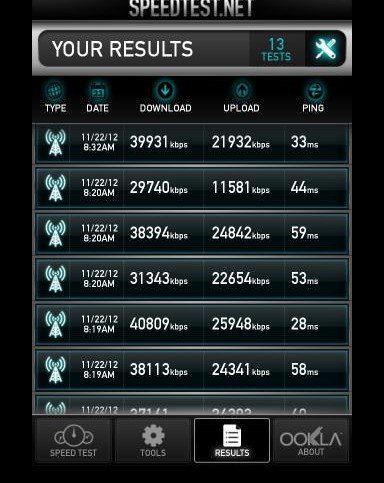



for anyone that wants to do this the code is now *#*#4636#*#*
hi my man.. is this thing works? when i press *#*#4636#*#*#*, its only show *#*#*#4636#*#*… the other 2 #* cant show up…
That;s an old trick and it might have been now patched by Google.