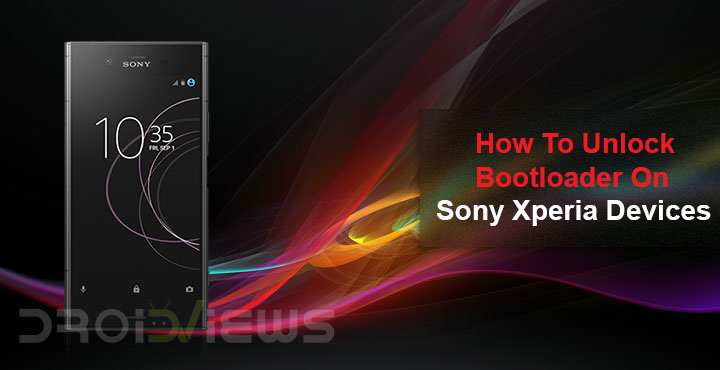
Sony is… an interesting company. Their phones have been well made in the past but the marketing has failed them. The company has continued to refine the very same design language it was using almost 4 years ago. It releases flagships every 6 months. Sony’s Xperia lineup is not bad but it just fails to live up to the competition. It almost seems like Sony has no idea other smartphones exist out there. Despite all of that though, the company has long maintained a friendly approach to developers. It even releases guides and videos to help developers create custom ROMs for its devices. Unsurprisingly, the company also lets users unlock bootloader on their Sony Xperia devices.
The bootloader is more than likely an unheard term for casual users. Obviously then, they have no idea what it is or what it does. But if you’ve stumbled your way over here you probably have an idea. In any case, the bootloader is something that allows us to flash custom ROMs and software on Android devices. This custom Software, ROM, recovery, or kernel isn’t exactly made by the device manufacturer. Hence, it can be buggy. Which is why OEMs and Carriers decide to lock it, for security reasons. Some of them allow a user to unlock it if the user so chooses while some don’t. Luckily, Sony falls in the former group.
Warning
This means that unlocking the bootloader on your Sony Xperia device is easy. What this does not mean is that you should do it because Sony lets you. Unlocking the bootloader, although officially supported, will void your warranty. Furthermore, if your Xperia device happens to be one of the newer models (post-2013) unlocking the bootloader will wipe all the data on your internal storage apart from the usual factory reset that happens on every device. Also, on some older devices, it may not be possible to use the camera on stock ROM after unlocking.
This will also lead your device to lose its DRM keys which means you won’t be able to use Sony’s copyrighted device functions. These include features like noise canceling and the X-Reality software. Therefore, it will be a good idea to backup your device’s TA partition before you unlock it. This way you can restore the TA partition after unlocking the bootloader but keep in mind this will not restore the DRM keys.
Prerequisites
- ADB and Fastboot must already be installed on your PC.
- Download and install Sony USB drivers on your Windows PC.
- Enable USB debugging and OEM Unlock (if available) on your Xperia device.
- Check if your device can be officially unlocked. To do this, open the dialer on your device and enter *#*#7378423#*#* to access the service menu. Tap Service info > Configuration > Rooting Status. If Bootloader unlock allowed says Yes, then you can continue with the unlock process. If it says No, or if the status is missing, your device cannot be unlocked with this method.
Unlock bootloader on Sony Xperia devices
- Visit Sony’s official bootloader unlock page and scroll to the bottom.
- Here, select your Xperia device from a drop-down menu and click Continue.
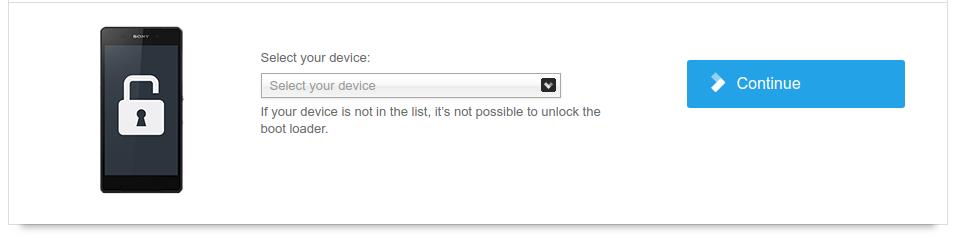
- Enter your email address on the next page and Sony will send you a confirmation mail. Go to your inbox and click on the confirmation link.
- You will now be required to enter your device’s IMEI number. IMEI number can be found on a tray in the memory card slot on Xperia devices. You can also find the IMEI number in Settings > About phone > Status.

- Check the two “I acknowledge…” checkboxes and click Submit.
- You’ll then receive your unlock code via the email you earlier entered. Note it down or copy it.
- Launch ADB on your computer and connect your phone to your PC. You may be asked to allow USB debugging permissions to the computer. If not, enter any adb command to make that happen. For instance,
adb devices
Allow the permission.
- Now use the following command to boot your Xperia device into fastboot mode.
adb reboot fastboot
- Once in the fastboot mode, check the connection using the command given below.
fastboot.exe -i 0x0fce getvar version
This should return a value, possibly 0.5 but it doesn’t matter. If it returns a value, this means the connection is proper.
- Now use this command to unlock the bootloader on your Xperia device.
fastboot.exe -i 0x0fce oem unlock 0xKEYIn the command above, replace KEY (text in green) with the unlock key you received earlier.
Once the process is finished, your device’s bootloader should be unlocked. Disconnect your phone and boot it up. You’ll have to set it up again.


Join The Discussion: