
“How to customize your Android device?” That’s, probably, one of the most featured topics on DroidViews. We keep sharing with you amazing wallpaper apps, icons packs, and home screen launchers from time to time to give you enough material to create your own designs and customize your device. If you love customizing your Android, here’s a great tip to achieve a minimal home screen setup on Android.
Note- The setup mentioned in this post might not look exactly the way it looks in the screenshot. This is because of the difference in the DPI level and screen size. However, playing with the numbers can even result in a better style.
I’m using Xiaomi Mi A1 and it has a 5.5″ 1080 x 1920 pixels screen.
Apps You’ll Need for a Minimal Home Screen Setup
- A custom launcher: A custom launcher is required as it lets you customize the icons, background, drawer, dock, grid size, transparency, folders, gestures, scrolling effects and a lot more. I’m using the premium version of Nova Launcher for this setup. You can also use other launchers like Action Launcher. These two offer the best customization options.
- An icon pack: Selecting a good icon pack is an essential step in creating a good setup. Make sure to get one with lots of icons and icon request support. The one I am using in this setup is called Noizy icon pack.
- KWGT: KWGT is the ultimate widget customization app. In order to use it to its full potential, make sure to buy its unlocker too. You can either create your own widgets using KWGT’s widget maker or get some widget packs from the play store. I’m using Minimo KWGT for this setup.
- A wallpaper app: Grab any wallpaper app from the play store as almost all of them offer good backgrounds. If you don’t have any idea about which one to get, then go for backdrops. I’m using Muzei live wallpaper and some wallpapers I got from a Google plus community.
Now, let’s get down to business and create an amazing home screen setup.
- Long-press an empty area on the screen. This will bring out the settings option. Click on it.
- Go to Desktop > Desktop Grid. Set the width as 5 and height as 9. Go back and increase the icon size to 120.
- While you’re in the Desktop option, turn off the Persistent search bar. Set width and height padding as None. Scroll down and turn off Page indicator and turn on Widget overlapping in the advanced options.
- Go to Apps & widgets drawer. Here, set the icon size as 120, grid size as 5×4, turn on Card background and change the transparency to 10%.
- Disable dock.
- Go to Look & feel. Select Noizy or any other icon as the default icon pack, turn off the Normalize icon size toggle and turn on the Transparent notification bar.
That’s it. Now that all the required adjustments are made, all you have to do is place the icons and widgets in the desired position.
So, do you like this setup? If yes, tell us in the comments below. If no, well, tell us in the comments below. And, remember, you can go to our wallpapers and icons section to discover some amazing apps.
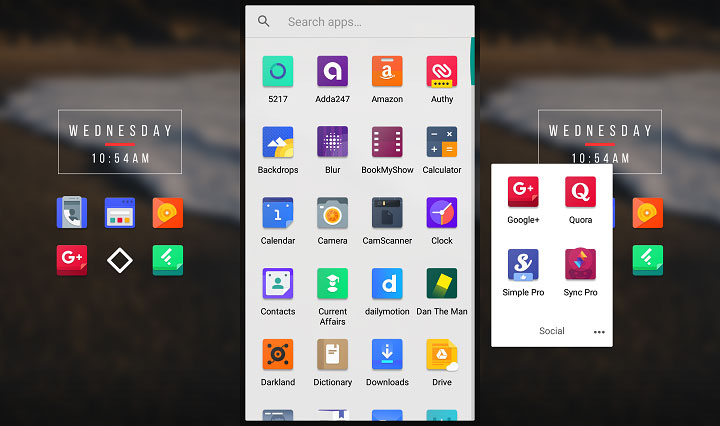



Join The Discussion: