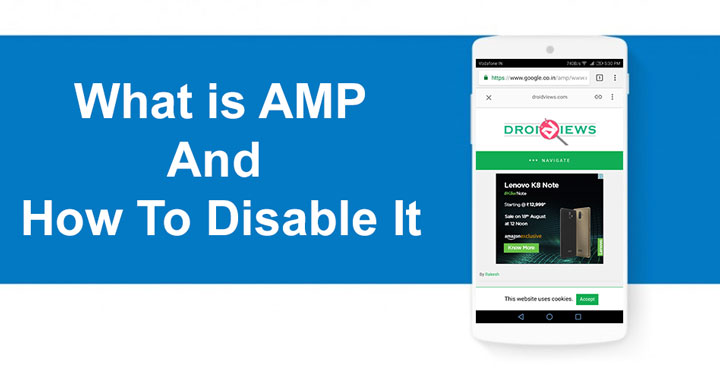
AMP or Accelerated Mobile Pages is an open source HTML framework by Google that aims to speed up browsing on mobile devices. This it makes possible by reducing the loading times of websites on a mobile device. It strips out most of the JavaScript, certain CSS styles, and some other elements that might not be necessary and may slow down the loading. But AMP has a few disadvantages as well which might be enough for some to want to disable AMP. Here we will show you how but let’s discuss the pros and cons first, in case you’re not familiar.
Distinguishing between Accelerated Mobile Pages and the regular ones
You may have noticed a lightning icon on some search results when searching through google on a mobile device. These pages load faster compared to other pages. In the rare case that you’ve somehow managed to never notice an AMP in your Google search results, it is quite easy. Just perform a Google search on your smartphone using the Google Search app or your favorite browser. It’d help if you’re searching for something newsworthy because most news websites take advantage of AMP. DroidViews does so too by the way.
You will see certain results labeled AMP along with a lightning bolt icon as shown in the screenshots above. When you tap on such links, you will notice that the page loads up almost instantly. This is very similar to Facebook’s Instant Articles which you may also have noticed load up instantly and have a lightning bolt icon on them.
You may also like: How to Disable Suggested Articles in Chrome
Advantages of AMP
The main advantage of AMP for users is that pages load up way faster, a fact we’ve already established. Google claims pages with AMP load up to 4 times faster than pages without. Moreover, since it disables loading of certain resources, AMP also helps reduce data usage by 10 times. This is very helpful in countries like India where the Internet connection is slower and where most people have a data cap. This may not make a lot of sense for users with a high-speed unlimited Wi-Fi connection.
For content creators and website owners, this potentially means a higher ranking in the Google search results since AMP dramatically reduces loading times. That is why there are so many websites today that are adopting AMP.
Why would anyone want to disable it then?
Most things in this universe at least have a good side and a bad side. AMP is not different. For all its advantages, AMP does pose a few problems. For publishers, AMP means limited advertisement opportunities and hence lower revenues.
On the user side of things, AMP pages are not advantageous for everybody. Like we mentioned before, if you’re someone with a high-speed Wi-Fi and an unlimited data cap, well, tough luck. Because the search results will still display and open the AMP version of a page. Since AMP stops certain scripts and styles from loading altogether, this means you don’t get to experience the actual website the way it was meant to be.
Furthermore, it might break functions like scrolling gestures via the fingerprint reader if your smartphone has some. These are not huge issues though, but for someone who isn’t gaining much from AMP, this trade off is not worth it.
How to disable AMP from Google search results
There are a couple of ways to disable AMP but we’re going to take a look at the easiest ones. Most users use Google’s Chrome browser on their Android, so this the browser we’re going to be operating on in this guide. The method does work for other browsers as well but the process might be a bit different.
Don’t miss: List of 70 OK Google Commands for Google Assistant and Google Now
Let’s start off by introducing you to encrypted Google search. You can force Google to display regular search results and websites by searching through the Google search bar at encrypted.google.com. Visit the URL (encrypted.google.com) on your phone using Google Chrome. Thereafter, type something you want to search in the Google search bar, or just type anything for now and hit enter. You will notice that there are no AMP labels in any of the search results.
Now, even if you make this your homepage, it is still not as efficient as simply typing up your query in the URL bar. Luckily, Chrome lets you switch your default search engine. Hit the three dot menu button in the top right and select Settings. Go to Search engines and select encrypted.google.com from the list of available search engines. Keep in mind that this entry will only be listed if you’ve used the encrypted.google.com search bar once.
[googleplay url=”https://play.google.com/store/apps/details?id=com.joaomgcd.deampify”/]Must read: 4 Simple and Useful Tricks Every Android User Should Know
In case you prefer to use the Google Search app instead for most of your searches, you can make use of an app called DeAMPify. Just download the app from the Play Store and once it is installed you’re already good to go. Next time when you perform a search via the Google app and hit a search result, just select DeAMPify from the list of browsers. The app will “DeAMPify” the link from the Google app and pass it on. This link can then be opened up in your browser of choice.
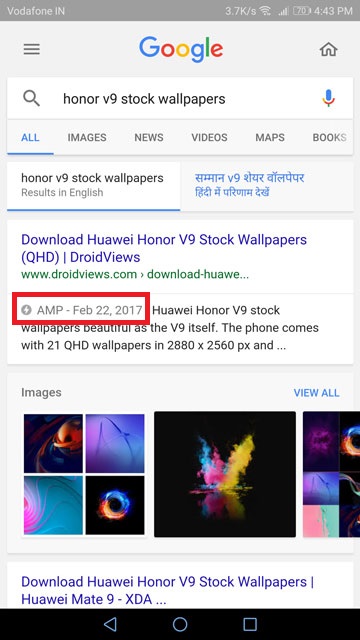
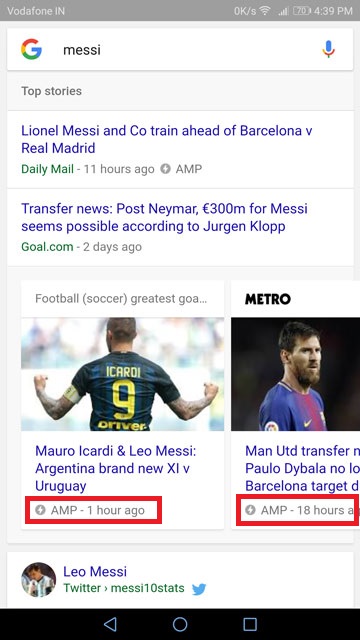
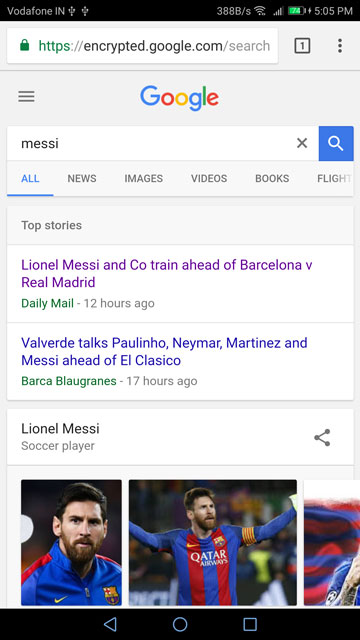
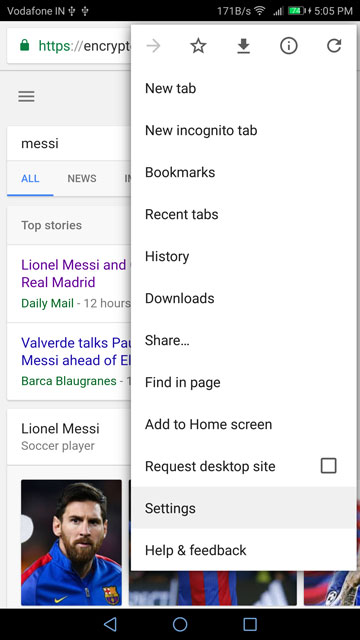
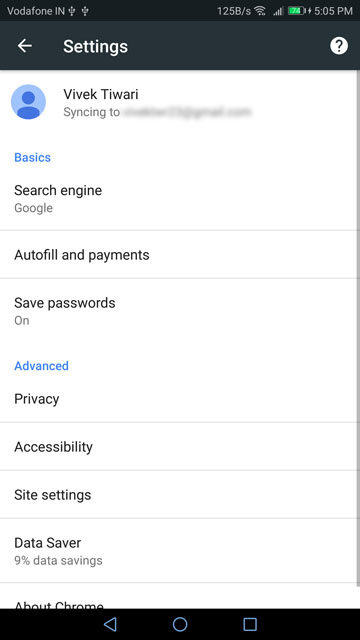

Join The Discussion: