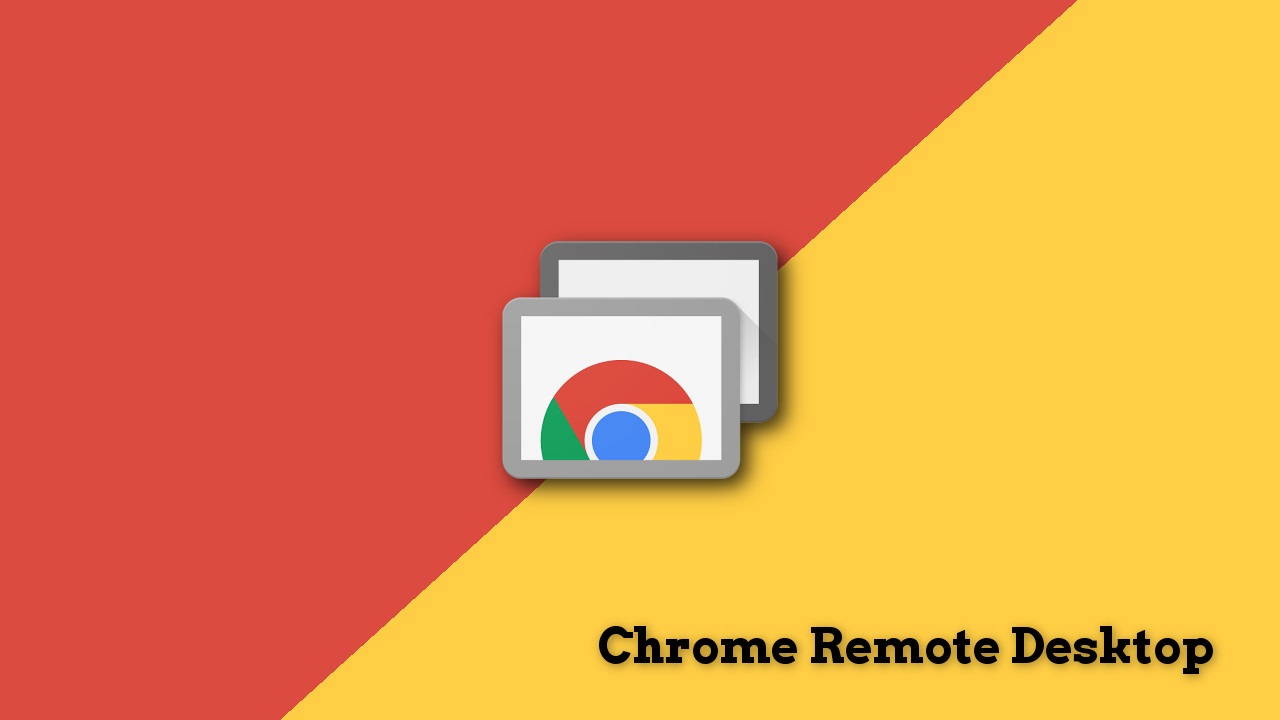
The Chrome Remote Desktop app is perfect for accessing your computer from anywhere. Whether it be for streaming purposes or for technical remote support this web store app handles everything flawlessly. Unlike most other streaming apps, it is very lightweight and does not cause any serious load or impact both on the PC and the smartphone.
Don’t Miss: Root Android Devices Easily and Safely with iSkysoft Toolbox
Above all the features which this app has to offer, the much-appreciated one is that it can stream audio along with the video. It is due to this aspect that it fits very comfortably and dominates all other streaming apps. Literally, this can be used for streaming online content, movies, and even games too. The app is easy to setup. The steps to download, install and setup the app are provided below.
Note- This is a Chrome Web Store app. Therefore, before proceeding further make sure to have Google Chrome installed on your PC.
Download, Install and Setup Chrome Remote Desktop App
- Open Google Chrome on your PC.
- Open a new tab and click on Apps (top-left corner).
- From here, click on Web Store.
- Next, type chrome remote desktop and hit enter.
- Scroll down to the Apps section and click + ADD TO CHROME to add this app to your browser.
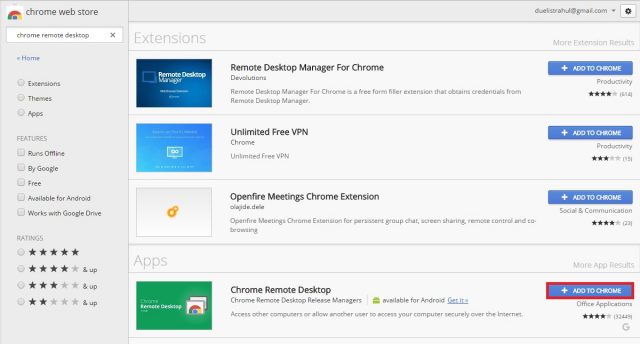
- A pop-up will appear. Click on Add App (The app will start downloading).

- After that, open a new tab and click on Apps again (Here Chrome Remote Desktop will be listed).
- To open it, click on Chrome Remote Desktop app.
- Then, for streaming to your Android device, under the My Computers tab click on Get Started.
- Next, click on enable remote connections.
- You will be asked to install a software for the working of the app. Click on yes to install it.
- Finally, input a six-digit PIN for your PC to make it secure.
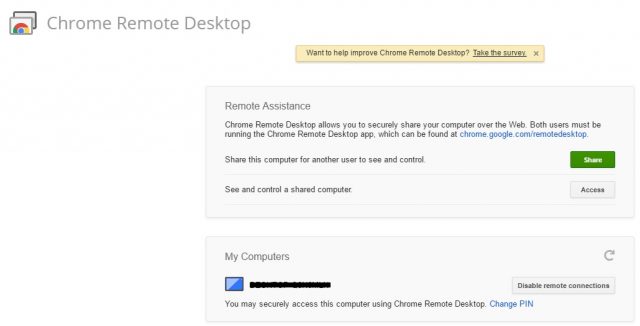
That’s it, guys. Remote connection to Android device is now enabled. The only thing left is to set up the Chrome Remote Desktop App for Android. Let’s do it.
Editor’s Pick: Enjoy YouTube TV right now, anywhere in the world
Streaming Content from PC Using Chrome Remote Desktop
- Download Chrome Remote Desktop app on your device using the Google Play Store.
- Open it and there will be listed the PC for which you have enabled remote connections (Note- It is necessary that both the PC and Android device must be connected to the same Wi-Fi router, either through LAN or wirelessly).
- Click on the PC name and enter your six-digit PIN (The device will automatically connect to the PC).
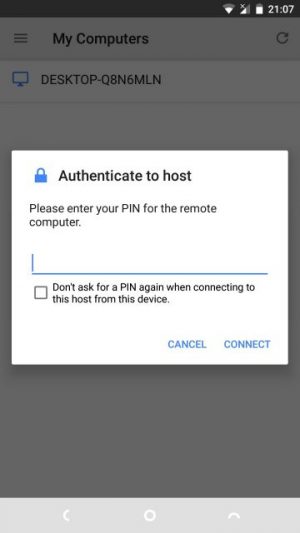
That’s it, guys. This will allow you to connect to PC and stream almost any content you desire. The best part is that you will be able to hear audio even if your PC doesn’t have speakers. The only thing which I dislike about is that there will be a small little banner at the bottom of your desktop saying that the content is being streamed. However, this is just and overlay and will automatically hide when playing games and watching movies.
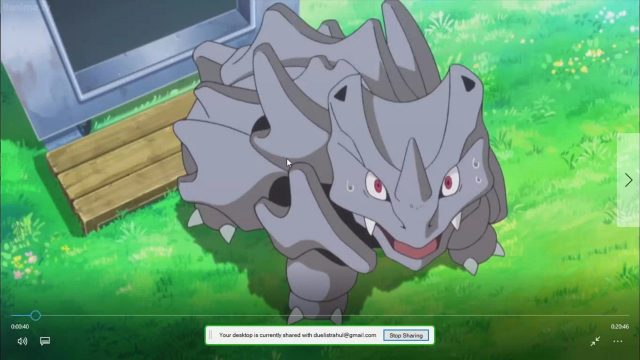
There are useful features such as a virtual keyboard and right click mouse button. These can be used to replicate the feature that is available on Windows.
[googleplay url=”https://play.google.com/store/apps/details?id=com.google.chromeremotedesktop”/]So what streaming apps were you using before this? Will the chrome remote desktop replace your current streaming app? Do let us know in the comments below. Till then, enjoy.
Don’t miss: How to Make Google Chrome Load Pages Faster on Your Android
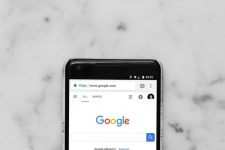
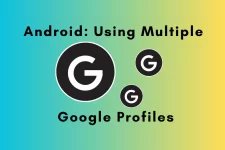

Join The Discussion: