
A baseband/modem is a part of the OS that deals with all the network related settings. Hence, a modem is responsible for the proper functioning of the cellular network, internet settings, and other complicated network related stuff. Here is why you should care.
If you flash or have flashed custom ROMs on your device then there are high chances that your device might be missing important firmware elements including the modem itself. This is because components like modem/baseband are included in the stock firmware. The modem is actually found missing in the custom firmware.
So if you are experiencing issues with call quality, low or no network coverage, slow internet speed then the modem can be the culprit in your case. In that case, you will need to flash the stock modem compatible with your device’s model number.
This will also fix the issue for those who have tried to alter or flash some other modem version. Below is a list of devices and two methods to flash the stock modem/baseband version.
Download and Fix Modem/ Baseband on ASUS Zenfone 2 Laser
Method I (TWRP Required)
If you are having a custom ROM installed on your device and facing issues with your modem then this method is for you.
- Download the modem compatible with your device (Available at the end of the post).
- Copy the [zip] file into external or internal storage.
- Power off your device.
- Reboot into bootloader (To do so hold Volume Down + Power until ASUS logo).
- Then, select recovery to reboot into recovery (Use Volume Buttons to navigate and Power Button to select).
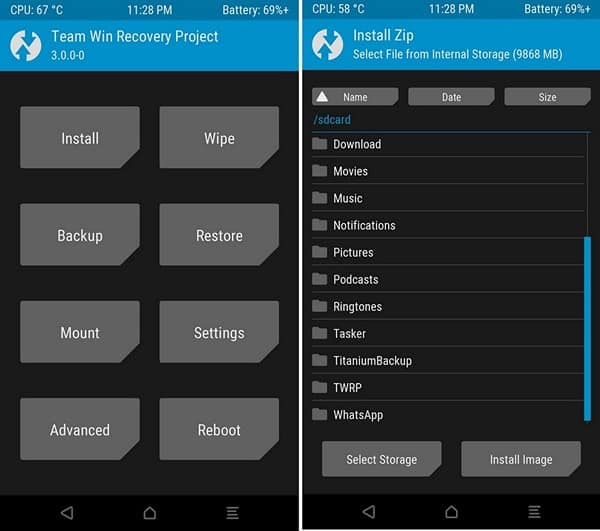
- After into recovery, click on Install.
- Navigate to the directory where you placed the [zip] file.
- Click on it and swipe right to flash it.
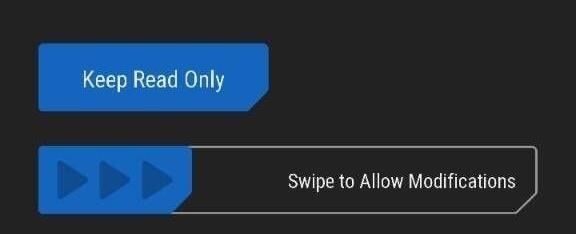
- Finally, reboot into the System.
The above is the method for those who have TWRP recovery installed on their device.
Method II (PC Required)
- Download the modem compatible with your device on your PC (Available at the end of the post).
- Make sure System-wide ADB and Fastboot drivers are installed.
- Next, reboot your device into fastboot mode ((To do so hold Volume Up + Power until fastboot mode logo).
- Connect your device to PC using a data cable.
- Then, Extract the [zip] file.
- Navigate to the firmware-update folder, there will be a [.bin] file.
- Hold Shift + Right Click» Open command window here.
- In the command window, type fastboot flash modem <insert filename here>.bin and hit enter.
- After the process is complete, type fastboot reboot in the command prompt and hit enter.
That’s it, guys. The device will now reboot into the system. This will definitely fix any modem issues that you were experiencing in the past.
Downloads
ZE500KL
For MSM 8916 SnapDragon 410 Variant
v13.10.7.1 WW SKU
v12.8.5.229 JP SKU
v12.8.5.172 RKT SKU
ZE550KL
For MSM 8916 SnapDragon 410 Variant
v21.40.1220.1615 WW SKU
v1.17.40.1531 WW SKU
For MSM 8939 SnapDragon 615 Variant
v21.40.1220.1615 WW SKU
v1.17.40.1531 WW SKU
For MSM 8929 SnapDragon 415 Variant
ZE551KL
For MSM 8939 SnapDragon 615 Variant
v21.40.0.1692 WW SKU
v1.17.40.1531 WW SKU
ZD551KL
For MSM 8939 SnapDragon 615 Variant
ZE600KL
For MSM 8929 SnapDragon 415 Variant
For MSM 8939 SnapDragon 615 Variant
ZE601KL
For MSM 8939 SnapDragon 615 Variant
v1.16.40.1524 WW SKU
v1.16.40.1338 JP SKU
v1.16.40.1338 CN SKU



Join The Discussion: