
Telegram is a messenger app that arrived as a viable alternative to WhatsApp and is focused on user privacy. It recently celebrated 100 million active users. While this is nowhere near the billion users WhatsApp has, Telegram has its own cult following. Thanks to its particular focus on privacy. If you happen to be one of those privacy concerned people that use Telegram, here are a few Telegram tips and tricks and hidden features that might come in handy.
1. Turn off message preview
Heads up notification previews are really useful in deciding whether a notification is worth checking out. Previously, Android did this with notification ticker that displayed right in the status bar. But both these implementations have one thing in common. It is useful as long as you’re the only one looking at your phone’s screen. It can be a privacy issue when you’re showing something on your screen to a friend or any similar scenario.
Thankfully, Telegram includes an option in-app to disable message previews in the notification. Simply head over to Telegram’s Settings>Notification and Sounds and turn off “Message Preview. This feature is available on all platform versions of the app, unlike WhatsApp which only offers it on iOS and Windows.
Must read: 7 Cool WhatsApp Tips and Tricks You Must Checkout
2. Set custom notifications and LED color
Many Android devices come with a notification LED, and yet many have a multi-color LED. This is especially advantageous in letting the user know if the notification is worth bothering about. Usually, Android does not give you the option to set custom LED notification colors for different apps, unless you have a custom ROM or use a third-party app. Some apps have inbuilt mechanisms to let the user change the color of the notification LED when the notification is from the said app.
Telegram happens to be one such app. If your device has a multi-color LED, you can set custom LED notification colors for different contacts. To do this, go to a contact’s info and tap Notifications and Sounds, where you will find options to change notifications, vibrate pattern, sound, priority and LED color.
3. Manage media downloads
In this day and age of increasing media sharing, managing it is crucial. This is particularly the case if you use the Telegram messenger. Telegram allows users to send media, as well as other files up to a size of 1.5 GB. If you have automatic downloading turned on (it is in fact turned on by default), you might fill up our device storage pretty quickly.
Much like any other messenger service, on Telegram you can set the media files you want to download when using mobile data, WiFi or roaming. You can also enable or disable Autoplay GIFs and Save to Gallery. You will find these options under Automatic media download in Settings> Data and storage.
Don’t miss: How to Send Any Unsupported File via WhatsApp
4. Enable pop-up notifications
Pop-up notifications can be more of a privacy nightmare than heads up notifications ever could be. But they come in handy if you are an avid texter. These let you reply to messages directly from wherever you are without having to leave the app you are using or unlocking your device.
Pop-up notifications can be enabled in Settings>Notifications and Sounds>Popup Notifications. Just set it to Always show or only when the screen is on or off. If you select Always show, you will get a chat popup even when your device is locked and the screen is off. This is really bad for privacy. So it would probably be better to select Only when screen “on”
5. Set self-destruct timer in Secret chats
Telegram has its fan following mostly because if the privacy features it offers. Thus, the Secret Chats feature on Telegram is, not surprisingly, quite popular among its users. It brings an end to end encryption and screenshot notification with it. Along with those, it also brings to the table, self-destructing messages.
In a secret chat, to set the self-destruct timer, tap on the three-dot overflow menu in the top right and select Set self-destruct timer. Select the amount of time after which you want the messages to disappear. Once set, any messages you send or receive in the chat will disappear after the set amount of time. You’ll find this Telegram tip pretty useful.
6. Hide last seen for particular users
The ability to hide last seen has been on WhatsApp or a while, but much like everything else, Telegram takes this feature to another level. Unlike WhatsApp, you can allow exceptions. Thus, allowing your last seen to be visible to certain users or invisible to only certain users if you so choose.
To change who sees your “Last seen” go to Telegram’s Settings>Privacy and Security>Last Seen. You will find options here that seem similar to what WhatsApp offers. But right below them, you can also see the section that says Add exceptions. Here you can add exceptions to any setting you choose.
Also read: How to Delete Useless WhatsApp Images Automatically
7. Search messages
Have you ever wanted to look for an old message in a long chat thread? It takes a lot of scrolling, and there’s no guarantee that you will even find it. This is especially true in group chats. Telegram lets you search for messages which make thing a whole lot easier.
To search a chat for a particular message or text, go to the chat thread. It can be an individual chat or group chat. Tap on the three-dot overflow menu and select Search. Enter the text you want to search for and tap the search button. Telegram will search the entire text and it will be highlighted wherever it is found.
8. Lock your chats
Telegram includes a native chat locking feature so you don’t have to worry about prying eyes. On other messenger services like WhatsApp, you might have to use an app lock to lock the entire app. This gets annoying really quickly when you have to enter a passcode or pattern each time you open the app. That’s simply not the case with Telegram.
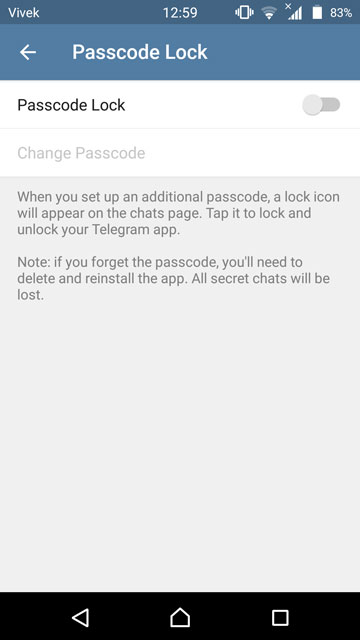
Go to Telegram’s Settings>Privacy and Security>Passcode Lock and enable it. Then enter a passcode that’s easy to remember for you and hard to guess for others. You can also set an auto-lock time which will automatically lock your chats when you’re away from them for a certain amount of time. You can also manually lock your conversations by tapping the lock button on the homepage of the app. Chats can also be locked by pressing the lock icon on the Telegram home screen.
9. Preview and add stickers
Telegram lets you add sticker packs from third-party sources, as well as the Google Play Store. You can also create your own sticker pack and add them through the @Stickers bot. There is, however, no in-app way to add stickers which would have been much better.
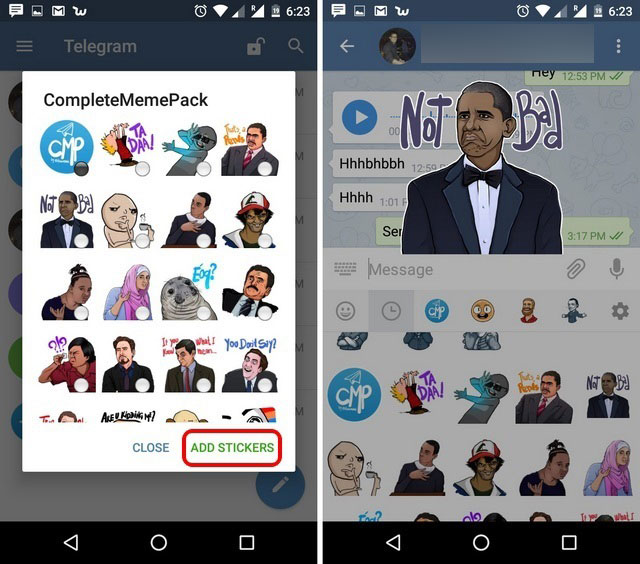
10. Read a message without going online
This little trick sort of works on every messenger or a similar app in fact. All you have to do is turn off your Wi-Fi and Mobile data when you receive a message. Now when you view the message, the app can’t send this information to the Telegram servers. When you’re done, close the app and turn on your data or Wi-Fi as usual. This Telegram tip will help you keep your privacy.
11. Hide Telegram media from Gallery
On Android devices, you can go to Settings and disable Save to Gallery.
If you want more Telegram tips, we have 6 more tricks to make the best use of Telegram Cloud’s free unlimited online storage.
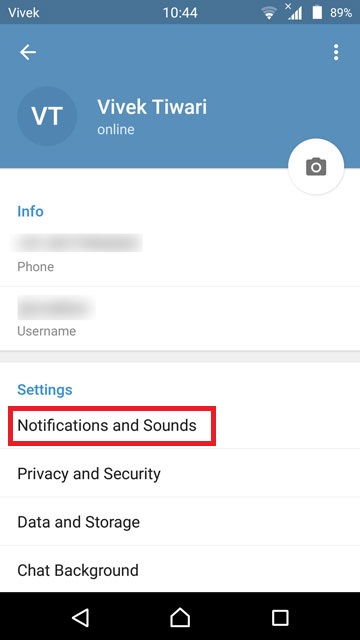
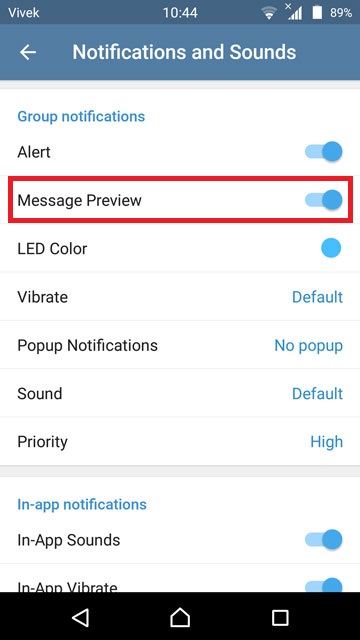

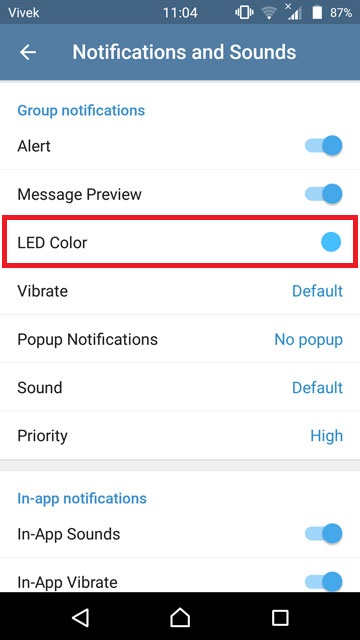
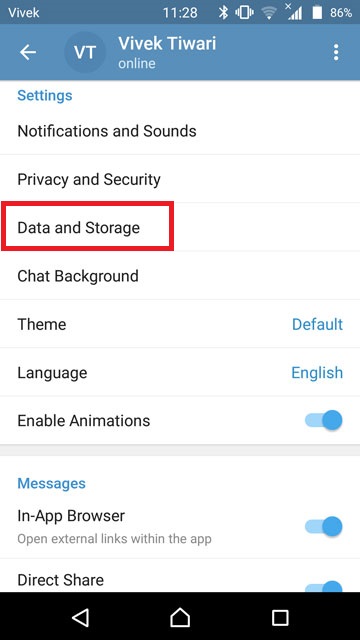
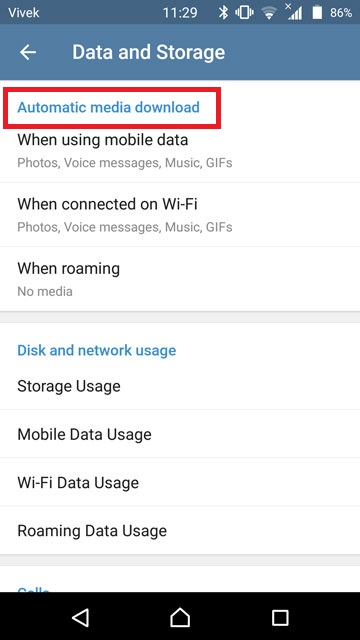


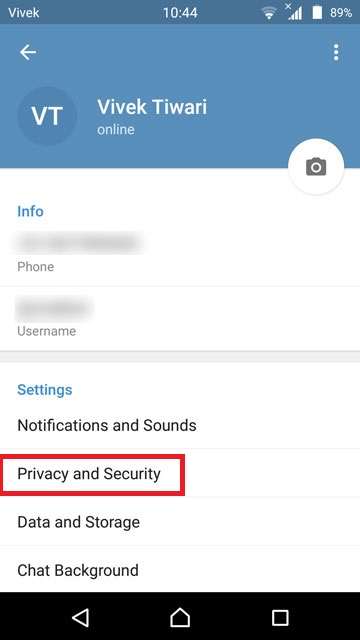

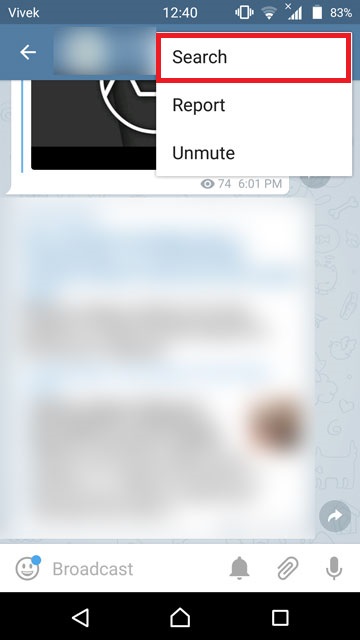
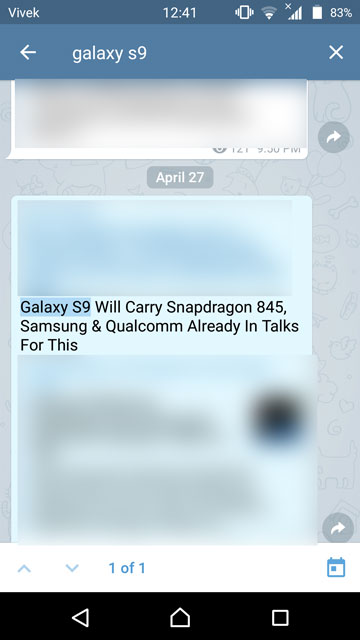

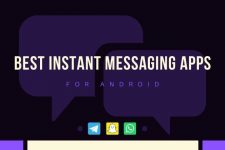
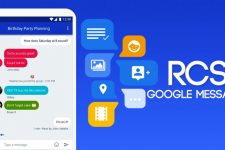
Spelling of colour is wrong in the second point
“Color” and “Colour” both are used.
https://www.google.co.in/search?q=colour&rlz=1C1CHBF_enIN718IN718&oq=colour&aqs=chrome..69i57j0l5.3015j0j7&sourceid=chrome&ie=UTF-8