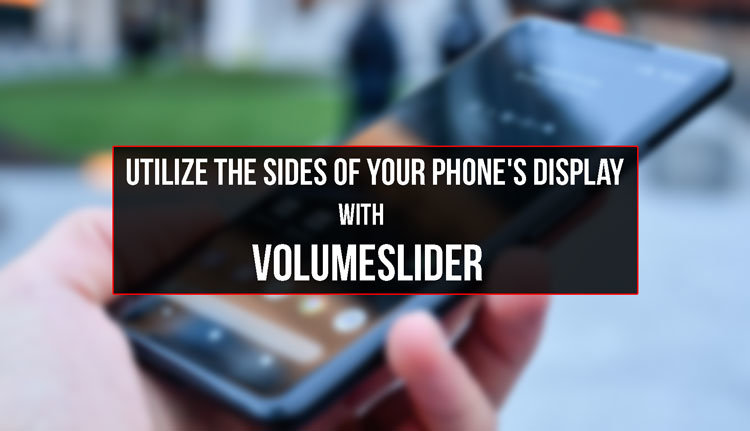
The sides of the display of your phone might not be the most useful parts of it, thus you might not give too much thought about them. This is where VolumeSlider comes into play.
Since they are rather useless, the app VolumeSlider utilizes the sides of the display in a very practical way, as I shall now demonstrate.
The VolumeSlider app is developed by ClownFace and uses the sides of your display to change various settings on your device. Normally, you would have to open the notifications shade or press the hardware buttons on your device to change those. Currently, the settings you can change are the Brightness of your display and the different volumes of your Media, System, Notifications or Ringtone, all of which are available for free.
In the free version, you only get to use one side of the display to do any of the previously mentioned uses. In the paid version, however, you get to use 4 sides, those being the top-left top right, bottom left and bottom right. The app offers an overall interesting way to utilize your phone. It can also be very useful when you are watching a movie or video, and want to change the volume or brightness without hindering the viewing experience.
How to get started:
To get started, go to the application download page on the Google Play Store, which is linked above, and download the VolumeSlider application. Once you have done that, you will need to enable the application as a service in the Accessibility page of your phone’s settings, which the app automatically opens when you first download it.
Scroll to the very bottom, and look for VolumeSlider under the services list. Click on it, and turn it on. Once that is done, go back twice, and you will be greeted by the configuration screen. This will be the only screen in the application that you need to use.
Once you see the interface, you will quickly realize that the application was designed with simplicity in mind. If you stick with the free version, you will have only 2 options. Which side you want to use, and what you want to use it for. As previously mentioned, you can use it to change Notification Volume, Ringtone Volume, System Volume, Media Volume or the Screen Brightness, which is still experimental. Personally, I have not faced any problems with the brightness option on my device. Your device might encounter some issues, however, depending on its make and model.
If you decide to purchase the full version of the application, you will be greeted by this menu. It shows you 8 options, 4 on what sides you want to use, and 4 on what you want to use them for. The selection is really easy and obvious, so you won’t have any issues there.
Don’t miss: Add Tasks to Your To-do List Straight from the Home Screen with Stuff
As you can see in the screenshot attached below, when you slide your finger vertically on the defined edge, you can easily control the level of audio or display brightness.
Things You Might Want to Do or Keep in Mind:
- This application is sure to shorten battery life. The amount varies depending on your device.
- The application might be a hindrance to devices with a curved display and function, such as Samsung Galaxy Edge phones.
- In order to keep the application running in the background, go to Settings – Battery – Optimize Battery Usage. Once there, disable battery saving for the VolumeSlider app.
- The application can sometimes be glitchy and misbehave.
This is the end of the review and tutorial of the VolumeSlider application. Thank you for reading, and I hope you like the app and its function. If you face any errors while using this application, make sure to tell me in the comment section below. I will be ready to help anytime!
[googleplay url=”https://play.google.com/store/apps/details?id=com.clownface.volumeslider”/]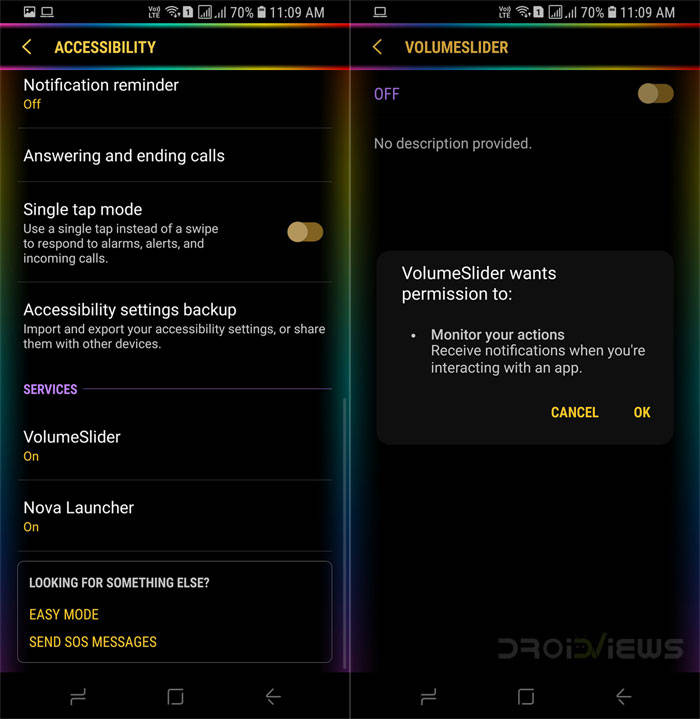

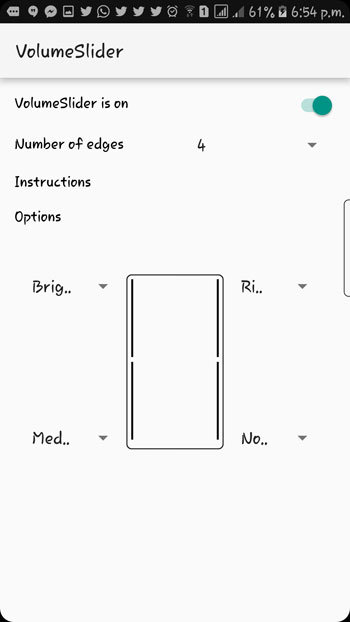
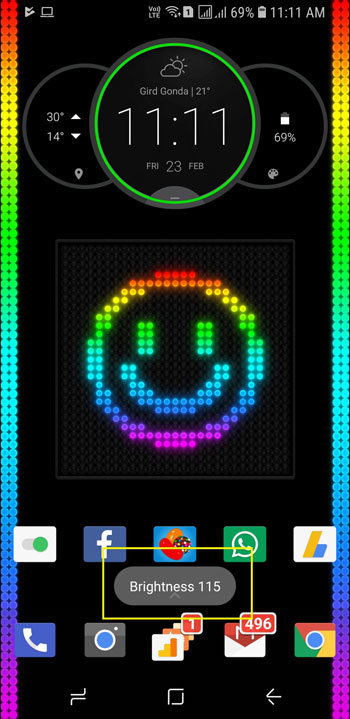



Join The Discussion: