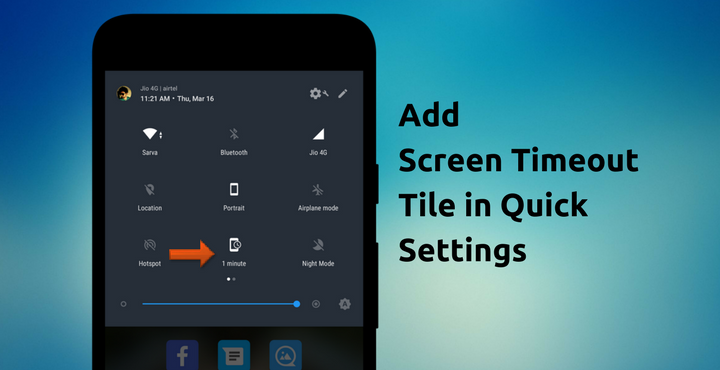
Most people have the screen timeout in their phone set to 15 seconds or 30 seconds with the idea of saving some battery. Me, I have set it to 30 seconds. It works out most of the time, but, there are sometimes where you would like to look at your screen for more than that specified time. And to keep it from going to sleep, you have to tap on the screen every 15 or 30 seconds. Or you could pause what you are doing for a moment and go to settings and change the screen time out there (and again change it back once your need is over). Whoa, that’s a lot of work!
What if I tell you, there is a way to seamlessly change the screen timeout as per your need, anytime and that too without leaving your current app? Thanks to the XDA Forum member moraleja39, it is possible now. He tired of doing it the hard way, so he made his own app to get it done the easy way. And he decided to share his work with the world, what a nice guy!
Related article: 5 Android Apps that Utilize the Quick Settings Tile API [#2]
Screen Off Time Quick Setting:
This is the name of the app developed by moraleja39 which lets you to easily add a custom tile to your phone’s quick settings. To change the screen timeout, all you have to do is:
- Swipe down the notification panel to get to Quick Settings.
- Tap on the screen timeout icon in quick settings.
- Choose from the available list of timeouts.
That was easy enough, wasn’t it?
Download and installation:
You can download the app from the below link:
- ScreenOffTimeoutQuickSetting.apk | 42.6 KB
Once you have downloaded the app, navigate to the downloaded APK file in your favorite file manager and tap on it to install. Make sure Settings > Security > Unknown Sources is enabled.
After successful installation, tap on the app to open it. You will be asked to grant permission. The phone requires permission to modify system settings, for obvious reasons. Allow it. The app is ready for use now. You can even hide the launcher icon if you want to, nice!
Also read: Customize Quick Setting Tiles on Android Nougat with ShortCutter
Adding Tile to Quick Settings:
The app is installed and now the final step is, we have to add the custom tile to the Quick Settings tile. Follow the steps below:
- Swipe down the notification area to get to the Quick Settings.
- Tap on the edit icon in top right corner (Pen-like button next to the settings button). You will be shown all the available tiles in your phone.
- Swipe all the way down till you find ‘Screen off timeout’ tile. Drag and drop it on the top of the Quick Settings area. Exit edit mode.
Now you have screen timeout in your Quick Settings!
Let us know if it worked for you. Got any other useful custom quick setting tiles on your phone? Share it with us, and we’ll share it with the world, the comment section is right below!
Don’t miss: How to Add More Volume Levels to Volume Slider on Android
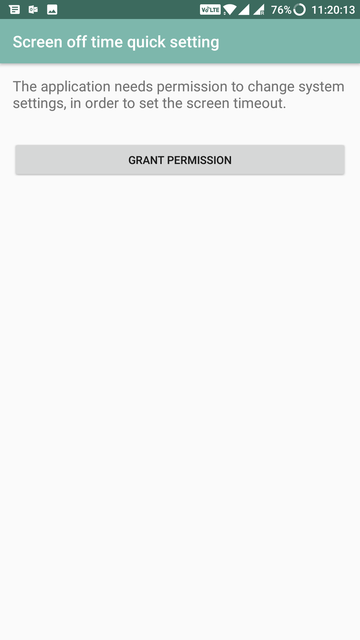
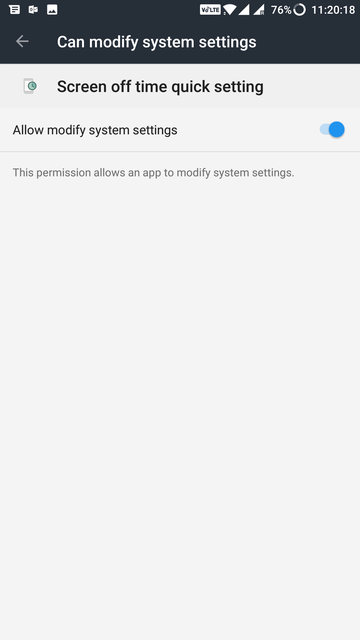
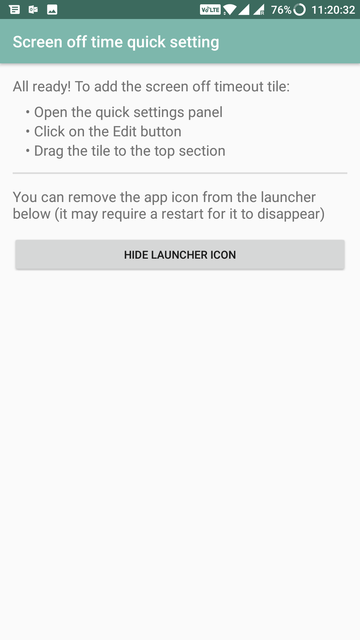
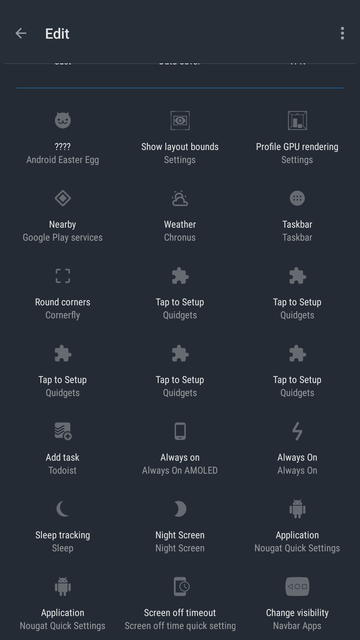
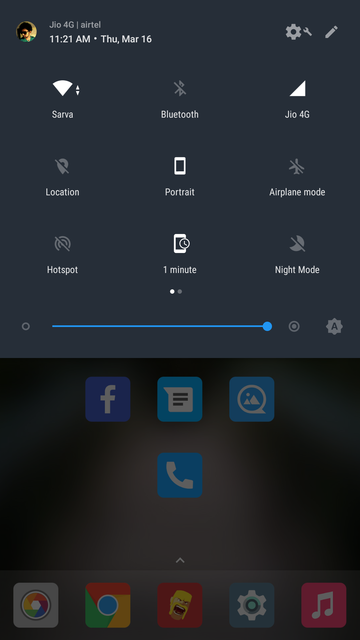

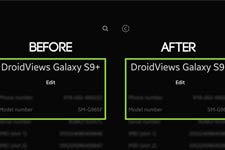
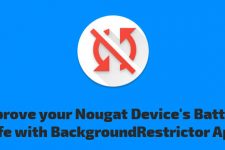

Join The Discussion: