
Now, in the stock software build of Moto Z Play, the parent company of Motorola, Lenovo decided to disable Miracast most probably due to force the use of projector snap or Chromecast. So here, we will enable Miracast on Moto Z Play so that you can easily mirror your device’s screen to a Miracast enabled device wirelessly. To enable Miracast on your Moto Z Play, all you have to do is to edit a line in your build.prop. This method is developed by senior XDA member dedraks. For those of you who are beginners here, let us start by explaining what is a build.prop file?
What is a build.prop File?
A build.prop file is a system file that contains settings and builds properties of your device. These settings are specific to your device’s manufacturer or vary by your Android version. However, some of these settings are same to all the devices running the same Android version.
This was a brief introduction to the build.prop file which you will be required to edit in this procedure. The only requirement to edit a build.prop file is to have a rooted device. Now, let us get ahead with the procedure.
Enable Miracast on Moto Z Play
Disclaimer
The procedure described here has been tried and tested by the developer (dedraks), as well as many other users. By following our post, you agree that you understand the risks involved and will take full responsibility for whatever happens to your device. We have been extremely careful in describing the procedure below and we hope you follow it carefully. We, at DroidViews, are not responsible for anything that happens to your device as a result of following the procedure incorrectly. Since this procedure will require a rooted device, your device will be rooted at some point of time in the procedure. Do remember that rooting your device will void its warranty.
Prerequisites
- Your Motorola Moto Z Play must be rooted.
- Make sure you have created a backup of your build.prop file in case you run into some errors or edit some important files by mistake.
Instructions
- Download any file manager from Google Play Store. For example, File Explorer Root Browser. [googleplay url=”https://play.google.com/store/apps/details?id=com.jrummy.root.browserfree”/]
- Open ES File Explorer.
- Head to Settings.
- In the settings menu, scroll down and select “Root Explorer”. When Superuser pops up, “allow” it.
- Next, check “Mount File System” and head back to the main page of the app.
- Again, click on menu button and under “Local”, click on “Device”.
- Now, the root of the device will be opened.
- There, tap “system”.
- In the system, locate “build.prop” file and tap on it.
- Use ES Note Editor to open it.
- In build.prop, locate
persist.debug.wfd.enable=0
- Modify it to
persist.debug.wfd.enable=1
- Reboot your device.
That’s it! You have successfully enabled Miracast on Moto Z Play.
Read Next: 20 build.prop Tweaks to Customize Android

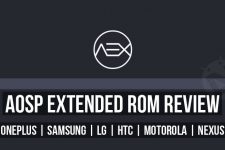
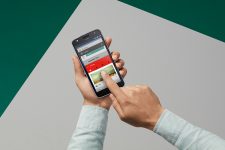
will this work on the z2 play?
Yes.
I’ve rooted my phone and when I go to the build prop file it already says persist.debug.wfd.enable=1
there is no persist.debug.wfd.enable=0 to edit but the miracast is still not able to be enabled.
Any help would be appreciated.
Thanks,
Carrie