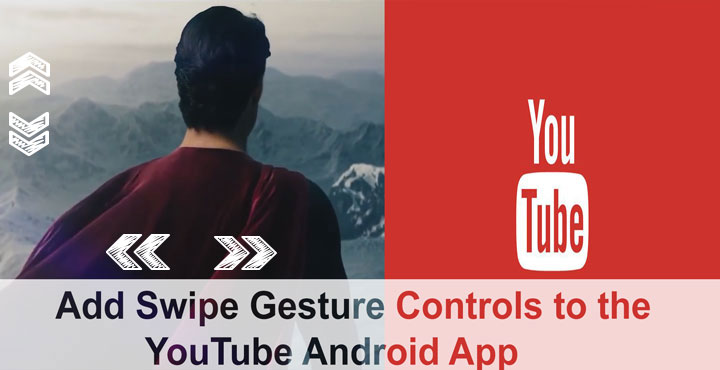
The official YouTube app for Android is sort of just okay. It gets the job done but it’s nothing really great. It doesn’t support background audio playback, the default video controls more or less suck. Though YouTube did recently introduce the ability to double tap to jump 10 seconds forward or backward which is a nice feature. But how nice would it be if you could just swipe left or right to seek forward or backward in the video or swipe up and down to control the volume? It is quite possible to add swipe controls to YouTube Android with Touch Controls for YouTube app.
I’ve struggled often to get that slider at the right position but it always ends up a few seconds – or minutes depending on the length of the video – here and there. I tend to avoid watching long YouTube videos on my phone as a result. Swiping to control audio and video is almost a standard feature on every popular video app on the Play Store, yet for some reason, that’s not the case with YouTube.
Fortunately, if you have a rooted device and use the Xposed framework, almost nothing is impossible as long as modifying your device’s software is concerned. Even users without root can get swipe controls for YouTube however it doesn’t let you seek forward or backward.
Add Swipe Controls to YouTube Android App – Root and Xposed required
If you’re here we’ll assume you do have root enabled and Xposed framework installed so you’re aware of how things work on Android.
- Just go to the Xposed Installer app and search for YouTube swipe to seek or get the APK from here.
- Install the APK. A notification should appear asking you to Activate and Reboot. Do that.
3. That’s all. The next time you play a video on the official YouTube app, you can swipe left or right and a toast notification will appear telling you how far ahead or behind you’ve jumped in the video. Swiping up and down changes the volume levels however volume controls here only work when playing the video in full screen.
Add swipe controls to the YouTube Android app – no root required
As previously mentioned, without root the functionality is a bit different. You can swipe up and down to control the volume level on the app, but not jump forward or backward in the video. On the bright side, you get to easily control the brightness while playing the video which can come quite handy sometimes.
- This method requires you to install Touch controls for YouTube.
[googleplay url=”https://play.google.com/store/apps/details?id=com.applisto.touchcontrols.youtube”/] - Once installed, when you launch the app it asks for accessibility permissions.

- Go to Accessibility Settings, scroll down and select Touch controls for YouTube and toggle it on.

- The app has a couple of settings you can tinker with, for example, the swipe velocity the app should be sensitive towards or if the volume should be displayed as percentage.

- The full version can be unlocked for $1.50.
- You are now ready to control the volume by swiping up or down on the left while the brightness can be controlled by swiping on the right side of the video while it plays on the YouTube app.
The semi-transparent overlay asking you to get the full version is a bit annoying but well, this is a free app. If you like the app consider buying the full version for a less intrusive experience.



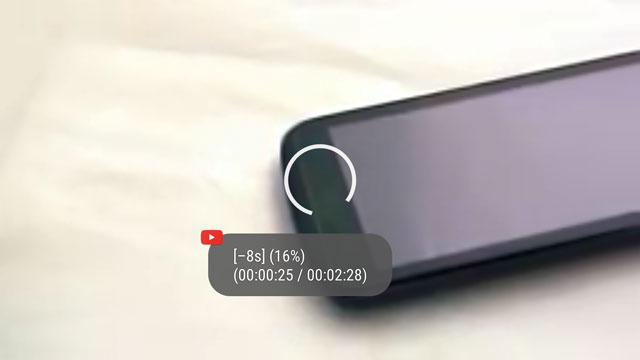
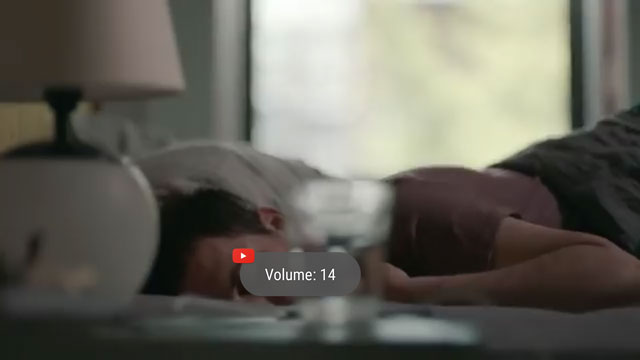
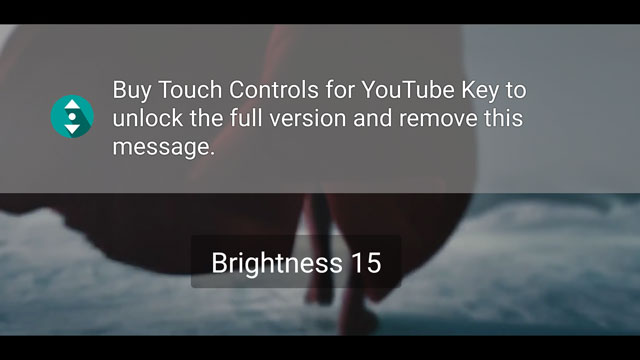
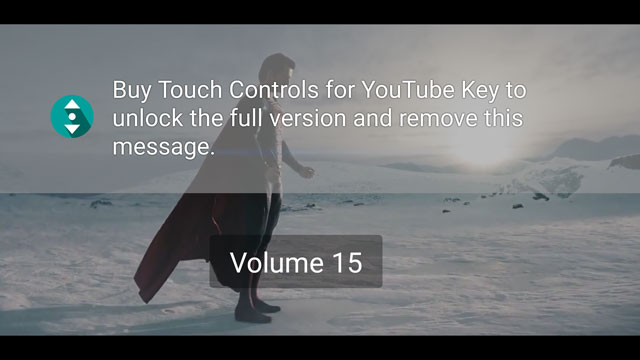



Join The Discussion: