
Motorola Moto G4 and G4 plus were launched in May of 2016 with Android Marshmallow preinstalled. Moto G4 has a 5.5 inches IPS LCD Capacitive touchscreen with a screen resolution of 1080×1920 pixels. Along with Qualcomm Snapdragon 617 chipset, it has an Octa-core (4×1.5 GHz Cortex-A53 & 4×1.2 GHz Cortex-A53) CPU and Adreno 405 GPU. It is generally available in 2 variants: one with 16 GB ROM and another with 32 GB ROM. Both come with a common RAM of 2 GB. When Android 7.0 Nougat was launched, Motorola announced that Moto G4 and G4 plus will be upgraded to Android 7.0.
In the official announcement, Motorola said that along with other high-end devices designed by Motorola, Moto G4 and G4 Plus will also be upgraded to Android Nougat. Now, Motorola has begun rolling out Android 7.0 update for Moto G4 and G4 Plus devices in India. This update has all the features of Android 7.0 like multi-window, Doze, improved security and inline replies.
Recommended for you:
Install Official Moto G4 Plus Nougat Update [XT1640/1641/1642/1643]
How to Install TWRP and Root Moto G4 Plus on Android Nougat
A new feature which Motorola has added in the update is Moto Action Gestures. This feature lets you use your device one-handed. This simple feature lets you shrink the screen size for easy one-hand use.
Use One-Handed Mode on Moto G4 and G4 Plus
Follow the below steps to use one-handed mode on Moto G4 and G4 Plus:
- Click on the app drawer.
- Open Moto app.

Moto App in the App Drawer - Tap on the actions.
- Choose “Swipe to shrink screen”.
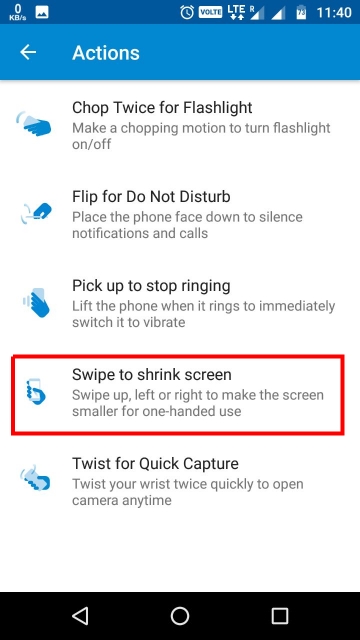
In actions, choose “Swipe to shrink screen” - Click on toggle button so that it turns blue to enable swipe to shrink screen.
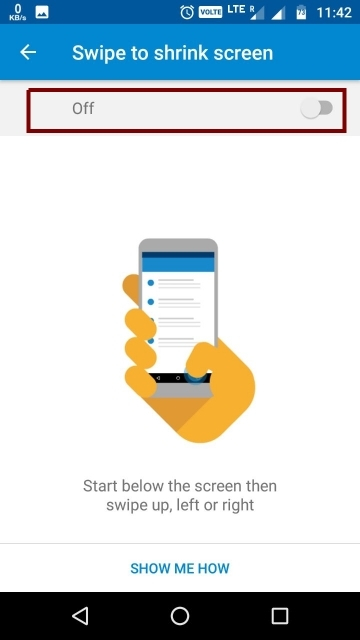
Click on toggle button - At the bottom of the screen click on “show me how” to try the One-Handed mode.
After enabling One-Handed mode, you just have to swipe up, left or right to shrink the screen. If you will swipe up, the screen will shrink and fit in the center If you swipe right the screen will shrink and fit on the right side and if you will swipe left the screen will shrink and fit on the left side. To exit the One-Handed mode, just click anywhere on the black area or switch off the screen. You can also exit by rotating your screen to landscape mode.

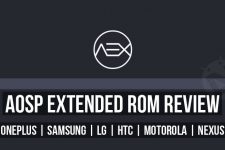

Join The Discussion: