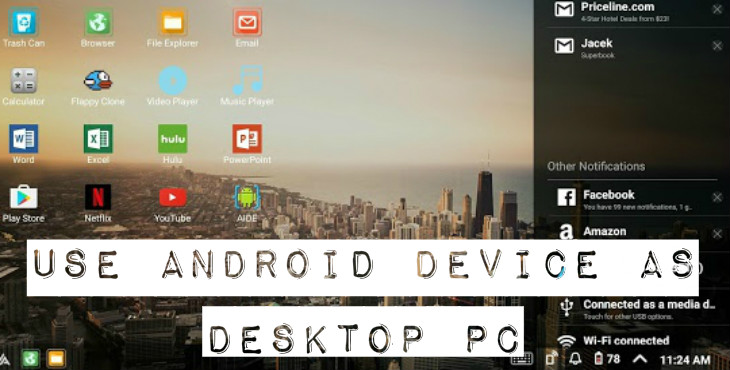
Android being the super powerful operating system it is, works in every possible way. One way is to use your Android Device as a desktop PC. This concept is not new as Motorola tried to do this way back in 2011 with its Webtop software and Lapdock hardware, although the attempt was unsuccessful. Next, Andromium OS came into the picture. It allows you to create a desktop environment for Android, similar to Chrome OS. But it isn’t a clear picture of what we want. It’s just a blurred image for now. Still, we have figured out a possible way to use Android Device as a Desktop PC. Before discussing further, let us first see what all we require to complete the procedure.
Must Read: How to Install Android N on Windows PC
Prerequisites
- A Smartphone or tablet.
- A TV or monitor.
- A Chromecast/ Miracast device.
- Keyboard.
- Mouse.
Note: The Smartphone/ tablet which you are using should support USB-on-the GO (OTG). For those who don’t know what the use of USB-OTG is, it’s a standard which allows mobile devices to talk to each other and connect peripherals to your smartphone.
Now, let us use your Android Device as a desktop PC. You may be wondering which all smartphones work with Andromium. The developers of Andromium have recommended some specifications for the smartphones which is to be used with Andromium. According to the developers of Andromium, your smartphone should have a processor whose capabilities equals or is better than Qualcomm Snapdragon 800 and a minimum of 2GB RAM. However, Andromium OS can also run on MediaTek and Kirin Chipsets.
You may also like: Run Android OS on Windows PC with Console OS
Setting Andromium OS
- The first step which you should follow is to download the Andromium OS app from the Google Play Store.
- Now, grant all the permissions that the app is asking for.
- Set up your screen and connecting devices i.e. Keyboard and mouse. You can either use a computer monitor or your television.
- You can also wirelessly connect your smartphone to screen by using a chrome cast or Miracast enabled setup or any dongle which connects to HDMI port on your television screen.
- If you are using a chrome cast, go to chrome cast app on your device-> menu-> cast screen. You will now be able to view your Android screen on your connected display.
- While using a Miracast dongle, head to Settings-> Display-> Cast. Here, you will be able to view your Miracast device.
- Now, connect mouse and keyboard. Connecting Bluetooth-enabled Wireless mouse and keyboard is easy.
If you don’t have wireless mouse and keyboard available at your ease, then you can always connect wired keyboard and mouse using USB-OTG.
Related post: How to Run Android 5.0.1 Lollipop On a Windows PC
Using Andromium OS
Launch Andromium app. While launching, you will be asked to choose user interface scaling settings. You can choose that according to the size of your connected display. To save your battery life, Andromium also gives you an option to dim your smartphone screen.
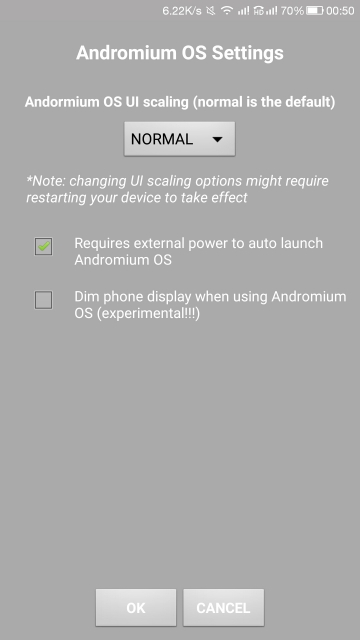
After launching the app, the smartphone screen will go dim and a desktop environment with start menu, taskbar and app icons will appear on your connected display.
Although Andromium is not for everyday usages like any full-featured OS like Windows 10 or Mac OS, it has its own set of apps that when opened can be dragged or resized. Some of those are music and videos players, file explorer, browsers etc. You can also access apps like Google Drive, Netflix, and YouTube along with each and every app installed on your smartphone.



Join The Discussion: