
OnePlus team has started rolling out the OxygenOS 3.5.5 OTA update to the OnePlus 2 users. The Oneplus users will definitely cherish this update as it comes with the most awaited VoLTE support to the device. Many users are in dire need of the VoLTE feature due to the immense increase of LTE users all over the world. In fact, you can say it’s an early Christmas present for the OnePlus 2 owners. The official Nougat update for OnePlus 2 is scheduled somewhere around mid-February next year but there are some cool feature enhancements in OOS 3.5.5.
The OxygenOS 3.5.5 OTA is based on Android 6.0.1 Marshmallow and comes with few minor bug fixes and cool features. The update brings you features like app lock, battery saving mode, gaming mode, tweaks to the alert slider, and revamped UI at some places of the OS itself. The OOS 3.5.5 update also installs the latest “December security patch” which improves system stability and fixes general vulnerabilities. You can find the complete changelog from below:
- Enabled VoLTE functionality for select carriers
- Added App Lock
- Additional Options for the Alert Slider.
- Added Battery Saving Mode ( Settings » Battery » More )
- Added Gaming Mode ( Settings » Developer Options )
- Redesign of the Volume Adjustment Bar
- Shelf Optimizations
- Updated OxygenOS UI
- Updated Interface and UI of the Clock app
- Android Security Patch Level upgraded to 1/12/16
- Increased System Stability
- General Bug Fixes
If you didn’t receive the OTA update notification already, you can grab the packages from below and follow the tutorial to install Oxygen OS 3.5.5 on your OnePlus 2 with VoLTE support.
Prerequisites
- Go to Settings » About phone » Build number and tap it 7 times to enable Developer options on your device. Then go back to Settings » Developer options and enable USB Debugging.
- Download the Minimal ADB and Fasboot Setup and install it on your computer.
- OTA installation doesn’t result in data loss. But make sure to backup important files on your device to a safe place just in case if you lose the data.
- Make sure you have enough charge on your device before starting the process.
Downloads
Install OOS 3.5.5 Update on OnePlus 2 with VoLTE Support
You can install the OTA update/full ROM in a couple of methods, so we are giving you both the methods. Choose any of the methods to install the OOS 3.5.5 on your device.
Method 1: Apply from SDcard
This method works best when you’ve stock recovery installed on your device. Don’t try it with any custom recovery unless you want to brick your device.
- Download the OTA file from above and transfer it to your device’s storage.
- Connect your device to the PC.
- Navigate to the folder where you’ve extracted the ADB and Fastboot files and open a command prompt by pressing Shift + Right click on any empty space inside the folder and select Open command window here from the context menu.
- Use the below command to reboot your device to recovery mode.
adb reboot recovery
- Now select Apply update from SD Card and choose the zip file that you’ve downloaded in Step 1.
- Reboot the device once the installation is complete.
Method 2: ADB Sideload Method [Recommended]
- Download the OTA file and place it in the same folder where you’ve installed ADB on your PC.
- Connect your device to the PC.
- Navigate to the folder where you’ve extracted the ADB and Fastboot files and open a command prompt by pressing Shift + Right click on any empty space inside the folder and select Open command window here from the context menu.
- Use the below command to reboot your device to recovery mode.
adb reboot recovery
- In recovery mode, choose “ADB sideload” to start the sideload session for us to install the OTA file.
- In the command prompt, enter the following command to sideload the OTA zip to your device.
adb sideload <filename>
Replace the file name with the downloaded file name.
- You will see a progress bar in the command prompt indicating that the Zip file is being copied to the device. Once the file is transferred, the Zip will be automatically installed on your device.
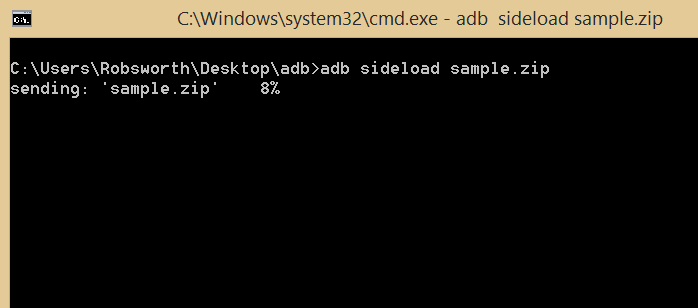
- Reboot the device after the installation process.
That’s it. You can now enjoy rich calls on your OnePlus 2 with VoLTE support.


Join The Discussion: