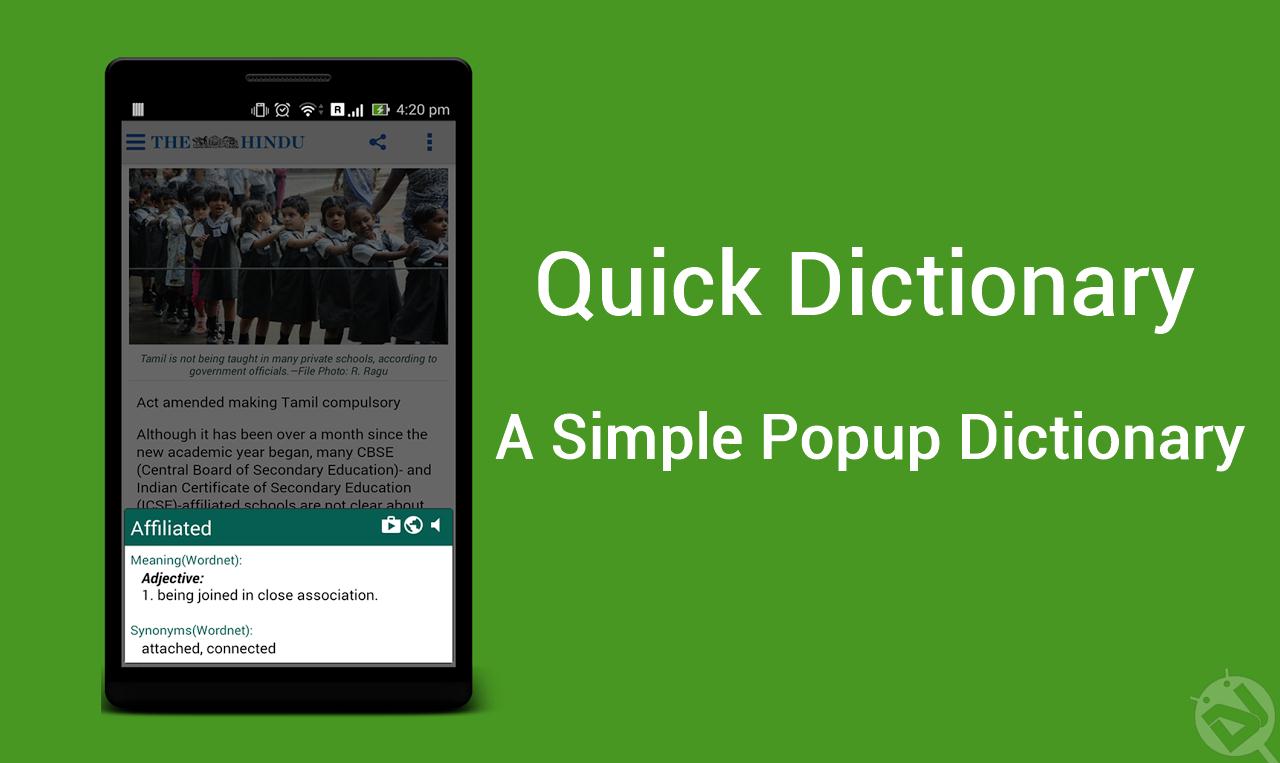
It often happens that you’re reading a book or browsing a web page and you got stumbled on a new word. English is a vast language with countless words and it’s not easy to know the meaning of every word. Usually, most of the Android users have a dictionary app installed on their device. Whenever a new word comes up, you look it up in the dictionary app. People who are lazy like me often use Google to get the meanings as it’s quite easy than a dictionary app. Well, that’s the thing of past. I’ve been using a Popup Dictionary app recently which is simply awesome.
Quick Dictionary is a popup dictionary app that might change the way you use the dictionary. Google has a popup dictionary functionality in the Google Play Books app but it never went systemwide. This function is also available via mods on several rooted phones. Well, now you can simply have the popup dictionary or context menu dictionary in any app on your device. The best part is you don’t need to do many configurations in the Quick Dictionary app. Just a simple installation and a couple of settings would do the job. Follow the below steps to install and set up the Quick Dictionary app on Android.
Step 1: Download the Quick Dictionary app
Quick Dictionary app is a free app that can be directly downloaded from the Google Play Store. So, head to the Google Play Store and download the app to your device. Alternatively, you can simply click the below widget to open the app in Google Play Store.
[googleplay url=”https://play.google.com/store/apps/details?id=com.yaki.wordsplash”/]Step 2: Enable the Copy Service/Popup Dictionary in the app
Open the Quick Dictionary app on your device and simply toggle the switch next to “Copy Service” to ON position. This will enable you to simply copy the text in any app to open the popup dictionary. You will see a persistent notification in the notification area which you can disable from the app settings. However, it’s best you let it show notification else Android may force kill app if not used for long.
You can also configure the Typing method in the dictionary app to use this service in apps or pages that don’t allow you to copy text.
Step 3: How to use Popup Dictionary Feature
This is the easiest part. Simply open any app on your device and copy a word or a phrase. Within a flash, a small popup window will open with the dictionary. You can also click on the browser button at the top-right corner of the popup to view the meaning in the browser.
Quite simple, isn’t it? Quick Dictionary is a simple app but it surely changes the way how you use the dictionary. Most importantly, you will learn a lot of new words without even switching to another app.
Let us know if you like the app. We’d be waiting for your reply in the comments section.
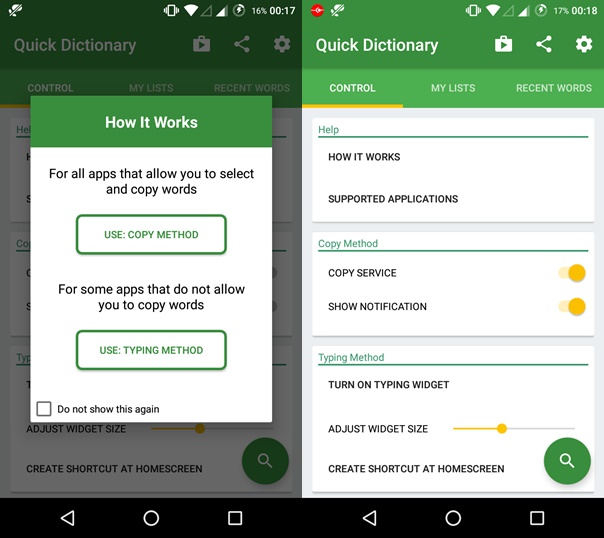




Join The Discussion: