
The Samsung Galaxy Tab S is a premium tablet device featuring a whopping 10.5-inch super AMOLED display. The device was released in 2014 with Android KitKat. Later we saw it teasing the TouchWiz-based Lollipop in Mobile World Congress 2015 and just after a few weeks Tab S users actually received the Android Lollipop OTA.
In this way, it has been more than a year since the Samsung Galaxy Tab S 10.5 has received any major OS upgrade. If you own this giant tablet and have been waiting for a revamp through a software update, it’s time now to update your Galaxy Tab S 10.5 SM-T800 to Android 6.0.1 Marshmallow. Yes, your wait is over as Samsung has already started rolling out the Marshmallow update via OTA.
The latest update for the Galaxy Tab S 10.5 started with the rollout of Marshmallow for SM-T805 which is the LTE variant of the device and now the SM-T800 model (WiFi) of the Tab S has got it as well.
Features of the Android 6.0.1 Marshmallow Update
In case you are curious about the new features that you would be able to enjoy after upgrading your Galaxy Tab S 10.5 to Marshmallow, take a look below:
- Android Marshmallow brings better user experience, improved performance enhanced security features.
- The new app drawer has a new quick scrolling feature. It also has a search bar to help find apps faster.
- Google Now on Tap can now be easily enabled by pressing and holding the Home button.
- The battery performance becomes better through efficient power management. The new Doze and App Standby features that shut down most background services and your network connection when your device is idle.
- Moreover, you can now manage apps permissions. Also, you can now turn off the app permissions you don’t want an app to have.
- Besides, there are many other minor tweaks and changes in the UI.
Disclaimer
Follow the tutorial carefully and at your own risk.
Download Galaxy Tab S 10.5 SM-T800 Marshmallow Firmware
Note: The stock Marshmallow firmwares linked below are carrier-unbranded. It means that they can be installed on any Galaxy Tab S 10.5 SM-T800 regardless of country or region.
Firmware details | Galaxy Tab S 10.5
- Model number: SM-T800
- OS Version: Android 6.0.1 Marshmallow
- PDA: T800XXU1CPHB
- Phone: T800UVS1CPHB
- Release Date: 06 September 2016
Colombia: T800XXU1CPHB_T800UVS1CPHB_COO.zip
Panama: T800XXU1CPHB_T800UVS1CPHB_TPA.zip
Trinidad and Tobago: T800XXU1CPHB_T800UVS1CPHB_TTT.zip
Brazil: T800XXU1CPHB_T800ZTO1CPHB_ZTO.zip
India: T800DDU1CPH7_T800ODD1CPH7_INU.zip
France: T800XXU1CPH7_T800OXA1CPH7_XEF.zip
New Zealand: T800XXU1CPH7_T800NZC1CPH3_NZC.zip
We’ll add more firmwares and mirrors as soon as they are available.
Prerequisites
- Download the firmware from above and extract the zip. You will get the firmware file with .tar.md5 extension.
- Download Odin 3.10.7. If you are Mac user, you can use the Java version found ou our Odin download page.
- Install the latest Samsung Kies or USB Drivers on your PC. Skip this step if you have them already installed on your computer.
- Also, go to Settings> Developers options in your Tab S and enable USB Debugging.
- Backup your data and installed apps as a precaution because sometimes you need to perform a hard reset after installing a new firmware to fix boot loop.
- Ensure your Galaxy Tab S 10.5 battery is fully charged before starting the software installation.
- Make sure that your Tab’s model number is SM-T800 by going to Settings> About device on your tablet.
Update Galaxy Tab S 10.5 SM-T800 (WiFi) to Android 6.0.1 Marshmallow
Having downloaded the firmware and made the preparations, let’s see how you can install the stock firmware on your Galaxy Tab S 10.5 and in doing so upgrade it to Android 6.0.1 Marshmallow.
- Extract the firmware (zip) file using a zip extractor program.
- Extract the Odin.zip, open the extracted folder and launch Odin 3.10.7.exe.
- Boot your Galaxy Tab S into the Download mode: turn it off and then press and hold the Volume Down + Home + Power buttons simultaneously for about 2-3 seconds. Keep the keys pressed until you see the warning screen with yellow exclamation mark. Now release the keys and then press the Volume Up key to get into the Download Mode.
- Connect your tablet to the PC using the stock USB cable that came with your phone. When your device is detected by the computer, the ID:COM port in Odin will turn blue and you’ll see “Added!!” in Odin’s log box.
- Now click the AP button in Odin and add the firmware file with .tar.md5 extension.
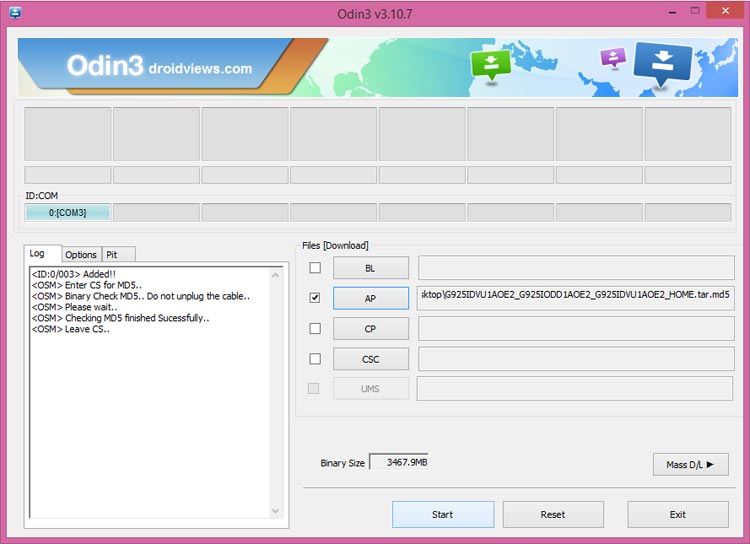
- Click the Start button to initiate the installation. and wait patiently while the firmware is being installed.
- When the firmware installation is complete, you will get PASS! message on Odin and your Galaxy Tab S 10.5 will reboot automatically.
Please note that the first boot after installing a new firmware will take about 4-8 minutes, so you should not panic if it takes even a bit longer.
If your Galaxy Tab S 10.5 does not get past the Samsung Galaxy Tab S splash screen even after waiting for about 10 minutes, you will have to perform a data factory reset via stock recovery to fix it using the following tutorial:
How to Perform Data Factory Reset on Samsung Galaxy Devices
If you have any question or need help with anything, please let us know via comments. To stay updated with more about your device and support us by following us on Facebook, Twitter, and Goolge+.



Hi,
Thanks for the info. It worked all fine to update my Galaxy Tab S 10.5 (wifi) to Marshmallow. However, I tought I would get the TouchWiz 6.0 version with this installation of Marshmallow. After the installation, my tablet still has the TouchWiz 5.0 version. Is it possible to update to TouchWiz 6.0?
Thanks,