
The Samsung Galaxy Note 7 is undoubtedly the best phone of this year, and while many people have already gotten hold of it, many are still planning to get it. The Galaxy Note 7 has good specifications on paper, and even better in real usage. The powerful Exynos chipset, which is equivalent to, if not better than the Snapdragon 820, the amazing graphics, all backed up by 4GB RAM, and a beautiful Quad HD screen to push the pixels.
The Galaxy Note 7 took no time to beat the competition offered by other companies like OnePlus and ZTE and even HTC. However, things go wrong, sometimes, terribly wrong. Possibly the worst thing that can ever happen to someone with a Note 7 is losing or forgetting the lock screen password or pattern.
If you are a user who has forgotten his/her password, pin or pattern on the Galaxy Note 7 and are not able to get past the lock screen and use it and have been looking for a solution, you’re just at the right place! Please note that the following procedure also holds true for a lot of other Android devices as well.
You have actually two ways of recovering your forgotten pin/password off your Galaxy Note 7. If you already had Google’s Android Device Manager enabled for your Note 7, then the procedure won’t cost you any data loss. However, in the unlikely event that you didn’t enable ADM, you will, unfortunately, have to lose all the data stored on your device.
Bypass Forgotten Password on Galaxy Note 7
Use Android Device Manager
- Head over to Android Device Manager’s website, and find your Galaxy Note 7.
- Click on the ‘Erase and Lock’ button.
- Follow the required steps to lock your Galaxy Note 7. You can erase it if you want, but as of now, we just need the lock feature.
- Now, set a temporary password of your choice.
- Unlock your Galaxy Note 7 using the password you just set. You can now change the password, or delete it altogether.
Use Recovery to Factory Reset
- Power off your Samsung Galaxy Note 7.
- Boot into the recovery menu. On the Note 7, that is holding down Power, Volume Up, and the Home key simultaneously until the logo shows up.
- Using your volume keys, navigate to the option that reads ‘Factory Reset/Wipe Data’.
- Select it using the Power button. On the next screen, you will further find an option to select either yes or no.
- Take a deep breath, and select Yes.
- The process might take a good second, so don’t worry. Once done, your Galaxy Note 7 will reboot fresh, just the way you got it out of the box.
Phew! You’ve successfully gotten rid of the forgotten password that was holding you back from using your new Galaxy Note 7! If you have any issues whatsoever, feel free to comment down below.
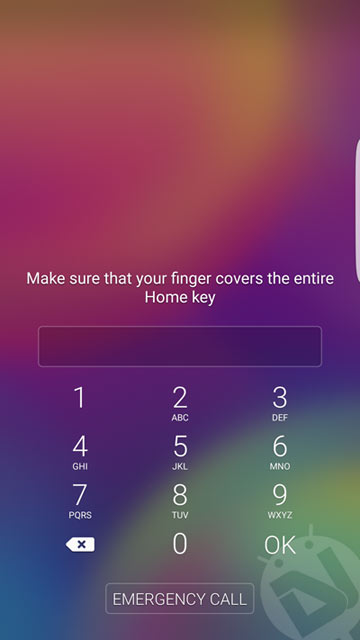
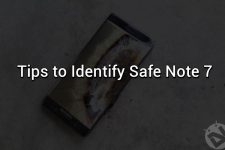


After the recent software update, the phone requests for password. As I’ve forgotten it, I used Find My Mobile, but it doesn’t detect my phone’s location.
How to?