
Galaxy Note 7 is the latest entry in the Samsung’s Galaxy Note series of devices. Note 7 is a sleek looking device with symmetrical design housed in a metal and glass body. The Note 7 comes preinstalled with the latest version of TouchWiz based on Android Marshmallow. If you are an owner of Verizon Galaxy Note 7 and are looking for rooting your phone you are at the right place. Given below is the detailed guide on rooting Verizon Galaxy Note 7.
Earlier due to the leak of Sprint’s Engineering ROM, the Sprint variant of Galaxy Note 7 was rooted. The guide for the same has been linked below. With the help of same leaked ROM developers have been able to achieve root on other carriers of Note 7 as well. This guide covers the steps to root Verizon variant of Galaxy Note 7.
Rooting your device definitely has some perks but it does also come with some sacrifice. Some security features might not work after rooting your device. You would also not be able to update few of the Samsung applications. If you are fine with the demerits of rooting then go ahead and follow the steps given below.
Also See: Root Sprint Galaxy Note 7 and Install Xposed Framework
Warning: Rooting your Note 7 will void your device’s warranty. Also, some feature like Android Pay, Samsung Pay won’t work.
Prerequisites
- Make sure you are using a Verizon variant of Galaxy Note 7.
- Your device should have at least 60% battery life before starting the flashing process.
- You should have access to a PC.
- Install Samsung USB drivers on your PC if they are not installed on your PC. You may get the drivers from our website.
- You would also need ADB and Fastboot drivers on our PC, you can download and install Minimal ADB and Fastboot from here.
Downloads
- Leaked Sprint Firmware | Link
- Verizon Firmware| Link
- Sun7 Files | Link
- apns-conf.xml (Verizon) | Link
Steps to Follow
The rooting process for Verizon variant of Note 7 is divided into three parts. First, is the flashing of leaked Sprint firmware on your device, second part covers the installation of carrier specific ROM and third and final part cover the steps for rooting your device.
Installing Leaked Sprint ROM on Your Galaxy Note 7
Step 1. Enable Developer Options on your phone, to do so, go into Settings > About Phone and then tap Build Numer 7 times. You should see a toast message saying You are now a Developer.
Step 2. Now go to Settings > Developer Options and enable the OEM Unlocking and USB Debugging.
Step 3. Download the leaked Sprint ROM from the link given above to your PC. Extract the zip file to get the .tar file.
Step 4. Download the latest Odin zip file and extract the file on your PC.
Step 5. Double-click the Odin.vx.xx.exe file to open Odin window.
Step 6. Now turn off your phone, and boot it into the Download Mode. To do so, after switching your device off, press and hold Volume Down + Home + Power buttons simultaneously and release them once you see the Warning screen on your device. Then press Volume Up button to accept the warning and boot into download mode.
Step 7. Now connect your device to the computer using a USB cable and make sure it’s detected.
Step 8. As soon as you connect the device, the ID:COM port on Odin will turn Blue depending on the Odin version. You’ll also see “Added!!” message to indicate successful connection.
Step 9. Now click the AP button on Odin and select the firmware file for Sprint ROM. Navigate to the firmware file and select it.
Step 10. In the Options section, make sure that only the Auto Reboot and F. Reset Time boxes are checked and everything else is unchecked.
Step 11. Click the Start button on Odin to start the installation.
Step 12. A successful Odin flash is indicated by PASS! message on Odin. Your device will restart immediately after the process is completed.
Now let your device boot up. After your device has booted you will have to skip through all the initial setup screens and when you get to a black screen on your device you can proceed to flash your carrier specific ROM.
Flashing Carrier Specific ROM
Step 1. Download the Verizon’s stock firmware from the link provided above.
Step 2. Boot your device into Download mode as described in Step 4 in the previous section.
Step 3. Extract the firmware file using a file unzipping tool on your PC (Winzip/7Zip).
Step 4. Launch open Odin.exe and connect your device to PC using a USB cable.
Step 5. Now select the files for BL, CP, and CSC in the Odin (files should be present where you extracted your firmware). Do NOT select the AP file.
Step 6. Now click on Start and wait for the process to finish. Your device should automatically reboot after installation is completed.
Wait for your device to boot as it may take as long as 30 minutes to completely boot your device.
Steps to Root Verizon Galaxy Note 7
Step 1. After your device has successfully booted, skip through all the initial setup screens. Then go into Settings > About Phone and tap on Build Number 7 times, this will enable the Developer Options on your device.
Step 2. Now open Settings > Developer Options and check mark the OEM Unlocking and USB Debugging.
Step 3. Make sure you have installed Minimal ADB and Fastboot on your PC as advised in the Prerequisites section. Now download the Sun7 files on your PC and extract the zip file to a folder named “sun7″.
Step 4. Now copy this folder to the folder where your ADB and Fasboot drivers are installed. If you have installed Minimal ADB and Fastboot you should copy “sun7” folder to this folder. (usually C:/Program Files/Minimal ADB and Fastboot).
Step 5. Open Minimal ADB and Fasboot on your PC and connect your device to your PC. Accept the pop up for USB Debugging and change the Charging mode to File Transfer mode.
Step 6. Now type the following command the Minimal ADB and Fastboot window:
adb shell
Then press Enter and type the following command
su
If you see a “#” symbol at the prompt, it is successful. You can type “exit” twice to get back to the command prompt.
Step 7. Type the following command to push the sun7 folder to your device:
adb push sun7 /data/local/tmp/su
Step 8. Now you need to change the permissions of the sun7 folder you pushed to your device. To do this type the following command:
adb shell chmod 0777 /data/local/tmp/su/*
Step 9. Open the ADB shell by typing the following command:
adb shell
Then navigate to the “su” folder by typing the command given below:
cd /data/local/tmp/su/
Step 10. Gain root privileges by typing the following command:
su
Then execute the root.sh file by typing the following command:
./root.sh
This will reboot your device and you will have a rooted Note 7 without the data working. To get back data services follow the steps given below.
Getting Data on Your Rooted Verizon Note 7
Step 1. Install a file explorer with root privileges on your phone.
Step 2. Download the APN files (apns-conf.xml) from the link provided in the Downloads section and transfer the file to your device.
Step 3. Transfer the file to system/etc and delete the original apns-conf file in system/etc folder (it contains sprint data info) and paste the one you copied.
Step 4. Change the permissions of this file to ‘rw-r-r’. To do so select the file and open properties > change permissions. Then change them to look like the one shown below.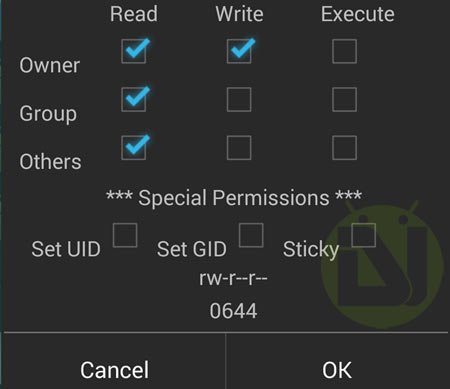
Step 5. Now navigate to ‘/data/data/com.android.providers.telephony/databases/’ and delete telephony.db.
Step 6. Reboot your phone and everything should be up and running.
Congrats! you have successfully rooted your Verizon Galaxy Note 7. Enjoy your rooted device by getting rid of bloatware and customizing your device to your liking.
Feel free to drop your queries in the comments section below. We will try to resolve your issues as soon as possible.



has anyone else had this fail in odin I have tired it several times now and I can not get it to pass! what might I be doing wrong? help please
Can you show the Odin screenshot?
Here the screen shot thanks for your help
https://uploads.disquscdn.com/images/0f19187463938348979c09a6f69f380716345a177c89bd0f2962412b935b504d.png
i got it to work on verizon but i got some weird writing at the top of my phone it says dx:-45 dy: -1.9 Xv: 0.144 Yv: 0.067 and when i swipe across the screen it leaves colors.
I did successfully install Sprints variant of the Note 7 OS however I could not get the verizon service to successfully work.