
While most of the Android users have been waiting for the Android Nougat update to arrive, there are many people out there dreaming about enjoying Marshmallow on their devices. Samsung has been rolling out the Android 6.0.1 update to their devices for a while now. If your phone or tablet is more than 2-year old, you might not receive the Android Nougat.
We have been covering Marshmallow update guide for Samsung devices for a while now. If you own the Galaxy Tab A LTE with model number SM-P355, it’s your turn to taste the sweetest thing available for your device. Using our tutorial you can manually install the Android 6.0.1 Marshmallow Update on Galaxy Tab A LTE.
The Marshmallow OTA for the Galaxy Tab A LTE SM-P355 is already being rolled out in some countries. However, if you have not yet received the software update notification because of belonging to a country where the update is not officially available or because you have rooted your device, you need not worry or wait anymore. Yes, you can download the Android 6.0.1 Marshmallow firmware from below and install it manually using Odin.
Looking for Marshmallow Update for Your Galaxy Tab A?
- Install Android 6.0.1 Marshmallow on Samsung Galaxy Tab A SM-T355Y
- Update Samsung Galaxy Tab A SM-T355 to Android 6.0.1 Marshmallow
- Install Android 6.0.1 Marshmallow on Samsung Galaxy Tab A SM-T350
What’s New in Android Marshmallow
Now here’s a list of some of the salient features and improvements you’ll notice after updating your Galaxy Tab A LTE to Android Marshmallow.
- Overall improvement in the TouchWiz UI.
- Enhanced security features.
- Better app permission management.
- Battery life improvement through Doze and App Standby mode.
- New search and quick scrolling feature added in the app drawer.
- Google Now can now be enabled by holding the Home button.
- Several other minor tweaks and changes.
Download Galaxy Tab A LTE SM-P355 Marshmallow Firmware
Don’t worry if your country is not listed below. If your Samsung Galaxy Tab A LTE (SM-P355) is not locked to a network provider, you can any install any unbranded from below. By carrier-branded, we mean devices that work with particular carriers only.
Carrier-branded Firmwares
Singapore (MM1): P355XXU1BPG2_P355OLB1BPG2_MM1.zip | Mirror 1
Singapore (SingTel): P355XXU1BPG2_P355OLB1BPG2_SIN.zip | Mirror 1
Singapore (StarHub): P355XXU1BPG2_P355OLB1BPG2_STH.zip | Mirror 1
Philippines (Open Line): P355XXU1BPG2_P355OLB1BPG2_XTC.zip | Mirror 1
Indonesia: P355XXU1BPG2_P355OLB1BPG2_XID.zip | Mirror 1
Carrier-unbranded/Open Firmwares
Singapore: P355XXU1BPG2_P355OLB1BPG2_XSP.zip | Mirror 1
Thailand: P355XXU1BPG2_P355OLD1BPG2_THL.zip | Mirror 1
Vietnam: P355XXU1BPG2_P355OLD1BPG2_XXV.zip | Mirror 1
Indonesia: P355XXU1BPG2_P355OLB1BPG2_XSE.zip
Cambodia: P355XXU1BPG2_P355OLB1BPG2_CAM.zip | Mirror 1
Malaysia: P355XXU1BPF4_P355OLB1BPF4_XME.zip | Mirror 1
We’ll add more Android Marshmallow firmwares for the Galaxy Tab A LTE when they are available.
Preparations
- Download the firmware zip from above. Unzip the downloaded file to get the firmware file with .tar.md5 extension.
- Download Odin 3.10.7. Unzip it too.
- Install the latest Samsung USB Drivers installed on your PC.
- Open Settings> Developers options on your Galaxy Tab A LTE and enable USB Debugging.
- Installing the stock firmware won’t wipe your device, yet we recommend that you take a backup of your data and installed apps as a precaution.
- Make sure your Tab’s battery level is above 60%.
Install Marshmallow Update on Galaxy Tab A LTE SM-P355
Once you have taken care of the preparations mentioned above, you’re ready to proceed with the firmware installation on your Galaxy Tab A LTE.
- Turn off your Galaxy Tab A LTE and boot it into the Download mode. You can do so by pressing and holding the Volume Down + Home + Power buttons simultaneously for 2-3 seconds. As soon as you see the warning screen, release the keys. Then press the Volume Up key to enter the Download or Odin Mode.
- Open the Odin folder and launch Odin 3.10.7.exe.
- Now connect your device to your computer using a USB cable. When Odin detects your Tab A, the ID:COM port in Odin will be highlighted and you’ll see “Added!!” in Odin’s log box.
- Click the Options tab in Odin and make sure that only Auto Reboot and F. Reset Time options are checked. Don’t touch anything else.
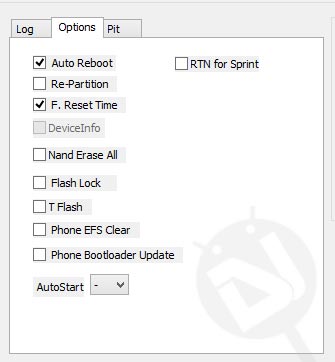
- Now click the AP button in Odin, navigate to the folder where you extracted the firmware, and select the firmware file with .tar.md5 extension.
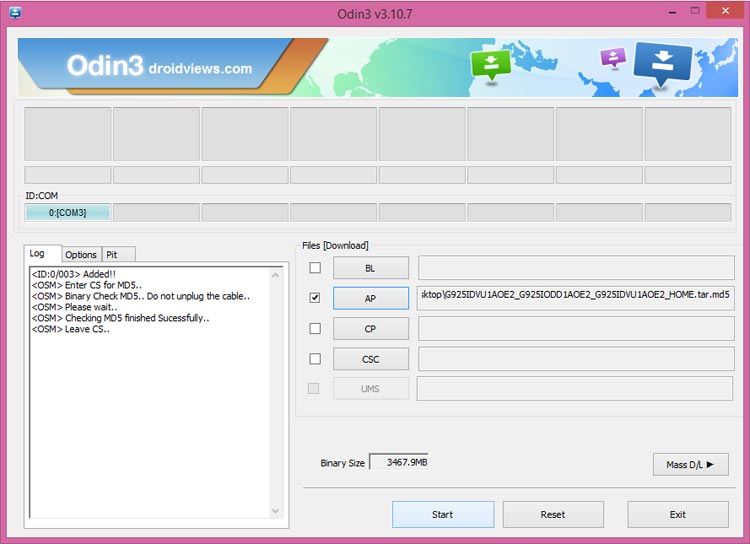
- Click the Start button in Odin. Doing so will start the installation which will take a few minutes to finish. Just wait patiently.
- When the installation is done, you will get PASS! message on Odin and your Galaxy Tab A LTE will reboot automatically.
Done! Since the first boot after new firmware installation might take 5-10 minutes, you need to be patient. However, if your device refuses to boot up normally even after 10 minutes, perform a data factory reset via stock recovery.
Enjoy the newly-installed Android Marshmallow on your Galaxy Tab A LTE SM-P355 and do not forget to share you experience via comments.



Join The Discussion: