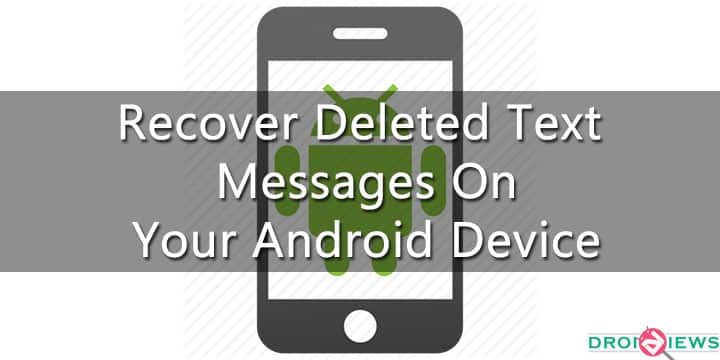
Have you ever deleted a text message by mistake? Did you ever lose an important conversation on your mobile phone? Or maybe someone pranked you by deleting all your messages. Well, there is a good news for you, you can recover those accidently deleted messages on your Android device.
Deleting is not so accurate term when it comes to computers/mobile phones or any other gadgets like these which have memory. When we delete data from the memory actual data remains in the memory we just lose its address/location. We do not lose the data until something is overwritten at that location. So, make sure to perform the recovery process as soon as you discover that an important message is missing from your device, as chances are the location where the message was stored on your memory may get overwrite at any time. It’s best to not install any applications/update or make any changes to your device’s storage once you accidently delete a message and instead follow the steps to recover the deleted text as soon as possible.
Although there are a few apps that work on unrooted Android devices, but you would need root access for most of them. Also, if you have a rooted Android device you would have greater control of the data that could be recovered on your Android device.
There are many tools available that help us recover the data that we accidently deleted. You can find many Data Recovery tools for your Android device, few of them being paid and some being free to use. We have linked a couple of these apps below that will help you easily recover your important data. You will need a Windows/ Mac PC to install these utilities and then you will have to connect your Android phone to your PC to start the process. Follow the steps given below to recover your data.
Note: You would need a rooted Android device to successfully recover deleted text messages from your Android device.
You can find rooting guides to many Android devices on the Rooting Guides section of Droidviews.com
Tools You Can Use To Recover Deleted Text Messages
Steps To Follow
Step 1. Enable Developer Options on your Android device. To do so, open Settings application and then click on About Phone. Find the option that says Build Number, then tap it 7 times. You will get a toast message saying You are now a developer.
Step 2. Now open the Developer Options which are now available in your Settings app and enable USB Debugging option.
Step 3. Download and install any of the Data recovery tools linked above to your PC. Start the software and connect your Android device to your PC using a USB cable.
Step 4. I am demonstrating this tutorial using Wondershare Dr. Fone, you may use any other Data Recovery Tool steps for others remains almost the same.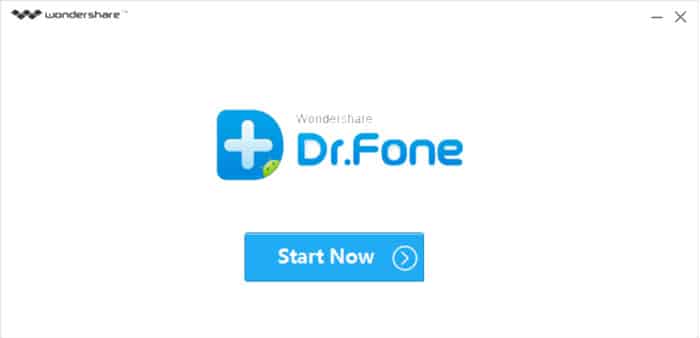
Step 5. Click on the Start Now button. You should see screen like the one shown below: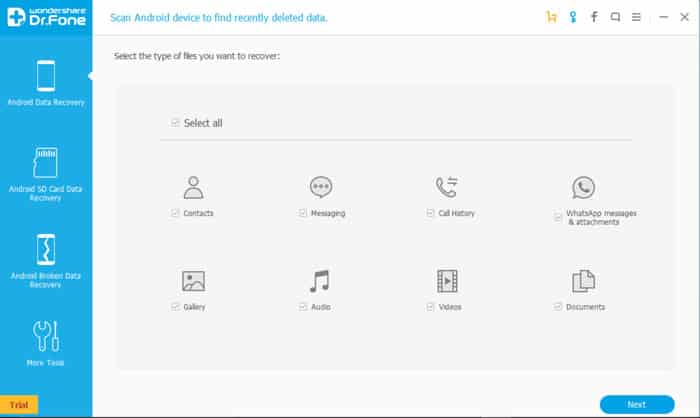
Step 6. If you have a non-rooted device you will see the following message: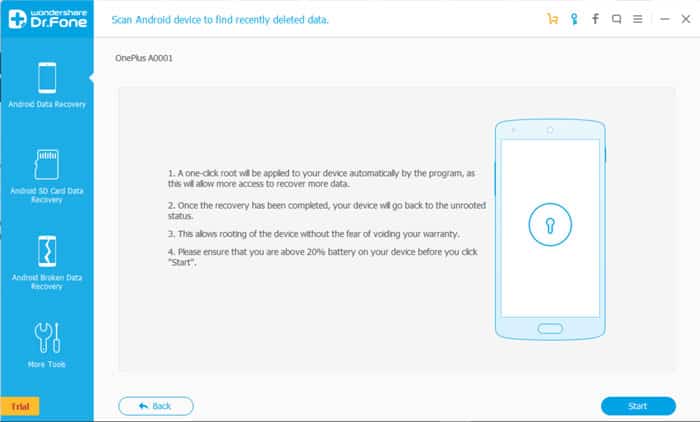
Step 7. Just click the start button and wait for the process to finish. Your device will reboot automatically during this process. (This step may fail for some devices, in that case, try rooting your device manually using rooting guides available at Droidviews.com)
Step 8. Now select the type of files you want to recover and then press next. The more types you select the more time the procedure will take. Now you will get a screen similar to the one shown below: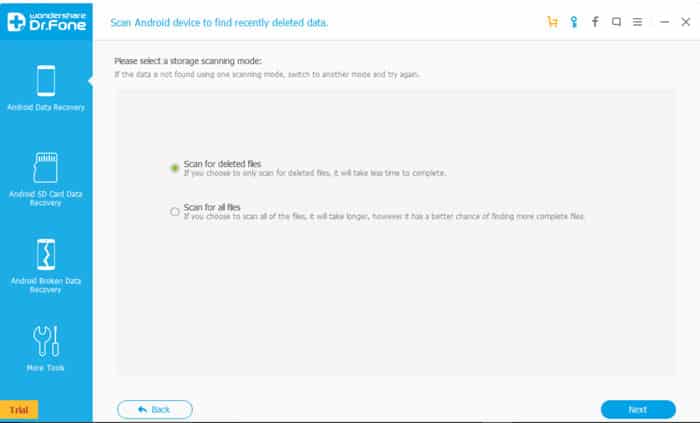
Step 9. Select the first option that says Scan for Deleted Files and then press Next. Then you will see a prompt on your Android phone asking for Root permissions grant the permissions and wait for some time.
Step 10. Once the scanning finishes you will see a list of files that were deleted and can be recovered. Select the message you want to recover and press the Recover button and wait for the process to finish.
Congrats! you have successfully restored your accidently deleted messages on your Android device.
Another easy method to recover/restore accidently deleted data on your Android device without using a PC is by installing the Undeleter Recover Files & Data application which is available on Play Store. This method also requires root access for this application to work on your device and it would probably take more time.
[googleplay url=”https://play.google.com/store/apps/details?id=fahrbot.apps.undelete”/]To make sure you never lose a message again or accidently delete any, you can use SMS backup applications available on the Play Store. These applications will backup all your messages to your device storage or to the cloud. You can even schedule backups, so you don’t need to worry about manually taking backup each time a message is received. Try the app linked below to easily take backups of your messages.
[googleplay url=”https://play.google.com/store/apps/details?id=com.riteshsahu.SMSBackupRestore”/]

You can try this data recovery program to scan your phone and restore lost data from it.
Only a few steps you can get back your lost data from your phone, have a try of MobiKin Doctor for Android.
https://uploads.disquscdn.com/images/99b23abcd15cac52d8c01d7490281b62749e843f285e4b770cda2be6fe9d16d2.jpg
If you lost data from your android phone, you should check out the backups first, and then you shouldn’t add more data to your phone after data loss, they can take up more space, the lost data will be overwritten. You can also try professional data recovery programs, MobiKin Android Recovery.
https://uploads.disquscdn.com/images/fbdb4d3f9891822381f85709746d551f4b1b2b21697eb83789e79c35db659301.jpg