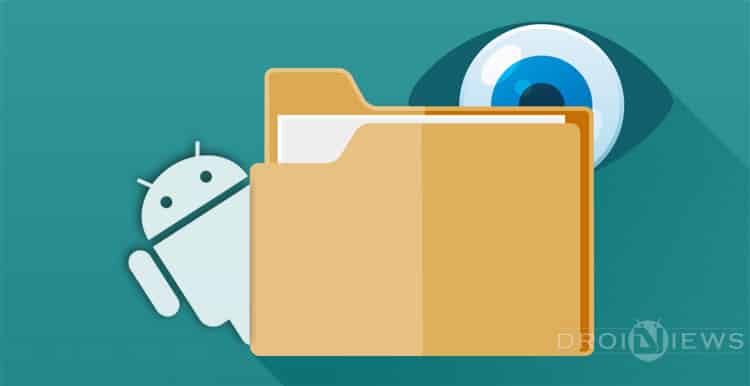
It is discomforting to experience when a friend asks for your phone and tries to open some app and you have got an “App Lock” protecting your stuff. Wouldn’t it be awesome if we could just not let them even know we have such an app? We have found apps that can do just that and more. Now here are some apps and tips to hide almost anything on Android devices.
1. Hide App- Hide Application Icon (Root required)
[googleplay url=”https://play.google.com/store/apps/details?id=com.thinkyeah.apphider”/]Hide App lets you hide any app from your phone and keeps it from showing up in you app drawer. You can also secure this app by adding an inbuilt PIN protection option. If that’s not enough, you can even change the name of the app itself to “MyApps” or “MySettings” or “MyNote” and not leave a clue of your “secret preternatural life”.
You can choose any app you want to hide from the list.
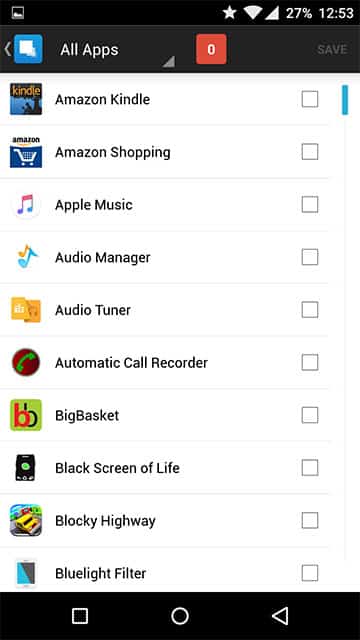
2. Hide Pics, SMS & Lock Apps (No root required)
[googleplay url=”https://play.google.com/store/apps/details?id=com.tag.hidesecrets&hl=en”/]Hide Pics, SMS & Lock Apps, as the name suggests lets you hide pictures, videos, music, specific files, notes and even contacts. All previous and future call logs and SMS will be hidden for the contacts you choose to hide which makes all the difference. It also has the good old App Locker functionality with four different types of lock, the pin, the password, the pattern and our favorite “ForceClose Dialog” which will close the locked app with an appalling ForceClose dialog box and only you’ll know how to work it out.
When you open the app for the first time it asks you to choose a password for which you can also set up an email recovery. The premium version includes additional features such as resisting uninstall and changing app icon.
3. Hide Pictures – Hide it Pro (No root required)
[googleplay url=”https://play.google.com/store/apps/details?id=com.hideitpro”/]This app installs with the name of “Audio Manager” and the first time you open the app it lets you know we mean serious business and this screen is in disguise. You can also change this disguise screen from a number of options such as a currency converter or a mere jokes app. You are then allowed to set up a PIN or password with an email recovery option.
You can hide almost anything from pictures, videos and music all the way to specific files. You have an option to backup your stuff on the cloud. You can also enable encryption for important documents. If you have a rooted phone you can hide apps and not let anyone even know that some app exists on your phone.
4. Open links directly into Chrome’s incognito window (Root Required)
Note: This method requires the Xposed framework to be installed on your device, you can check out our guides on how you can acquire that if you don’t already have it.
Customize Android Devices in Unique Ways with Xposed Framework
This method will fool Android by disguising Chrome’s incognito tab as a separate browser and will prompt you to choose which way you’d like to browse when you open an external link. To do that,
1. Download and install “IncognitoTab” module then navigate to the Module section and activate the “IncognitoTab” module and activate it.
2. Reboot your phone.
3. Next time you open up a link the phone will give you an additional option to open the link directly in Chrome’s incognito window. You can choose to make that a default option or just select ‘only once’ to be able to choose each time.
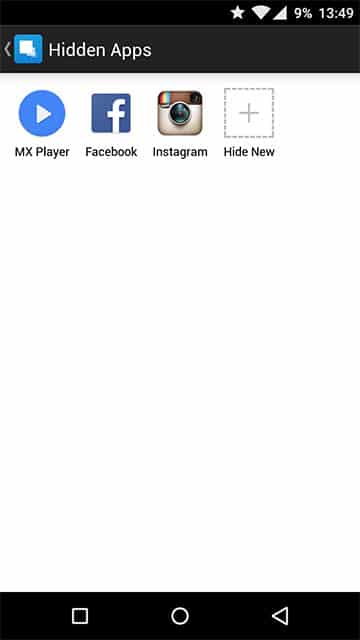
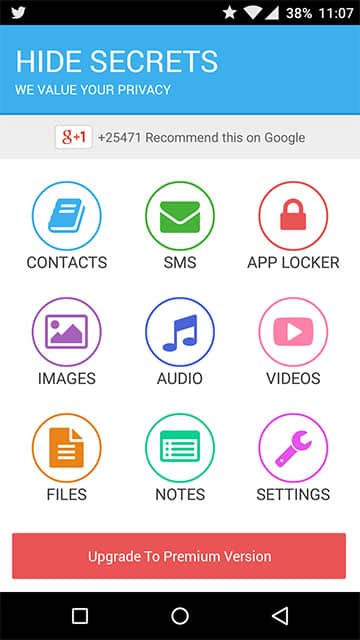
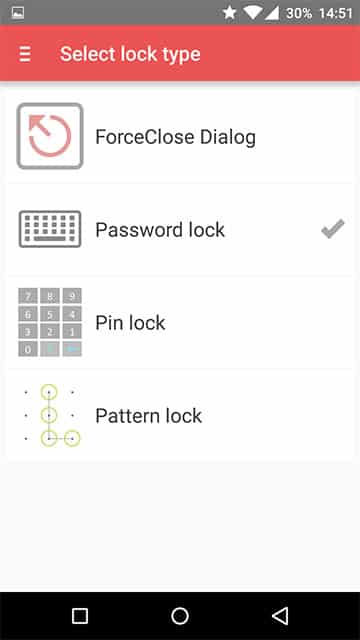
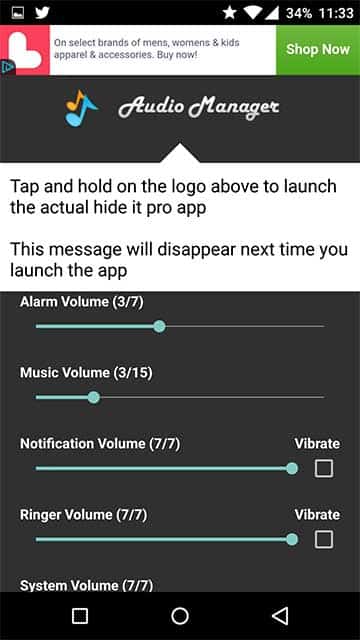

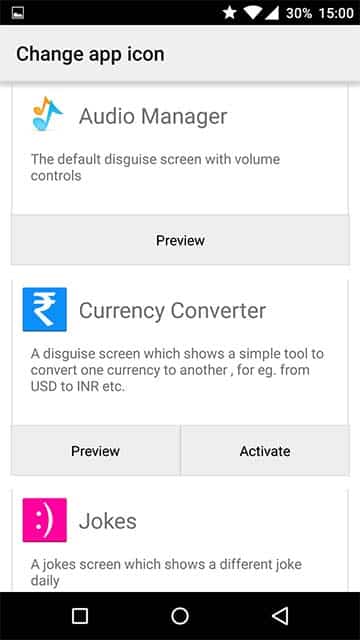
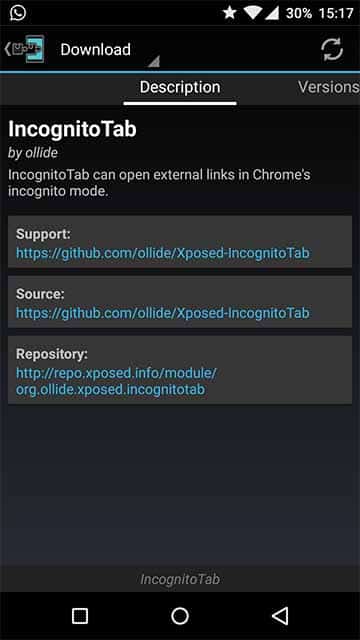
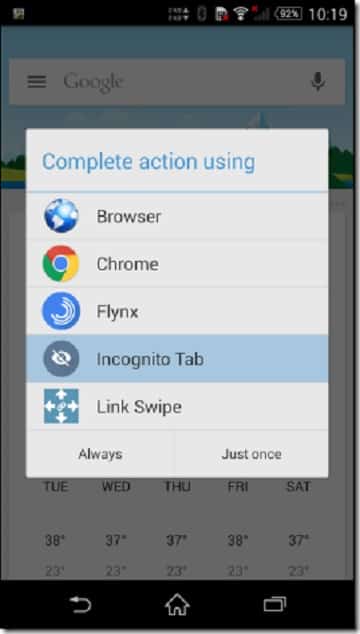



Join The Discussion: